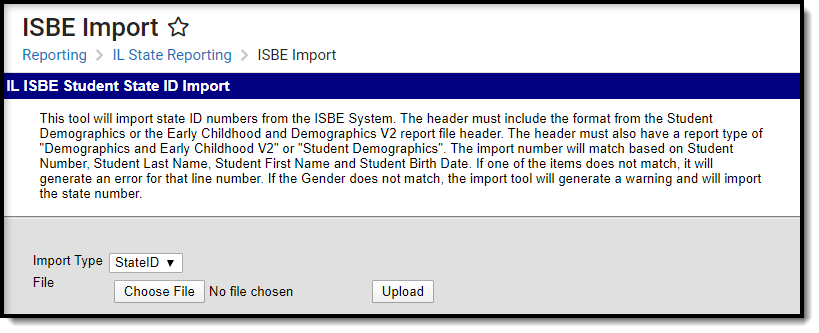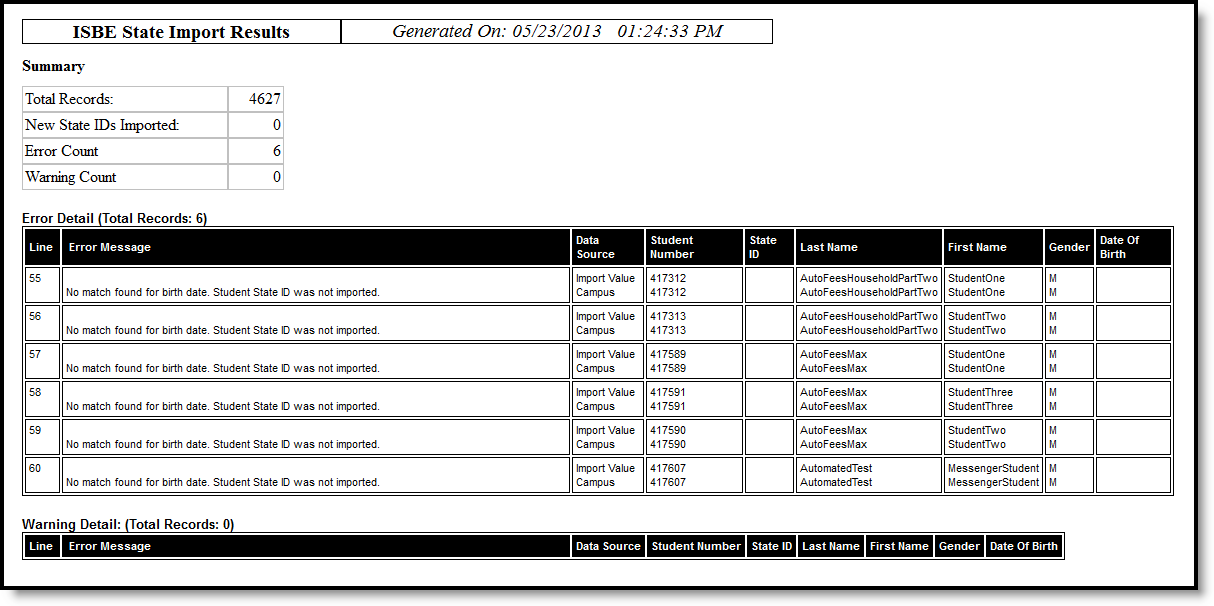Classic View: IL State Reporting > ISBE Import
Search Terms: ISBE Import
The ISBE Student State ID Import tool allows districts to import State ID numbers from the ISBE System into Infinite Campus.
Import Logic
Files are accepted that match the layout of the following extracts.
The following import logic is enforced:
- Import logic identifies students by matching student number, student last name, student first name and student birth date. A single match on all four fields is required.
- If there is no state ID entered in Campus, the state ID from the file is imported.
- If a state ID already exists in Campus but does not match the state ID on the file, the ID is not imported and an error is recorded on the ISBE State ID Import Results Report as State ID identified for the student does not match existing record. State ID was not changed.
- If no match is found for the local student number, last name, first name and birth date, the ID is not imported and an error is reported on the ISBE State ID Import Results Report as No match found for student number, last name, and birth date. Student ID was not imported.
- If multiple matches occur for local student number, last name, first name and birth date, the state ID is not imported and an error is logged in the ISBE State ID Import Results Report.
- If the gender is different between the import file and the data in Campus, a warning is logged on the ISBE State ID Import Results Report.
When matching on first and last name, the match is only done on letters and/or numbers. All other characters are ignored. If all letters and/or numbers match and all other criteria is met, the information is imported.
Import Process
| Done | Task |
|---|---|
| District generates the Student Demographics or Early Childhood and Demographics Report in Campus. | |
| District uploads state version of those reports to the state. | |
| State evaluates data and inserts student IDs for those students who do not have one. | |
| State adds two columns to the original file (for code and description). | |
| State returns file to district. | |
| District uploads the state-returned file into Campus to import new state IDs and receive results. |
Import a File
The ISBE Import tool imports state IDs from files and import that information into the ISBE system. This generates a file that populates the state IDs (field 1) and adds two columns at the end for Results code and message.
Only *.csv files can be imported.
- Select the Student State ID Import from the Import Type dropdown list.
- Click the Browse button to locate the correct file to upload. A window will appear, displaying the user's local files.
- Select the file from its locally stored location and click the Open button. The file will display on the Import editor.
- Select the Upload button. The import process will begin and a report will appear, displaying the import results and errors.
Import Layout
Only the first ten data elements are listed for the layout below. Please be aware that the remaining data elements on either the Early Childhood and Student Demographics Extract or the Student Demographics Extract are expected to also be present in the upload. Also expected are the two extra data elements added by the state.
| Data Element | Description | Campus Interface |
|---|---|---|
State ID | State-assigned student identifier. This value is required. This value must not already exist within the district. | Census > People > Demographics > Person Identifiers > State ID |
| Student Number | School-assigned student identifier. This value is required. This value must match an existing student in the district. | Census > People > Demographics > Person Identifiers > Student Number |
| Last Name | Legal last name as it appears on the student's birth certificate. This value is required. This value must match an existing student in the district. If the Legal Last Name field is not populated, a match is attempted on the Last Name field. | Census > People > Identities > Protected Identities Information > Legal Last Name |
| First Name | Legal first name as it appears on the student's birth certificate. This value is required. This value must match an existing student in the district. | Census > People > Identities > Protected Identities Information > Legal First Name |
| Middle Name | Legal middle name as it appears on the student's birth certificate. This field is NOT used for matching on the import. | Census > People > Demographics > Person Information > Middle Name |
| Lineage Code | Indicates the student's name is generational (Jr., III, etc.). This field is NOT used for matching on the import. | Census > People > Demographics > Person Information > Suffix |
| Mother's Maiden Name | Report's the student's mother's maiden name. This value is NOT used for matching on the import. | Census > People > Demographics > Person Information > Mother's Maiden Name |
| Race Code | Reports the student's race/ethnicity. This value is NOT used for matching on the import. | Census > People > Demographics > Person Information > Race/Ethnicity |
| Gender | Student's gender. This value is required. This value must match an existing student in the district. Mapped values:
| Census > People > Demographics > Person Information > Gender |
| Birth Date | Student's birth date as it appears on the birth certificate. This value is required. This value must match an existing student in the district. | Census > People > Demographics > Person Information > Birth Date |
Error Messages
Message | Issue |
|---|---|
| Header Must be Student Demographics or | Header does not define a valid format, please use "Demographics and Early Childhood V2" or "Student Demographics" in the file type field. |
| State ID | A student match was found, student already has a state ID. |
| State ID | State ID must be Alphanumeric. |
| Last Name | No match found for student last name. State ID was not imported. |
| Student ID on Import and UI Do NOT Match | No match was found for student number. State ID was not imported. |
| Student ID on Import and UI Do NOT Match | Student ID must be Alphanumeric. |
| Birth date on Import and UI Do NOT Match | No match found for birth date. State ID was not imported. |
| Birth date on Import and UI Do NOT Match | Birth date must be a date format |
| Multiple Matches on Birthdate, student number, and last name | There were multiple students found with the same birthdate, student number, and last name. Please update records so multiple records do not exist. State ID was NOT imported. |
Warning Message
Description | Error Message |
|---|---|
| First Name does not match | First name identified does not match the existing record. Student State ID was imported. |
| Gender does not match | Gender identified does not match the existing record. Student State ID was imported. |