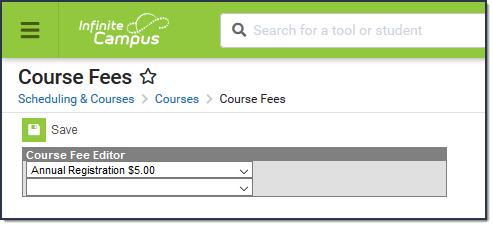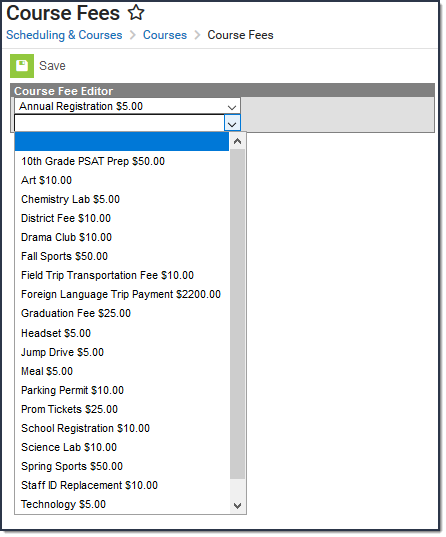Tool Search: Course Fees
The Course Fees tool lists all fees associated with that course. The list of available fees is created in Fees.
This tab is only used to list the fees that can be assigned to a course. Use the Course Fees Wizard to mass-assign fees to all students enrolled in a course.
When the Auto Post Course Fees System Preference is set to Yes, fees assigned to a course will automatically be assigned to a student when the student is added through the Roster Setup tool or the Walk-In Scheduler.
Read - View fees assigned to the course.
Write - Edit existing fees assigned to the course.
Add - Add new course fees.
Delete - Remove course fees.
See the Tool Rights section below for more details on what actions can be performed with each right.
Add a Fee to a Course
- Select the fee to assign to the course from the dropdown list in the Course Fee Editor.
- Select the Save button.
- Assign additional fees as needed following these steps.
Fees marked as Variable Rate on the Fee Detail editor cannot be assigned to a course.
A fee that is already assigned to a course will not display in the dropdown list. Only fees that have not been assigned to a course are listed.
Remove a Fee from a Course
- Select the blank setting from the dropdown list in the Course Fee editor.
- Select the Save button.