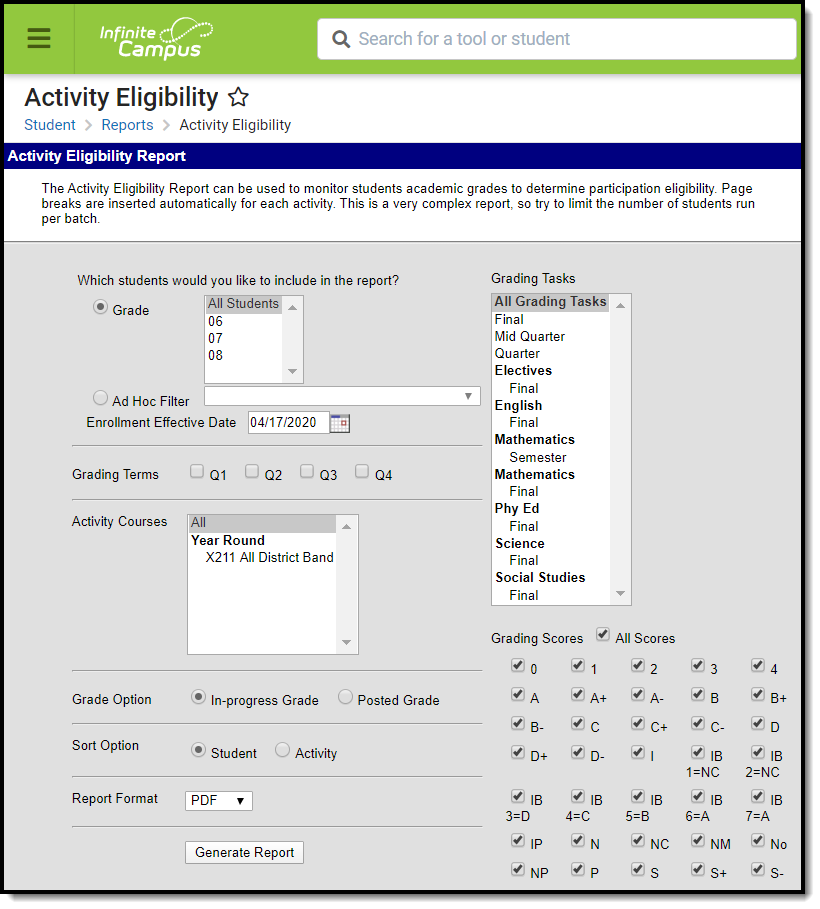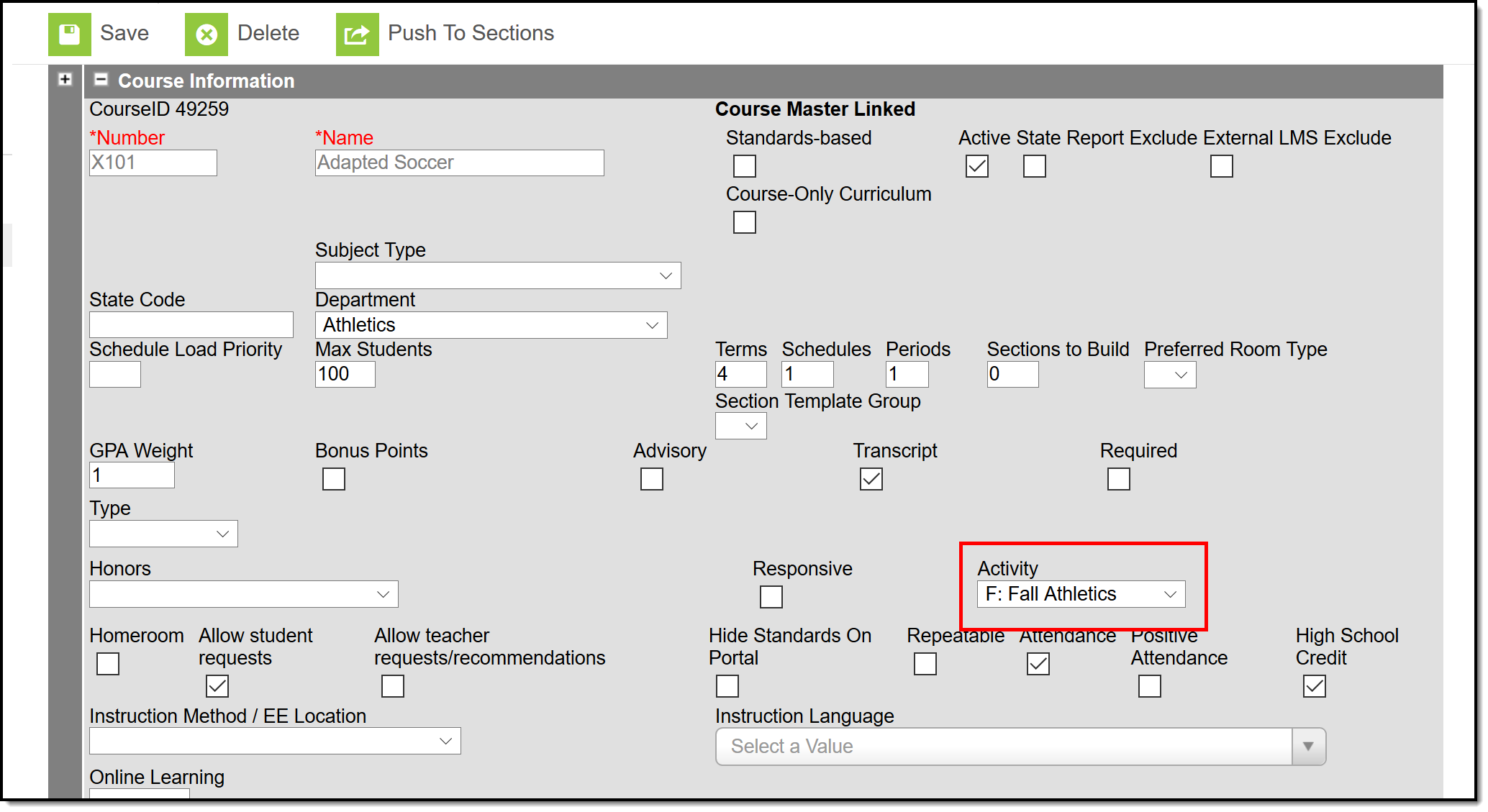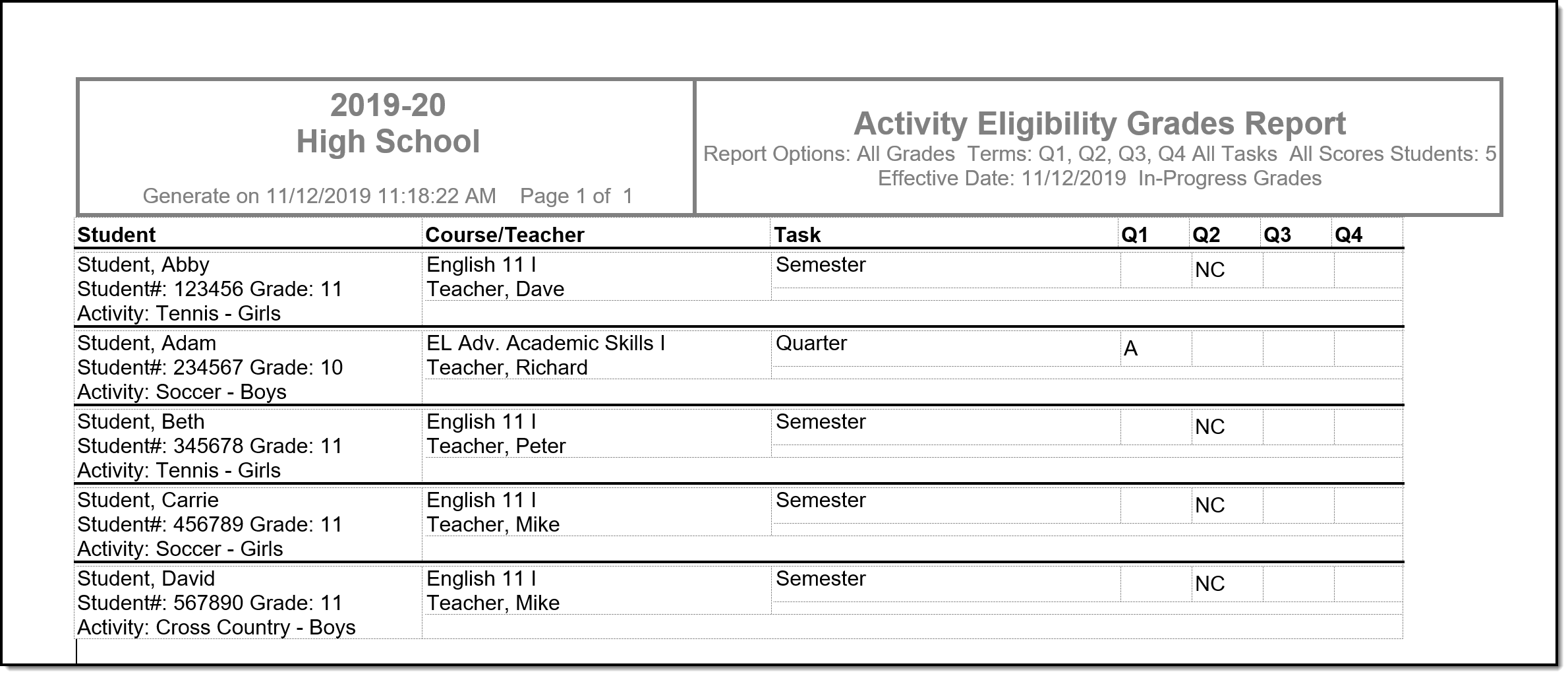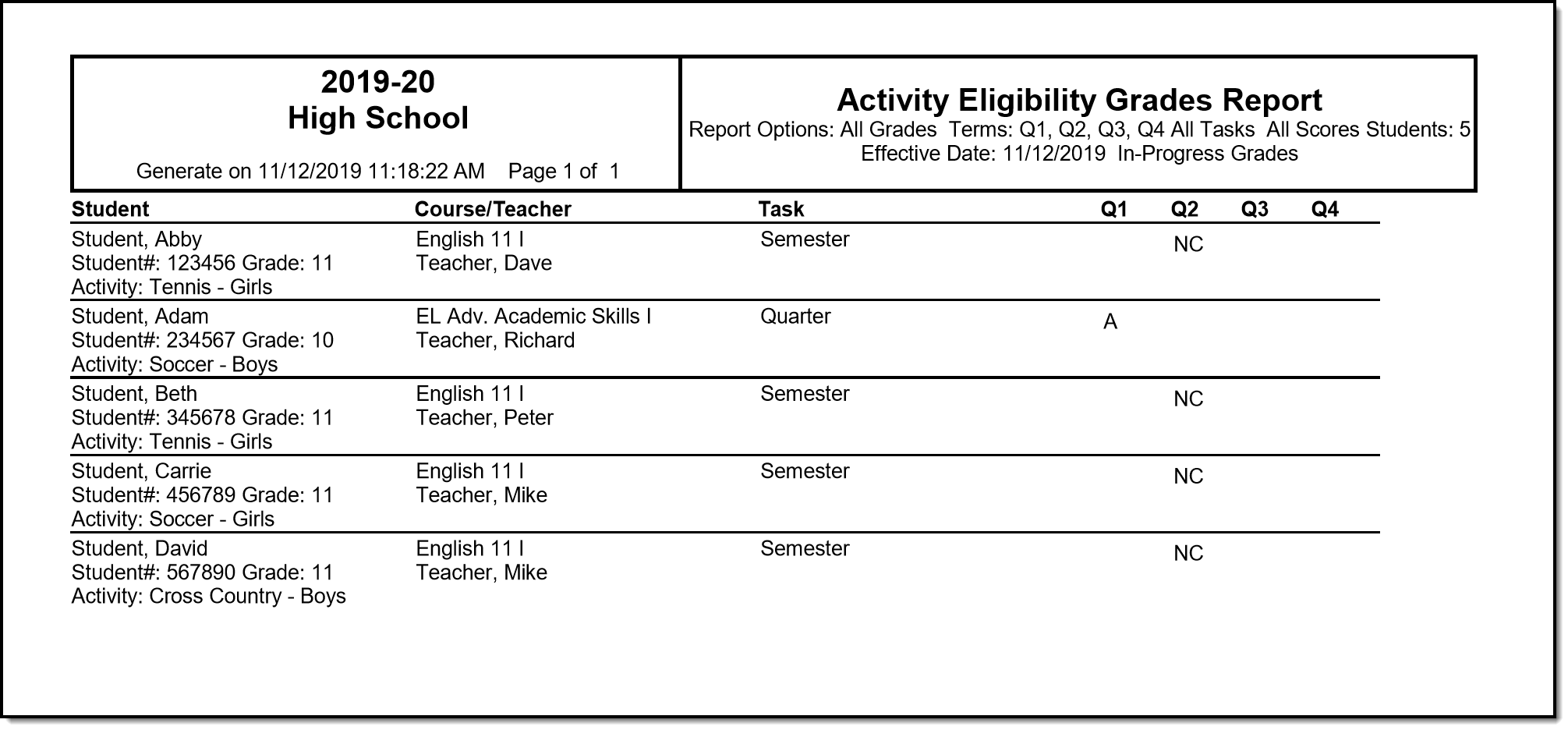Tool Search: Activity Eligibility
The Activity Eligibility Report can be used to monitor students grades to determine participation eligibility in activities such as sports and theater.
Report Logic
The Activity Eligibility Report looks at the student roster of the selected activity course(s) to identify a list of students the report should include. Only courses identified as an activity course (designated in the Course Information editor) will populate in the report's Activity Courses list.
Student eligibility is determined when:
- From the report's Activity Courses selection list, the student has an active roster placement in one (minimally) of the selected courses.
- The student has an active roster status in at least one academic course WHERE the in-progress grading score OR posted grading score they are receiving matches the Grading Scores selected for the Activity Eligibility Report.
Activity options are defined in the Attribute Dictionary under the Course module.
Report Editor
The following options are available on the Activity Eligibility Report.
Field | Description |
|---|---|
Grade | Selection indicates the grade level of enrollment of the students to include on the report. All Students can be selected, if desired; however, this is a complex report and selecting all students at one time may increase the report generation time. |
Ad hoc Filter | Instead of selecting a grade level, select an ad hoc filter that includes the students who should be included in the report. |
Enrollment Effective Date | Entered date (populated with the current date) indicates the date students are enrolled in the particular SECTION of the activity courses. Students not enrolled as of the entered date are not included. Dates are entered in mmddyy format, or use the calendar icon to select a date. |
Grading Terms | Select the terms to include on the report. |
Activity Courses | Select the courses to include in the report. Only those courses marked as an activity course on the Course editor are listed. This selection is used to determine the list of students actively enrolled on the activity course roster who will be evaluated only. |
Grading Task Selection | Select which grading tasks to include on the report. A list of standards is also included for selection. |
Grading Scores | Select the grading scores to include on the report. |
Grade Option | Determine which grades to include - either In-Progress Grades or Posted Grades. In-Progress Grades are the current calculated grade according to the teacher's grade book for courses in which the student is currently enrolled in the current school year. Posted Grades are the submitted "final" grade for the term/task that displays on report cards and overrides the In-Progress Grade. |
Sort Option | The report results can be sorted by either the student's last name or the name of the activity. |
| Report Format | Indicates how the report generates - PDF, CSV or DOCX format. |
Generate the Activity Eligibility Report
- Select the students to include on the report by selecting a Grade level or an Ad hoc Filter.
- Enter the desired Enrollment Effective Date.
- Select which Grading Terms to include on the report.
- Select the Activity Courses to include on the report.
- Select the Grading Tasks to include on the report.
- Select the Grading Scores to include on the report.
- Select the desired Grade Option.
- Select the desired Sort Option.
- Select the desired Report Format.
- Click the Generate Report button. The report displays in a new browser window.
 CSV Report Example
CSV Report Example