Tool Search: SSID Request Extract
The SSID Request Extract allows districts to extract student identifier information for submission and verification to the State.
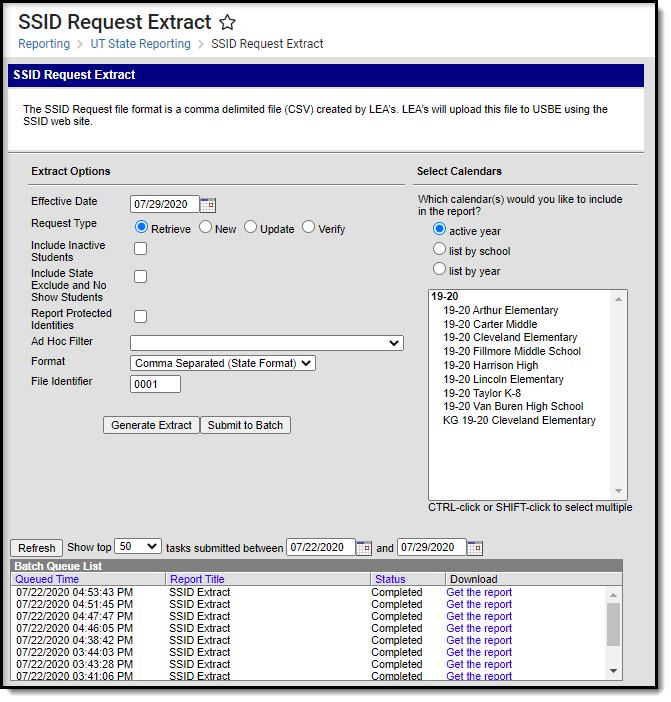 SSID Request Extract
SSID Request Extract
Reporting Logic
- Report a record for all students with an enrollment record in the calendar(s) selected on the extract editor where:
- The enrollment record Start Date <= the Effective Date entered on the extract editor and the enrollment End Date is null or >= the Effective Date.
- The enrollment record does NOT have the State Excluded or No Show checkboxes checked.
- When the Effective Date field is null, report all students enrolled in the calendar(s) selected on the extract editor at any time during the year.
- Students may not report more than record on the report.
- Retrieve File
- Includes only students with a null Student State ID
- Census > People > Demographics > Person Identifiers > Student State ID
- Includes only students with a null Student State ID
- New File
- Includes only students with a null Student State ID
- Census > People > Demographics > Person Identifiers > Student State ID
- Includes only students with a null Student State ID
- Update File
- Includes only students with a NON-NULL Student State ID
- Census > People > Demographics > Person Identifiers > Student State ID
- Includes only students with a NON-NULL Student State ID
- Verify File
- Includes only students with a NON-NULL Student State ID
- Census > People > Demographics > Person Identifiers > Student State ID
- Includes only students with a NON-NULL Student State ID
Generating the Report
- Enter the Effective Date (optional). Only enrollment records with a Start Date <= the Effective Date and an enrollment End Date that is null or >= the Effective Date will report. If the Effective Date field is left blank, logic will report all students enrolled in the calendar(s) selected on the extract editor at any time during the year.
- Select which calendar(s) should report data.
- Select the Request Type:
- Retrieve File - Includes only students with a null Student State ID
- New File - Includes only students with a null Student State ID
- Update File - Includes only students with a NON-NULL Student State ID
- Verify File - Includes only students with a NON-NULL Student State ID
- To include inactive students, mark the Include Inactive Students checkbox.
- To include state excluded and no show students, mark the Include State Excluded and No Show Students checkbox.
- To report the student's First Name, Middle Name, Last Name, and Gender, mark the Report Protected Identities checkbox.
- To report a specific set of students based on an existing filter, select the Ad Hoc Filter (optional).
- Select the report Format. Select the Comma Separated format when reporting to the state.
- Enter the File Identifier. This allows you to enter a unique number to differentiate files from each other.
- To immediately generate the extract, click Generate Extract. To schedule when the report will generate (such as off-peak hours), select Submit to Batch.
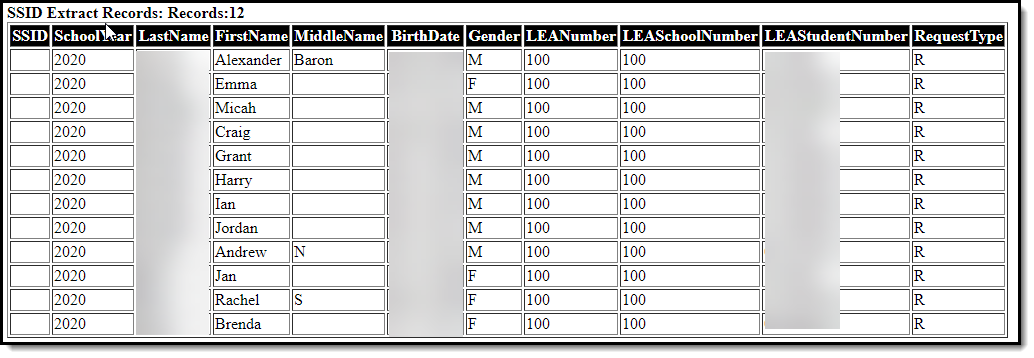 SSID SSID Request Extract printout
SSID SSID Request Extract printout
Report Data Elements
Data Element Label | Description and Business Rules | Data Source GUI Path | Format |
|---|---|---|---|
| SSID | The student's State Student Identifier. | Census > People > Demographics > Person Identifiers > Student State ID | 10, Numeric |
| School Year | The reporting school year – Such as "2005" | Reports the calendar End Year of the calendar(s) selected on the extract editor. | 4, Numeric |
| Last Name | The reporting student's last name. The last name field can only contain capital and lowercase letters A-Z, apostrophe and hyphen. | When "Report Protected Identities" = Checked, reports from Census > People > Identities > Identities Editor > Protected Identity Information > Legal Last Name Otherwise, reports from Census > People > Demographics > Last Name | 100, Alpha |
| First Name | The reporting student's first name. The last name field can only contain capital and lowercase letters A-Z, apostrophe and hyphen. | When "Report Protected Identities" = Checked, reports from Census > People > Identities > Identities Editor > Protected Identity Information > Legal First Name Otherwise, reports from Census > People > Demographics > First Name | 100, Alpha |
| Middle Name | The reporting student's middle name. The last name field can only contain capital and lowercase letters A-Z, apostrophe and hyphen. | When "Report Protected Identities" = Checked, reports from Census > People > Identities > Identities Editor > Protected Identity Information > Legal Middle Name Otherwise, reports from Census > People > Demographics > Middle Name | 100, Alpha |
| Birth Date | The reporting student's birth date. Minimum age is 0, maximum age is 24 | Census > People > Demographics > Birth Date | 10, MM/DD/YYYY |
| Gender | The student's gender. | When "Report Protected Identities" = Checked, reports from Census > People > Identities > Identities Editor > Protected Identity Information > Legal Gender Otherwise, reports from Census > People > Demographics > Gender | M, F |
| LEA Number | The LEA number of the reporting district. | System Administration > Resources > District Information > District Editor > District Detail > State District Number | 3, Alphanumeric |
| LEA School Number | The LEA School Number of the reporting school. | System Administration > Resources > School > School Editor > School Detail > State School Number Report the State School Number from the student's most recent enrollment following this hierarchy:
| 4, Alphanumeric |
| LEA Student Number | The student's LEA Student Number. | Census > People > Demographics > Person Identifiers > Local Student Number | 10, Alphanumeric |
| Request Type | Indicates the type of request being made:
| Reports the Request Type selected on the extract editor. | R, N, U |
