Tool Search: ISBE Extracts
The ISBE Student Attendance Extract reports attendance for each student enrolled in the selected calendar within the selected school month dates.
Users can generate the Student Attendance Layout or an Attendance Data Validation Details Layout, which is used to validate attendance data for each student included in the extract. Consider using Submit To Batch when selecting large datasets for reporting, or
This report changed in Campus.2307 to report one record for each attendance type for each student instead of one record per student. Select Student Attendance 21-22 and Prior as the Extract Type to generate this report in the old format for any calendar and year. Consider using Submit to Batch or submitting smaller data sets for reporting if reporting large data sets seems to impact performance.
This extract reports the same information as the ISBE Monthly Attendance Extract, but includes calculations for E-Learning, Remote Learning and In-Person Instruction.
At this time, both extracts can be submitted.
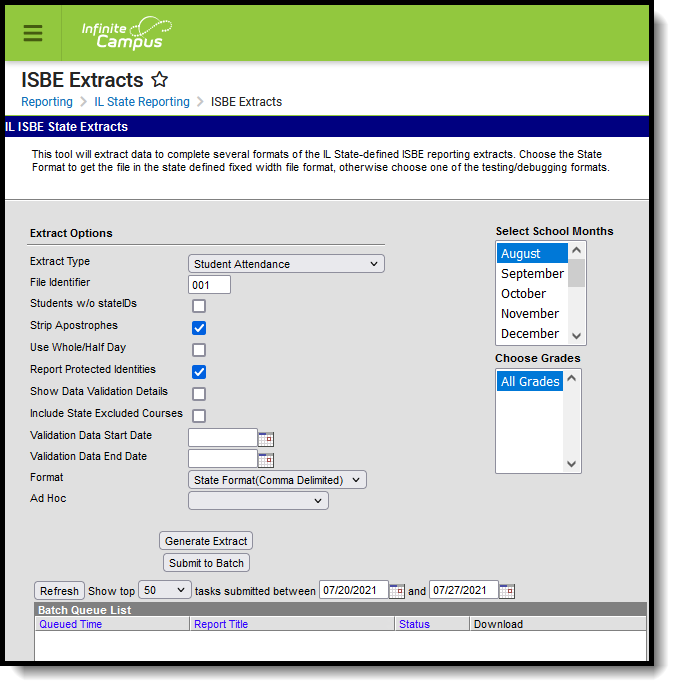 ISBE Student Attendance
ISBE Student Attendance
Report Logic
A student much be enrolled in the calendar selected in the Campus toolbar and be scheduled into courses in instructional calendar periods in order to be included.
All Enrollment types are reported (Primary, Partial and Special Education). If a student has multiple active enrollments with different enrollment types, Primary enrollments report first, followed by Partial enrollments, followed by Special Education enrollments.
Courses marked as State Excluded are not part of the attendance calculation, unless the Include State Excluded Courses checkbox is marked on the report editor.
For every student enrolled during a selected school month, each attendance type reports as a separate record. This means that multiple lines report for every student.
Students are not included when:
- A student is not scheduled into instructional periods.
- Enrollment record is marked as State Exclude or No Show.
- Grade Level of enrollment is marked as Exclude from State Reporting.
- Calendar of enrollment is marked as State Exclude.
Attendance Logic
Enrollment Type of P (Primary) or N (Special ED)
Regular Schedule:
- System Admin > Calendar > Calendar > Periods > Regular Schedule
- If a student attends a portion of any instructional period, they must receive credit for attending the full period
Minutes Present: Any minutes where there is no attendance code or an attendance code tied to an excuse of exempt. In order for minutes to be deducted the status must be Absent and excuse must not be Exempt.
| Grade Level | Minutes Present | Attendance | Absent |
|---|---|---|---|
| Grades 01 | 240 or more | 1 | 0 |
| Grades 01 | 120-239 | .5 | .5 |
| Grades 01 | 0-119 | 0 | 1 |
| Grades 2-12 | 300 or more | 1 | 0 |
| Grades 2-12 | 150-299 | .5 | .5 |
| Grades 2-12 | 0-149 | 0 | 1 |
Block Schedule
- System Admin > Calendar > Calendar > Periods > Regular Schedule is not marked
- Students only receive credit for the minutes they are actually in class.
Minutes Present: Any minutes where there is no attendance code or an attendance code tied to an excuse of exempt. In order for minutes to be deducted, the status must be Absent and the excuse must not be Exempt.
| Grade Level | Minutes Present | Attendance | Absent |
|---|---|---|---|
| Grades 01 | 240 or more | 1 | 0 |
| Grades 01 | 120-239 | .5 | .5 |
| Grades 01 | 0-119 | 0 | 1 |
| Preschool (full day) | 60 or more | 1 | 0 |
| Preschool (full day) | 0-59 | 0 | 1 |
| Kindergarten | 120 or more | 1 | 0 |
| kindergarten | 0-119 | 0 | 1 |
| Grades 2-12 | 300 or more | 1 | 0 |
| Grades 2-12 | 150-299 | .5 | .5 |
| Grades 2-12 | 0-149 | 0 | 1 |
Students with a Partial Enrollment Type:
Partial Attendance
For enrollments with a Service Type of Partial, the daily presence value is calculated according to the sum of the period minutes per day.
- If it is a regular period schedule and there are any present minutes on the attendance event then the absence is not counted.
- If a block period schedule then it is the period minutes minus the present minutes.
Partial presence is then recalculated based on the ratios in the following table.
| Minutes Present | Attendance/Membership |
|---|---|
| 240 or more | 1 |
| 201-239 | 5/6 |
| 160-200 | 2/3 |
| 120-159 | .5 |
| 80-119 | 1/3 |
| 40-79 | 1/6 |
| 0-39 | 0 |
The attendance totals are then summed for the schedule structure. If the student is enrolled in schedule structure A and schedule structure A is 20 days, the calculation would look at each individual day to determine the presence minutes, then sum all 20 days.
Partial Membership
Partial membership is the sum of the minutes of the scheduled periods in a day (the number of minutes the student is scheduled). Partial membership is recalculated based on the ratios in the table below.
| Minutes Present | Attendance/Membership |
|---|---|
| 240 or more | 1 |
| 201-239 | 5/6 |
| 160-200 | 2/3 |
| 120-159 | .5 |
| 80-119 | 1/3 |
| 40-79 | 1/6 |
| 0-39 | 0 |
The partial membership becomes the sum of the partial membership values from the student's schedule structure. If the student is enrolled in schedule structure A and schedule structure A is 20 days, the calculation would look at each individual day to determine the membership, then sum all 20 days.
Absent Days
The calculation for Absent Days is the Membership Value minus the Attendance Days value.
Homebound Students
This calculation is used for students considered homebound, where the Homebound field on the Enrollment record is marked (Student Information > General > Enrollments > Homebound).
| Minutes Present | Attendance | Absence |
|---|---|---|
| 240 or more | 1 | 0 |
| 60-239 | .5 | .5 |
| 59 or Less | 0 | 1 |
Actual Attendance Calculation
The calculation for Days Present, Excused Absences and Unexcused absences follows these definitions when the Use Whole/Half Day checkbox is NOT marked on the Extract editor.
| Term | Calculation/Definition |
|---|---|
| Instructional Period | A Calendar Period where the Non-Instructional checkbox is not marked. |
| Scheduled Day | A Calendar Day where the Instructional checkbox is marked AND Attendance checkbox is marked, in which the student has at least one Instructional Period scheduled. |
| Minutes Scheduled | The sum of the minutes the student has scheduled in Instruction Periods minus Lunch Minutes within a Scheduled Day. |
| Minutes Absent | The difference of Minutes Scheduled minus the sum of all Instructional Periods where attendance Status = Absent less Present Minutes. |
| Minutes Present | The difference of Minutes Scheduled minus Minutes Absent. |
| Minutes Absent Excused | The difference of Minutes Scheduled minutes the sum of all Instructional Periods where attendance Status =Absent AND Excuse = Excused less Present Minutes. |
| Minutes Absent Unexcused | The difference of Minutes Scheduled minutes the sum of all Instructional Periods where attendance Status =Absent AND Excuse = Unexcused less Present Minutes. |
| Present Day | The quotient of Minutes Present divided by Minutes Scheduled. |
| Absent Excused Day | The quotient of Minutes Absent Excused divided by Minutes Scheduled. |
| Absent Unexcused Day | The quotient of Minutes Absent Unexcused divided by Minutes Scheduled. |
Attendance Type and Attendance Days
One line for each of the following attendance type reports for each student included in the report. Attendance Days in the Student Attendance extract report to 3 decimal points. The Student Attendance 21-22 and Prior extract reports to two decimal points.
| Attendance Type | Description | Attendance Days |
|---|---|---|
| 01: In-Person Instruction | Attendance > Physical Student actively enrolled in selected calendar during reporing window, no attendance marked for day, enrollment NOT Detention Center, participation type NOT E-learing or Remote. | Sum # of days for this attendance type. If zero, then 0. |
| 02: Absent Excused | Attendance Status=Absent, Excuse=Excused or Exempt Student actively enrolled in calendar during reporting window | Sum # of days for this attendance type. If zero, then 0. |
| 03: Absent Unexcused | Attendance Status=Absent, Excuse=Unknown or Unexcused Absence Pre-K and Kindergarden students are counted as full day even if their enrollment is half day. | Sum # of days for this attendance type. If zero, then 0. |
| 04: Medically Homebound | State Attendance Code=DMH. Pre-K and Kindergarden students are counted as full day even if their enrollment is half day. | Sum # of days for this attendance type. If zero, then 0. |
| 05: Hospitalized | State Attendance Code=HOS Pre-K and Kindergarden students are counted as full day even if their enrollment is half day. | Sum # of days for this attendance type. If zero, then 0. |
| 06: E-Learning | Attendance > Virtual > Participation Type . E-Learning Pre-K and Kindergarden students are counted as full day even if their enrollment is half day. | Sum # of days for this attendance type. If zero, then 0. |
| 07: Remote Learning | Attendance > Virtual > Participation Type . Remote Learning Pre-K and Kindergarden students are counted as full day even if their enrollment is half day. | Sum # of days for this attendance type. If zero, then 0. |
| 08: Absent Excused - Mental Health | State Code=MTL Attendance Status=Absent, Excuse=Excused or Exempt Student actively enrolled in calendar during reporting window. | Sum # of days for this attendance type. If zero, then 0. |
| 09: Detention Center | Student Information > General > Enrollments > State Reporting Fields > Detention Center checkbox is marked OR Attendance code mapped to State Code=DTN | Sum # of days for this attendance type. If zero, then 0. To ensure that this attendance type reports correctly, do not enter present minutes when recording attendance for a student with an enrollment marked Detention. |
Report Editor
The following fields are available for selection.
| Field | Description |
|---|---|
| Extract Type | Selection indicates what extract generated. For this extract, choose Student Attendance. |
| File Identifier | A numeric field that notes the number of times the report has been generated. This field is used in the File Naming Convention of the extract to be used when submitting the extract in the State Format (EC + RCDT or District Name + __ + MMDDYYY_File Identifier). |
| Students without State IDs | When marked, the report returned students who do not have state IDs assigned. |
| Strip Apostrophes | When marked, the following marks are removed from student names and other reported data:
When not marked, these marks are not removed. |
| Use Whole/Half Day | When marked, a day of attendance is counted if the student is scheduled for that day for the Days Absent field. FTE or minutes attended are not considered. Based on the student's scheduled instructional minutes for the day:
The Excused Absence, Unexcused Absence, Days Medically Homebound and Days Hospitalized fields are not included when this option is selected. When marked, the sum of Present Days reports rounded to the half or whole day. When not marked, the sum of Present Days reports rounded to two decimal places. See the Report Logic section for details on the calculation. |
| Report Protected Identities | When marked, student identity information (last name, first name, etc.) reports from the Protected Identity Information fields. |
| Show Data Validation Details | This field is used when generating the Attendance Validation Details Layout. When marked, an Attendance Validation report generates, instead of the Monthly Attendance Layout, that can be used by districts to validate attendance data. When this is marked, the Validation Data Start and End Date fields must be populated. |
| Include State Excluded Courses | When marked, courses marked as State Exclude are included in the attendance calculation. |
| Validation Data Start Date | This field is used when generating the Attendance Validation Details Layout. Indicates the start date used in the validation report. Attendance records from this date to the Validation Data End Date (limited to 30 days) are included in the validation report. When the Show Data Validation Details checkbox is not marked, the entered date is ignored. |
| Validation Data End Date | This field is used when generating the Attendance Validation Details Layout. Indicates the end date used in the validation report. Attendance records from the Validation Data Start Date to this date (limited to 30 days) are included in the validation report. When the Show Data Validation Details checkbox is not marked, the entered date is ignored. |
| Format | Determines how the report generates. Use the State Format (Comma Delimited) when submitting the report to the state. Use the HTML or Tab Delimited option when reviewing data prior to state submission. |
| Ad hoc | Select a saved ad hoc filter to use when generating this report. Only those students included in the filter will be returned on the report if they meet the reporting requirements. |
| Select School Months | Select which school months to include in the report. More than one can be selected. Student attendance data displays by the month. |
| Choose Grades | Choose which grades to include in the report. Select individual grades or choose All Grades. |
| Report Generation | The report can be generated immediately using the Generate Extract button. When there is a larger amount of data chosen (several calendars, large date range, etc.), use the Submit to Batch button, which allows the user to choose when the report is generated. See the Batch Queue article for more information. |
Student Attendance Extract
The Student Attendance Layout reports student attendance for the selected calendar and school month. One record for each school month reports for enrolled students.
Generate the Student Attendance Report
- Select the Student Attendance option from the Extract Type dropdown list.
- Enter a File Identifier.
- Mark the Students w/o stateIDs checkbox, if desired, to include students without assigned state IDs within the report.
- Mark the Strip Apostrophes checkbox, if desired.
- Determine if actual attendance calculations are used, or if whole day/half day calculations are used. If whole day/half day, mark the Use Whole/Half Day checkbox.
- If desired, mark the Report Protected Identities checkbox.
- Mark the Show Data Validation Details, if applicable.
- Determine if courses marked as state exclude should be included. If yes, mark the Include State Excluded Courses checkbox.
- Enter the Validation Data Start Date and Validation Data End Date values.
- Select the desired Format of the extract.
- Select an Ad hoc filter, if desired, to only return those students included in the filter.
- Select the School Months to include in the report.
- Select the Grade Levels to include in the report.
- Click the Generate Extract button or the Submit to Batch button. The extract appears in a separate window in the designated format.
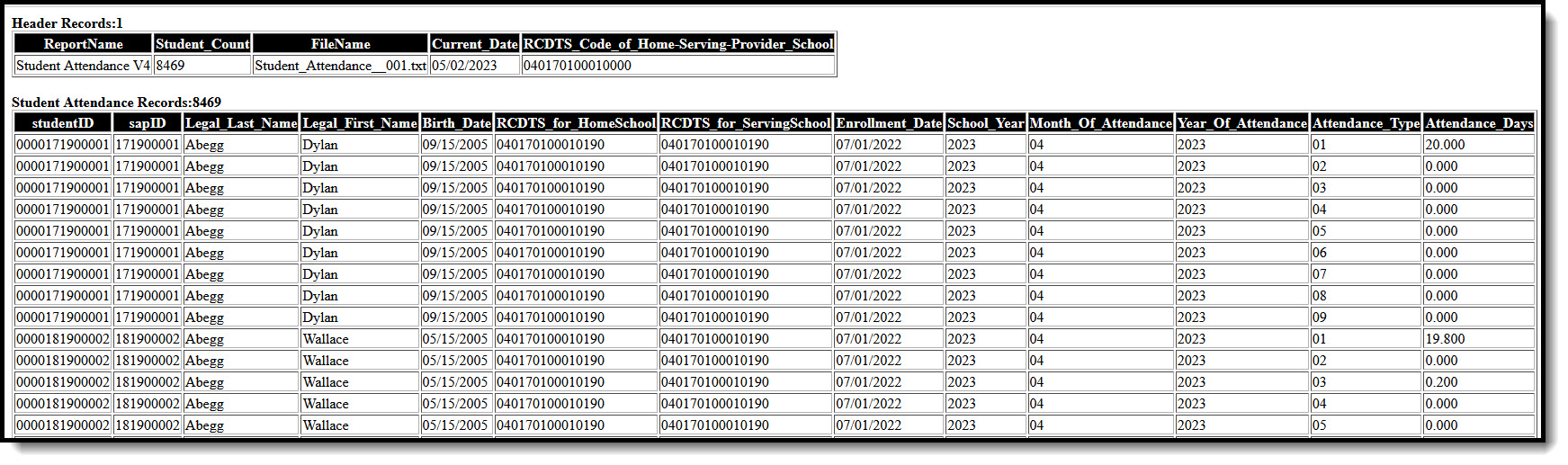 ISBE Student Attendance - HTML Format
ISBE Student Attendance - HTML Format
 ISBE Student Attendance 21-22 and Prior - HTML Format
ISBE Student Attendance 21-22 and Prior - HTML Format
 ISBE Student Attendance 21-22 and Prior - CSV Format
ISBE Student Attendance 21-22 and Prior - CSV Format
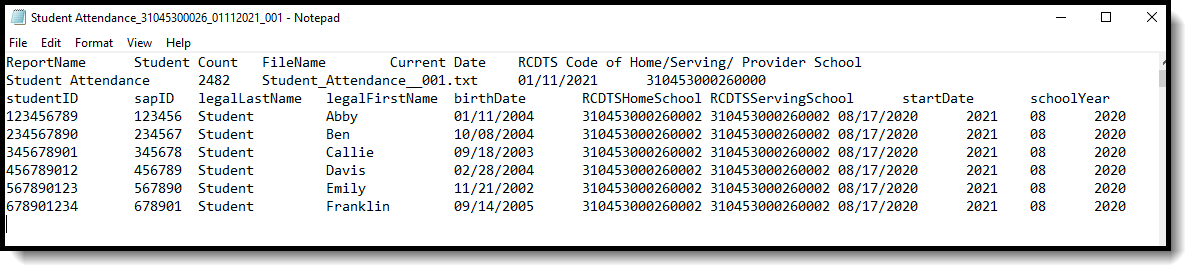 ISBE Student Attendance 21-22 and Prior - Tab Delimited Format
ISBE Student Attendance 21-22 and Prior - Tab Delimited Format
ISBE Student Attendance Layout
Header layout
Element | Description | Campus Application |
|---|---|---|
Report Name | The name of the extract being generated. Reports a value of Student Attendance V2. | N/A |
Student Count | The total amount of records generated. | N/A |
File Name | EN + RCDT or District Name + _ + Date (mmddyyy)_File Identifier (i.e., Student_Attendance_V2_001.txt) | N/A |
File Date | The date the extract was generated. | N/A |
RCDTS | The Region-County-District-Type-School code that uniquely identifies the school generating the extract. RRCCCDDDDDTTSSSS, 15 characters | System Administration > Resources > District Information > State District Number, Type, Region Number, County District.districtID District.county District.region System Administration > Resources > School > State School Number School.number |
Extract Layout
Element | Description | Campus Application | ||||||||||||
|---|---|---|---|---|---|---|---|---|---|---|---|---|---|---|
| Student ID | Reports the State ID from Demographics. Numeric, 9 digits | Census > People > Demographics > Person Identifiers > State ID Person.stateID | ||||||||||||
| SAP ID | Reports the Local Student Number from Demographics. Alphanumeric, 50 characters | Census > People > Demographics > Person Identifiers > Student Number Person.studentNumber | ||||||||||||
| Legal Last Name | Reports Legal Last Name from Identity if extract editor's Report Protected Identities = true and legalFirstName is not null on the person's active Identity record. Otherwise, reports First Name from Identity. Alphanumeric, 30 characters | Census > People > Identities > Identity Information > Last Name Identity.lastName Census > People > Identities > Protected Identity Information > Legal Last Name Identity.legalLastName | ||||||||||||
| Legal First Name | Reports Legal First Name from Identity if extract editor's Report Protected Identities = true and legalFirstName is not null on the person's active Identity record. Otherwise reports First Name from Identity. Alphanumeric, 30 characters | Census > People > Person Information > First Name Identity.firstName Census > People > Identities > Protected Identity Information > Legal First Name Identity.legalFirstName | ||||||||||||
| Birth Date | Reports the Birth Date from Identity. Date Field, 10 characters (MM/DD/YYYY) | Census > People > Identities > Identity Information > Birth Date Identity.birthDate | ||||||||||||
| RCDTS for Home School | The Region-County-District-Type-School code that uniquely identifies the elementary, middle/junior, or high school the student attends or would attend if not placed/transferred to another school/program to receive needed services. The Region-County-District-Type-School code that uniquely identifies the school/program the student attends or would attend if not placed/transferred to another school/program to receive needed services. When the Home School and Home District field is populated on the student's Enrollment record, the values are concatenated. When the Home School field is not populated but the Serving School field is, the Region, County, District, Type values report, and include the Serving School value from the Enrollment record. Numeric, 15 digits | System Administration > Resources > District Information > State District Number, Type, Region Number, County District.districtID District.county District.region System Administration > Resources > School > School Editor > State School Number School.number Student Information > General > Enrollments > State Reporting Fields > Home School, Home District Enrollment.residentSchool Enrollment.residentDistrict | ||||||||||||
| RCDTS for Serving School | The Region-County-District-Type-School code that uniquely identifies the school/program where a student is being educated. When the Serving School field is populated on the student's Enrollment record, the Serving District and Serving School values are concatenated. When the Serving District field is not populated but the Serving School field is, the Region, County, District, Type values report, and include the Serving School value from the Enrollment record. Numeric, 15 digits | System Administration > Resources > District Information > State District Number, Type, Region Number, County District.districtID District.county District.region System Administration > Resources > School > School Editor > State School Number School.number Student Information > General > Enrollments > State Reporting Fields > Serving School, Serving District Enrollment.servingSchool | ||||||||||||
| Enrollment Date | Reports the start date of each student enrollment within the selected school month dates chosen on the extract editor. Date field, 10 characters (MM/DD/YYYY) | Student Information > General > Enrollment > General Enrollment Information > Start Date Enrollment.startDate | ||||||||||||
| School Year | Reports the calendar end year selected in the Campus toolbar. Numeric, 4 digits (YYYY) | System Administration > Calendar > Calendar > End Date Calendar.endDate | ||||||||||||
| Month of Attendance | Reports the code associated with the selected school month, as follows:
This value is based on the Select School Months selection on the Extract Editor. Numeric, 2 digits | Data not stored | ||||||||||||
| Year of Attendance | Reports the year associated with the Month of Attendance reporting. October 2018 reports 2018, January 2019 reports 2019, etc. This value is based on the Select School Months selection on the Extract Editor. Numeric, 4 digits (YYYY) | Data not stored | ||||||||||||
| Fields in Student Attendance Extract | ||||||||||||||
| Attendance Type | Reports the code and description of the attendance type being reported. | See Attendance Type and Attendance Days table | ||||||||||||
| Attendance Days | Reports the sum of full or partial days, represented in 3 decimal point format, that the student accumulated for an Attendance Type for the month. Decimal, 6 digits | See Attendance Type and Attendance Days table | ||||||||||||
| Fields in Student Attendance 21-22 and Prior Extract | ||||||||||||||
| In Person Instruction | Reports the aggregate number (full day or partial days) of attendance days in which the student was receiving educational services through in-person instruction. Pre-K and Kindergarten students are counted as full day. This field does NOT include E-Learning or Remote Learning days. Decimal, 5 digits | Attendance > Physical Attendance.status | ||||||||||||
| Excused Absences | Reports the student's total excused absence days associated with the selected month. This field reports the aggregate number of excused absences (see the Report Logic). Pre-K and Kindergarten students are counted as a full day even if they attend a half day. When the Use Whole/Half Day checkbox is marked, reports the sum of Present Days rounded to half/whole days. When the Use Whole/Half Day checkbox is NOT marked, reports the sum of Present Days rounded to two decimals. If the student has no Scheduled Days, a null value reports. Decimal, 5 digits | System Administration > Calendar > Calendar > Day Day.instructional Day.attendance System Administration > Calendar > Calendar > Periods > Period Info Period.nonInstructional Period.periodMinutes Student Information > General > Attendance > Attendance Information Attendance.status Attendance.excuse Attendance.presentMinutes | ||||||||||||
| Unexcused Absences | Reports the student's total unexcused absence days associated with the selected month. This field reports the aggregate number of unexcused absences (see the Report Logic). Pre-K and Kindergarten students are counted as a full day even if they attend a half day. Only attendance records with an Attendance Status of Absent and an Excuse of Unknown or Unexcused Absence are counted. When the Use Whole/Half Day checkbox is marked, reports the sum of Absent Unexcused Days rounded to two decimals. When the Use Whole/Half Day checkbox is NOT marked, reports the sum of Absent Unexcused Days rounded to two decimals. If the student has no Scheduled Days, a null value reports. Decimal, 5 digits | System Administration > Calendar > Calendar > Day Day.instructional Day.attendance System Administration > Calendar > Calendar > Periods > Period Info Period.nonInstructional Period.periodMinutes Student Information > General > Attendance > Attendance Information Attendance.status Attendance.excuse Attendance.presentMinutes | ||||||||||||
| Days Medically Homebound | Reports the student's total attendance days recorded with the State Attendance Code of HOS. When the Use Whole/Half Day checkbox is marked, reports the sum of Absent Unexcused Days rounded to two decimals. When the Use Whole/Half Day checkbox is NOT marked, reports the sum of Absent Unexcused Days rounded to two decimals. If the student has no Scheduled Days, a null value reports. Only Attendance Codes assigned the State Code of DMH: Medically Homebound are included. The value reported in this field:
Decimal, 5 digits | Student Information > General > Attendance > Attendance Information System Administration > Attendance > Attendance Codes | ||||||||||||
| Days Hospitalized | Reports the student's total attendance days recorded with the State Attendance Code of DMH. When the Use Whole/Half Day checkbox is marked, reports the sum of Absent Unexcused Days rounded to two decimals. When the Use Whole/Half Day checkbox is NOT marked, reports the sum of Absent Unexcused Days rounded to two decimals. If the student has no Scheduled Days, a null value reports. Only Attendance Codes assigned the State Code of HOS: Days Hospitalized are included. The value reported in this field:
Decimal, 5 digits | Student Information > General > Attendance > Attendance Information | ||||||||||||
| E-Learning | Reports the aggregate number (full day or partial days) of attendance days in which the student was receiving educational services online through E-learning. Pre-K and Kindergarten students are counted as full day. NOTE: The E-Learning Participation Type needs to be turned on in the Attribute Dictionary (StudentVirtualParticipation > Participation Type). Decimal, 5 digits | Attendance > Virtual Participation Type > E-learning StudentVirtualParticipation.participationType | ||||||||||||
| Remote Learning | Reports the aggregate number (full day or partial days) of attendance days in which the student was receiving educational services online through Remote Learning. Pre-K and Kindergarten students are counted as full day. NOTE: The Remote Learning Participation Type needs to be turned on in the Attribute Dictionary (StudentVirtualParticipation > Participation Type). Decimal, 5 digits | Attendance > Virtual Participation Type > Remote Learning StudentVirtualParticipation.participationType | ||||||||||||
Attendance Data Validation Details
The Attendance Data Validation Details report returns a total count of period minutes by date and attendance code for students in the selected grade levels. This report can be used to validate a student's attendance minutes prior to submitting the Student Attendance Layout or the Student Attendance Layout to the state.
Refer to the Attendance Logic for additional guidance.
Use this Validation report to assist with troubleshooting attendance calculations you feel are in error. Comparing the results of the Monthly Attendance Extract and/or Student Attendance Extract with the results of the Validation report, attendance issues can be corrected before submitting information to the state.
If there are concerns with the results, contact Campus Support and include the CSV output.
A record reports for each school day included in the validation, meaning one student displays multiple times on the report - one for each school day in which they were enrolled.
A school month does not need to be selected; only the Validation Start and End Date fields need to be populated, along with the selection of the Show Data Validation Details. A range of dates can be added, up to a total of 30 days; or, enter the same date in the Start Date and End fields to see data for just that one day. Any range of dates can be entered - March 1 to March 31, or April 15 to May 14, etc., as long as it is no more than 30 days.
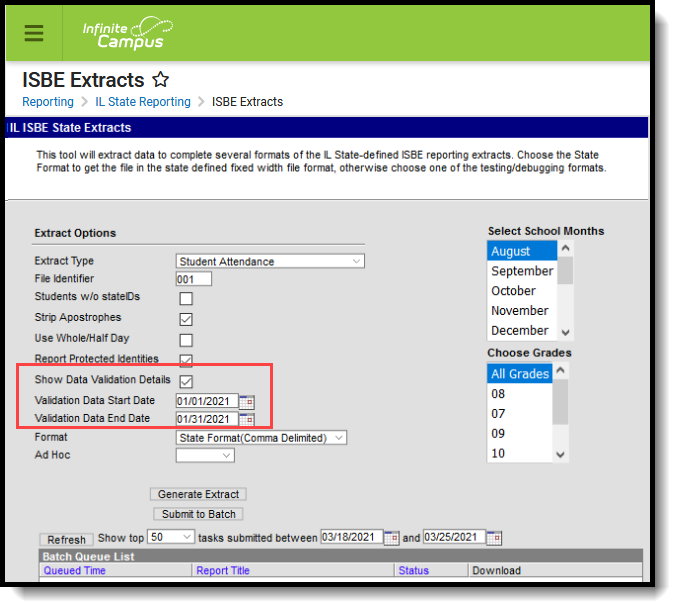 ISBE Student Attendance - Attendance Data Validation Fields
ISBE Student Attendance - Attendance Data Validation Fields
Generate the Data Validation Details Report
A year and calendar must be selected in the Campus toolbar in order to generate the report.
- Select Student Attendance from the Extract Type dropdown list.
- Enter a File Identifier.
- Mark the Show Data Validation Details checkbox.
- Enter a Validation Data Start Date.
- Enter a Validation Data End Date.
- Select the desired Format of the extract.
- Select an Ad hoc filter, if desired, to only return those students included in the filter.
- Select the Grade Levels to include in the report.
- Click the Generate Extract button or the Submit to Batch button. The extract appears in a separate window in the designated format.
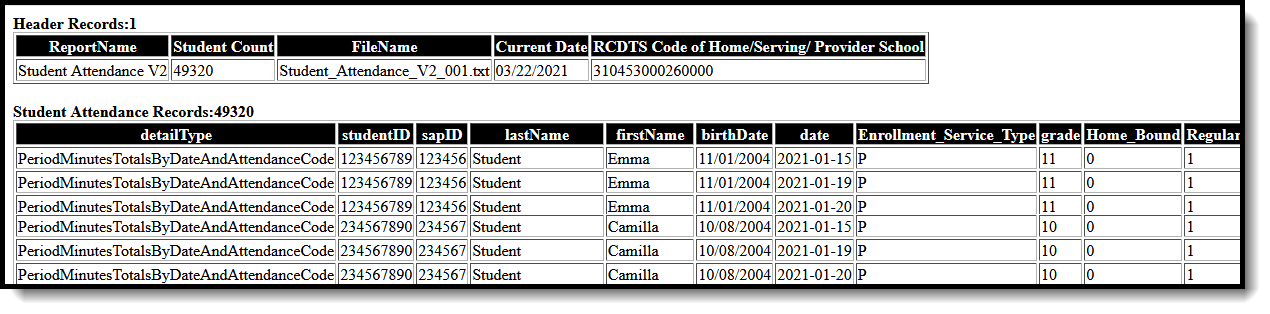 Attendance Validation Details Report, multiple dates
Attendance Validation Details Report, multiple dates
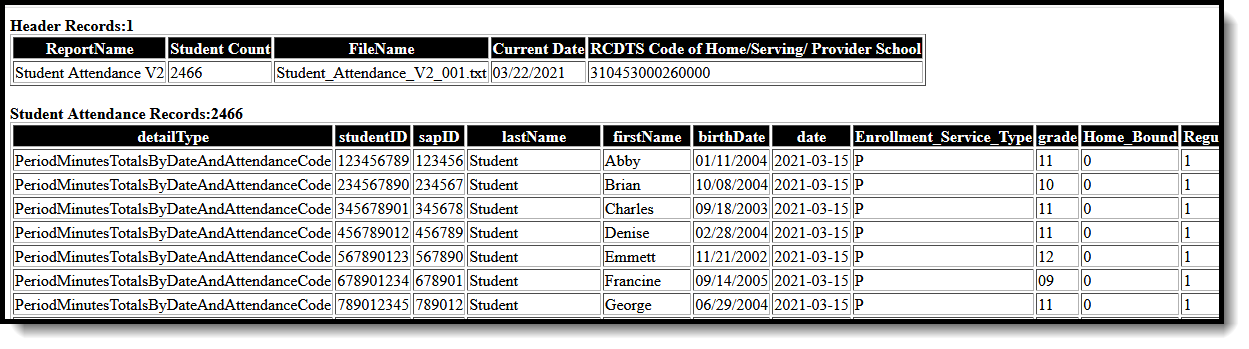 Attendance Validation Details Report, one date
Attendance Validation Details Report, one date
Data Validation Details Report Layout
| Field | Description | Location |
|---|---|---|
| Detail Type | Always reports Period Minutes By Date and Attendance Code. | N/A |
| Student ID | Reports the State ID from Demographics. Numeric, 9 digits | Census > People > Demographics > Person Identifiers > State ID Person.stateID |
| SAP ID | Reports the Local Student Number from Demographics. Alphanumeric, 50 characters | Census > People > Demographics > Person Identifiers > Student Number Person.studentNumber |
| Last Name | Reports Legal Last Name from Identity if extract editor's Report Protected Identities is marked and the Legal Last Name is populated on the person's active Identity record. Otherwise, reports First Name from Identity. Alphanumeric, 30 characters | Census > People > Identities > Identity Information > Last Name Identity.lastName Census > People > Identities > Protected Identity Information > Legal Last Name Identity.legalLastName |
| First Name | Reports Legal First Name from Identity if extract editor's Report Protected Identities is marked and the Legal First Name is populated on the person's active Identity record. Otherwise reports First Name from Identity. Alphanumeric, 30 characters | Census > People > Person Information > First Name Identity.firstName Census > People > Identities > Protected Identity Information > Legal First Name Identity.legalFirstName |
| Birth Date | Reports the Birth Date from Identity. Date Field, 10 characters (MM/DD/YYYY) | Census > People > Identities > Identity Information > Birth Date Identity.birthDate |
| Date | Reports the date of attendance where the student may have an attendance record. | |
| Enrollment Service Type | Lists the enrollment service type of either Primary, Partial or Special Education. Alphanumeric, 1 character | Student Information > General > Enrollments > General Enrollment Information > Service Type Enrollment.serviceType |
| Grade | Reports the student's grade level of enrollment for the entered dates. Alphanumeric, 2 characters | Student Information > General > Enrollments > General Enrollment Information > Grade Enrollment.grade |
| Home Bound | Indicates the attendance record is assigned a State Attendance Code of either DMH: Days Medically Homebound or HOS: Days Hospitalized. Reports a value of 1 when marked, or 0 (zero) when not marked. Numeric, 1 digit | System Administration > Attendance > Attendance Codes > State Code AttendanceExcude.statecode |
| Regular Period Schedule | Indicates whether the calendar day reported was for a regular period schedule or a special/exception period schedule. Reports a value of 1 when the regular period schedule is used. Numeric, 1 digit | System Administration > Calendar > Calendar > Days Days.periodScheduleID PeriodSchedule.name |
| District Attendance Code | Lists the assigned Attendance Code for a particular day. Alphanumeric, 2 characters | Student Information > General > Attendance Attendance.status Attendance.excuse |
| State Attendance Code | Reports the assigned attendance code associated with the District Attendance Code. Alphanumeric, 2 characters | System Administration > Attendance > Attendance Codes > State Code Attendance.stateCode |
| Scheduled Period Minutes | Reports the total number of instructional minutes for which the student is scheduled for the day per excuse reason. When a student has an attendance entry, multiple rows report for that day. Numeric, 3 digits | System Administration > Calendar > Calendar > Periods > Period Info Period.nonInstructional Period.periodMinutes Student Information > General > Attendance > Attendance Information Attendance.status Attendance.presentMinutes |
| Attendance Record Minutes Present | Reports the total number of minutes for which the student is present. This field only populates when the Minutes Present value is populated on the Student Attendance record. Numeric, 3 digits | Student Information > General > Attendance > Attendance Information Attendance.status Attendance.presentMinutes |
