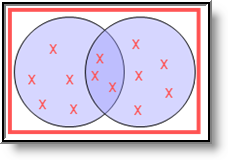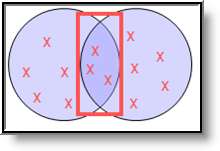Tool Search: Letter Builder
The Letter Builder tool allows users to combine Ad hoc filters with Ad hoc reports to create specific letters based on filtered student data.
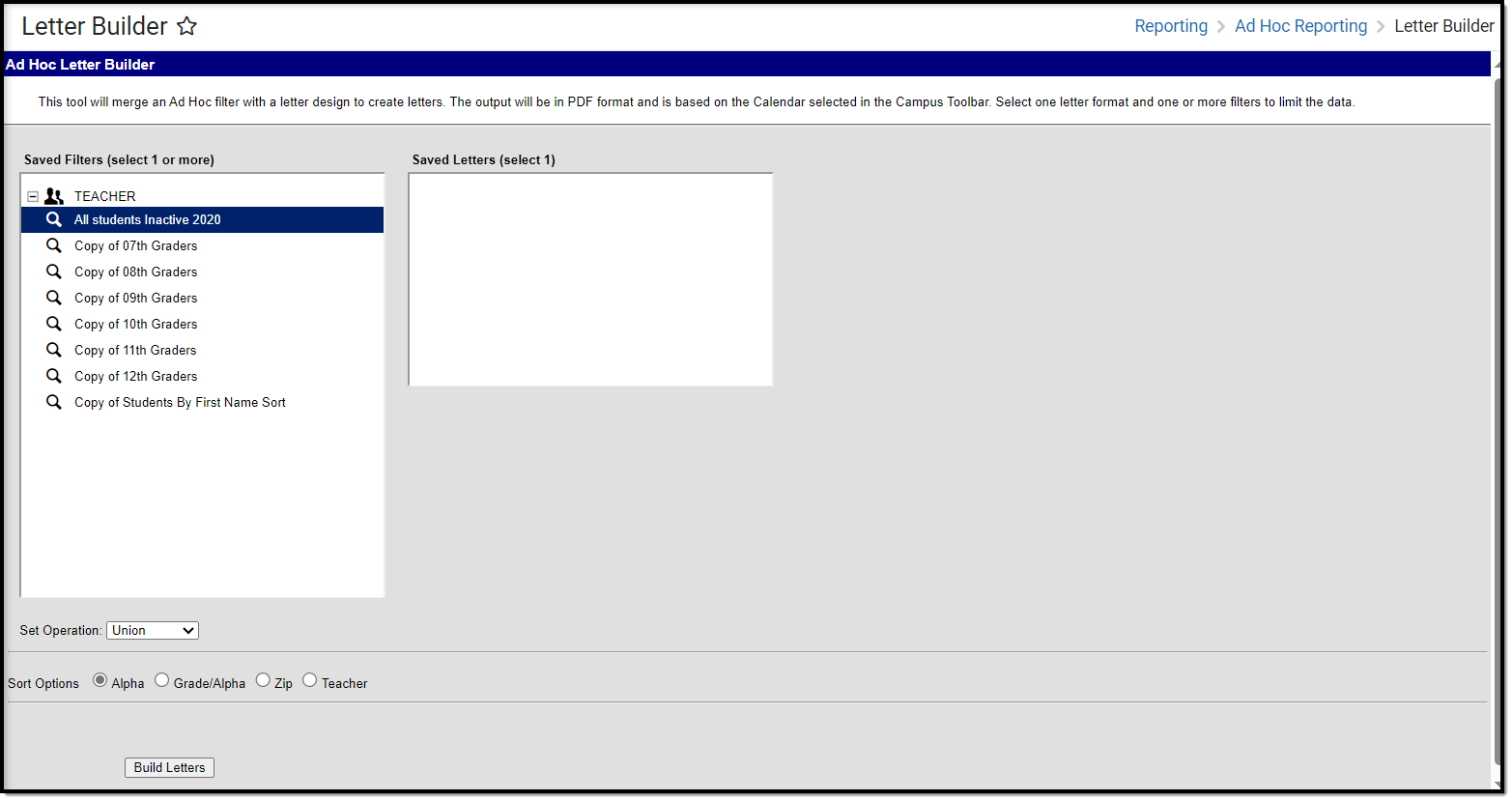 Letter Builder Editor
Letter Builder EditorSee the Letter Builder and Letter Designer Tool Rights article for information on rights needed to use this tool.
For more information about Tool Rights and how they function, see the Tool Rights article.
The following table describes each field and its functionality:
Field | Description |
|---|---|
Saved Filters | This is a list of saved student-type filters created within the Letter Designer. |
Saved Letters | This field contains all Ad hoc letters created within the Letter Designer. |
Set Operation | If more than one filter is selected, this field determines how Infinite Campus combines the filters when reporting data. See the Filter Operations section below for more information. |
Sort Options | Sort options are defined as follows:
|
Build Letter | Initiates generation of the letter. |
Build a Letter
A calendar must be selected in the Campus toolbar in order to generate letters.
- Select which Saved Filter(s) to include within the letter.
- Select which Saved Letter to include in the letter. If the letter has a long description entered, this will display under the Saved Letters window. For more information about entering a long description, see the Letter Designer article.
- If more than one Saved Filter is selected, determine how the letter will filter data by selecting the Set Operation. For more information about this field, see the Filter Operations section below.
- Select the Sort Option.
- Click the Build Letters button. The letter will appear in a separate window in PDF format.
Filter Operations
When two or more Saved Filters (Ad hoc filters) are selected on the Letter Builder editor, users must determine how Infinite Campus will combine these filters when reporting data. Users must select one of two Set Operations:
Union Operation - This operation combines two or more filters by appending one to the other. An example of this would be all Baseball Team members and all 10th grade male students. The following diagram explains this union:
Union Operation
Intersection Operation - This operation is used to find data that one or more filters have in common. An example of this would be all baseball team members who are also 10th grade male students. The following diagram explains this union.
Intersection Operation