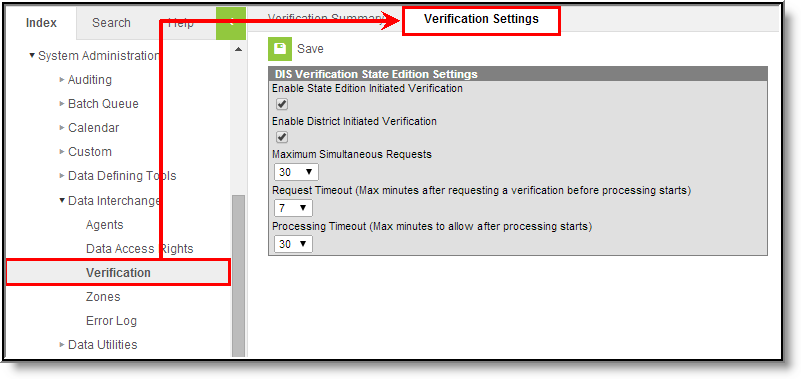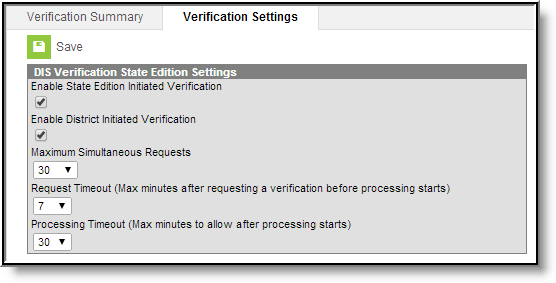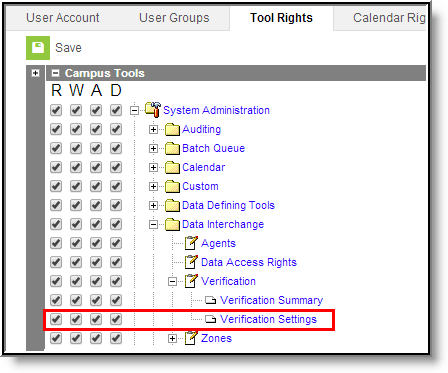This tool is only available to state-level users.
PATH: System Administration > Data Interchange > Verification > Verification Settings (state-level only)
The Verification Settings tool contains settings related to requesting verification of state-level data through the Verification Summary tool. This tab controls the ability to request a verification at the district and state levels. It also contains performance settings.
Image 1: Verification Settings Tool (State-level only)
Modifying Verification Settings
Though this tool is only available to state-level users, it controls the functionality of the Verification Summary tool at both the district and state levels.
Settings made on this tool will affect all districts, regardless of the district selected in the District field of the Campus toolbar.
Image 2: Modifying Verification Settings
To configure verification settings:
For more information on the fields/settings of this tab, please see the Field Definitions section.
Mark the Enable State Edition Initiated Verification to allow the state-level application to verify its own data using the Verification Summary (State) tool.
A state-level user will still need the proper Tool Rights to use the tool; this merely enables verification functionality at the state level.
Mark the Enable District Initiated Verification to allow district-level applications to verify state-level data.
A district-level user will still need the proper Tool Rights to use the tool; this merely enables verification functionality at the district level.
- Adjust additional settings as desired.
- Click Save to apply the settings.
Field Definitions
Available settings of the DIS Verification State Edition Settings editor are defined as follows:
Field Name |
Implications |
|---|---|
Enable State Edition Initiated Verification |
If marked, this checkbox allows state-level users the ability to run the Verification Summary tool. |
Enable District Initiated Verification |
If marked, this checkbox allows district-level users the ability to run to run the Verification Summary tool on state-level data. Settings made on this tool will affect all districts, regardless of the district selected in the District field of the Campus toolbar.
Infinite Campus recommends that this checkbox always be marked to allow district-level verification requests, unless the state-level is having significant resource problems. |
Maximum Simultaneous Requests |
This setting relates to the number of verification requests allowed to run at the same time. To prevent slow system performance, the default setting for this field is "10." If the maximum number of simultaneous requests is reached, subsequent requests will be queued and will not start until a previous request is completed. |
Request Timeout |
The maximum amount of time that a request will wait to begin processing after the verification has been requested. If the request has not started processing after reaching the maximum number of minutes (as designated in this field), it will be canceled. |
Processing Timeout |
The maximum amount of time that a request can remain in the processing stage. If a request has not completed processing after reaching the maximum number of minutes (as designated in this field), it will be canceled. |
Tool Rights and Access
PATH: System Administration > User Security > User > Tool Rights
PATH: System Administration > User Security > User Group > Tool Rights
For complete access to the Verification Settings tool, at least the R(ead) and W(rite) checkboxes must be marked, as shown:
Image 3: Verification Settings Tool Rights
Technical Information
The database table that stores these settings is the DISVerificationSettings table.