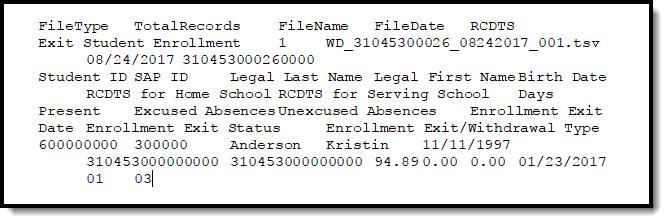Classic View: IL State Reporting > ISBE Extracts > Exit Student Enrollment
Search Terms: ISBE Extracts
The ISBE Exit Student Enrollment Extract reports all student enrollments that have been ended during the selected calendar(s). This extract allows users to meet state requirements for submitting ISBE exit enrollment information.
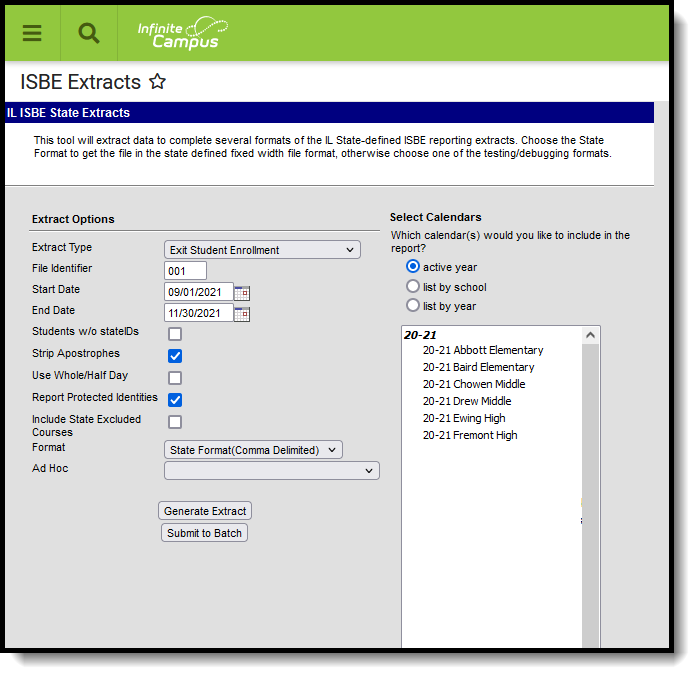 ISBE Exit Student Enrollment
ISBE Exit Student Enrollment
Report Logic
This extract only reports students who have an enrollment end date that falls on or within the start and end dates entered in the Extract Editor.
Actual Attendance Calculation
The calculation for Days Present, Excused Absences and Unexcused absences follows these definitions when the Use Whole/Half Day checkbox is NOT marked on the Extract editor.
| Term | Calculation/Definition |
|---|---|
| Instructional Period | A Calendar Period where the Non-Instructional checkbox is not marked. |
| Scheduled Day | A Calendar Day where the Instructional checkbox is marked AND Attendance checkbox is marked, in which the student has at least one Instructional Period scheduled. |
| Minutes Scheduled | The sum of the minutes the student has scheduled in Instruction Periods minus Lunch Minutes within a Scheduled Day. |
| Minutes Absent | The difference of Minutes Scheduled minus the sum of all Instructional Periods where attendance Status = Absent less Present Minutes. |
| Minutes Present | The difference of Minutes Scheduled minus Minutes Absent. |
| Minutes Absent Excused | The difference of Minutes Scheduled minutes the sum of all Instructional Periods where attendance Status =Absent AND Excuse = Excused less Present Minutes. |
| Minutes Absent Unexcused | The difference of Minutes Scheduled minutes the sum of all Instructional Periods where attendance Status =Absent AND Excuse = Unexcused less Present Minutes. |
| Present Day | The quotient of Minutes Present divided by Minutes Scheduled. |
| Absent Excused Day | The quotient of Minutes Absent Excused divided by Minutes Scheduled. |
| Absent Unexcused Day | The quotient of Minutes Absent Unexcused divided by Minutes Scheduled. |
Whole Day/Half Day Attendance
The calculation for Days Present, Excused Absences and Unexcused absences follows these definitions when the Use Whole/Half Day checkbox IS marked on the Extract editor:
| Schedule | Calculation/Description | ||||||||||||||||||||||||||||||||||||||||
|---|---|---|---|---|---|---|---|---|---|---|---|---|---|---|---|---|---|---|---|---|---|---|---|---|---|---|---|---|---|---|---|---|---|---|---|---|---|---|---|---|---|
| Regular Schedule | |||||||||||||||||||||||||||||||||||||||||
| Calendar Setup |
| ||||||||||||||||||||||||||||||||||||||||
| Minutes Present | Present is defined as any minutes where there is no attendance code with a Status of Absent (in order for minutes to be deducted, the status MUST be Absent).
| ||||||||||||||||||||||||||||||||||||||||
| Block Schedule | |||||||||||||||||||||||||||||||||||||||||
| Calendar Setup |
| ||||||||||||||||||||||||||||||||||||||||
| Minutes Present |
| ||||||||||||||||||||||||||||||||||||||||
Partial Enrollment Service Type Information The value does NOT exceed 1.0 per day. | |||||||||||||||||||||||||||||||||||||||||
| Block Schedule | For students who have a Partial Enrollment in a Block Schedule setting, the following calculation is used:
| ||||||||||||||||||||||||||||||||||||||||
| Regular Schedule | For students who have a Partial Enrollment in a Regular Schedule setting, the following calculation is used:
| ||||||||||||||||||||||||||||||||||||||||
| Absences | |||||||||||||||||||||||||||||||||||||||||
| |||||||||||||||||||||||||||||||||||||||||
Report Editor
The following fields are available for selection.
| Field | Description |
|---|---|
| Extract Type | Selection determines the extract that is generated. For this instance, select the Exit Student Enrollment option. |
| File Identifier | Indicates the number attached to the end of the file name and is used to differentiate the file from other files generated. |
| Start Date | Entered date reflects the start date of enrollment records to return. Dates are entered in mmddyy format or choose the calendar icon to choose a date. |
| End Date | Entered date reflects the end date of the enrollment records to return. Dates are entered in mmddyy format or choose the calendar icon to choose a date. |
| Students without State IDs | When marked, the report returns students who do not have state IDs assigned. |
| Strip Apostrophes | When marked, the following marks are removed from student names and other reported data:
When not marked, these marks are not removed. |
| Use Whole/Half Day | When marked, the Days Present, Excused Absences and Unexcused Absences fields report uses a whole day/half day calculation. See the Report Logic section for details on the calculation. |
| Report Protected Identities | When marked, student identity information (last name, first name, etc.) reports from the Protected Identity Information fields. |
| Format | Determines how the report generates. Use the State Format (Comma Delimited) when submitting the report to the state. Use the HTML or Tab Delimited option when reviewing data prior to state submission. |
| Ad hoc | Select a saved ad hoc filter to use when generating this report. Only those students included in the filter will be returned on the report if they meet the reporting requirements. |
| Calendar Selection | At least one calendar needs to be selected for the report to generate. Calendars can be chosen by Active Year, by School or by Year. If a calendar is selected in the Campus toolbar, that calendar is automatically selected. |
| Report Generation | The report can be generated immediately using the Generate Extract button. When there is a larger amount of data chosen (several calendars, large date range, etc.), use the Submit to Batch button, which allows the user to choose when the report is generated. See the Batch Queue article for more information. |
Generate the Report
- Select the Exit Student Enrollment from the Extract Type dropdown list.
- Enter a File Identifier.
- Enter the desired Start Date and End Date to return students whose enrollment records fall within the entered dates.
- Check the Students w/o stateIDs checkbox, if desired, to include students without assigned state IDs within the report.
- If desired, mark the Strip Apostrophes checkbox.
- Determine if actual attendance calculations are used, or if whole day/half day calculations are used. If whole day/half day, mark the Use Whole/Half Day checkbox.
- If desired, mark the Report Protected Identities checkbox.
- Select the desired Format of the extract.
- Select an Ad hoc filter, if desired, to only return those students included in the filter.
- Select which Calendar(s) to include within the report.
- Click the Generate Extract button or the Submit to Batch button. The extract will appear in a separate window in the designated format.
ISBE Exit Student Enrollment Extract Layout
Header layout
Element | Description | Location |
|---|---|---|
File Type | The name of the extract being generated. Will always report a value of Exit Student. | N/A |
Total Records | The total amount of records generated. | N/A |
File Name | WD + RCDT or District Name + _ + Date (mmddyyy)_File Identifier (i.e., 31045300026_06222005_001.txt) | N/A |
File Date | The date the extract was generated. | N/A |
RCDTS | The Region-County-District-Type-School code that uniquely identifies the school generating the extract. RRCCCDDDDDTTSSSS, 15 characters | System Administration > Resources > District Information > State District Number, Type, Region Number, County System Administration > Resources > School > State School Number District.districtID District.county District.region School.number |
Extract Layout
Element | Description | Location |
|---|---|---|
| Student ID | Reports the State ID from Demographics. Numeric, 9 digits | Census > People > Demographics > Person Identifiers > State ID Person.stateID |
| SAP ID | Reports the Local Student Number from Demographics. Alphanumeric, 50 characters | Census > People > Demographics > Person Identifiers > Student Number Person.studentNumber |
| Legal Last Name | Reports Legal Last Name from Identity if extract editor's Report Protected Identities = true and legalFirstName is not null on the person's active Identity record. Otherwise, reports First Name from Identity. Only alphabetical characters (A-Z) are reported; non-alphabetical characters are removed (apostrophes, etc.). Alphanumeric, 30 characters | Census > People > Identities > Identity Information > Last Name Identity.lastName Census > People > Identities > Protected Identity Information > Legal Last Name Identity.legalLastName |
| Legal First Name | Reports Legal First Name from Identity if extract editor's Report Protected Identities = true and legalFirstName is not null on the person's active Identity record. Otherwise reports First Name from Identity. Only alphabetical characters (A-Z) are reported; non-alphabetical characters are removed (apostrophes, etc.). Alphanumeric, 30 characters | Census > People > Person Information > First Name Identity.firstName Census > People > Identities > Protected Identity Information > Legal First Name Identity.legalFirstName |
| Birth Date | Reports the Birth Date from Identity. Date Field, 10 characters (MM/DD/YYYY) | Census > People > Identities > Identity Information > Birth Date Identity.birthDate |
| RCDTS for Home School | If Home District and Home School are not null on enrollment, combines the two codes to form a 15 digit value (for example if home district is 12345678901 and home school is 1234 the RCDTS is 123456789011234). Pulls from the most recent enrollment within the selected date range on the extract editor. Numeric, 15 digits (RRCCCDDDDDTTSSSS) | System Administration > Resources > District Information > District Info System Administration > Resources > School > School Editor > School Detail Student Information > General > Enrollments > State Reporting Fields < Home District, Home School Enrollment.residentDistrict Enrollment.residentSchool District.regionNumber District.county County.number District.number District.type School.number |
| RCDTS for Serving School | If Serving District and Serving School are not null on enrollment, combines the two codes to form a 15 digit value (for example, if serving district is 12345678901 and serving school is 1234, the RCTDS will be 123456789011234). Pulls from the most recent enrollment within the selected date range on the extract editor. Numeric, 15 digits (RRCCCDDDDDTTSSSS) | System Administration > Resources > District Information > District Info System Administration > Resources > School > School Editor > School Detail Student Information > General > Enrollments > State Reporting Fields > Service District, Serving School Enrollment.servingSchool District.regionNumber District.county County.number District.number District.type School.number |
| Filler Field | N/A | N/A |
| Filler Field | N/A | N/A |
| Filler Field | N/A | N/A |
| Enrollment Exit Date | Reports End Date from Enrollment. Date field, 10 characters (MM/DD/YYYY) | Student Information > General > Enrollments > General Enrollment Information > End Date Enrollment.endDate |
| nrollment Exit Status | Reports End Type from Enrollment. Numeric, 2 digits | Student Information > General > Enrollments > General Enrollment Information > End Type Enrollment.endType |
| Enrollment Exit/ Withdrawal Type | Reports End Status from Enrollment. Numeric, 2 digits | Student Information > General > Enrollments > General Enrollment Information > End Status Enrollment.endStatus |

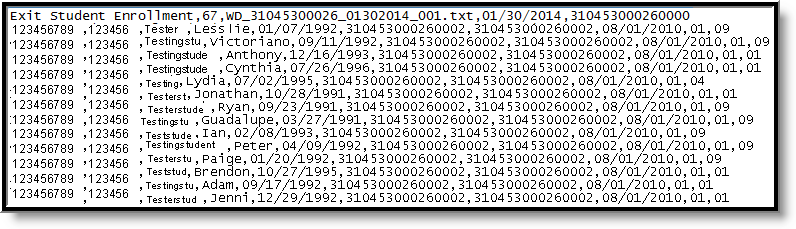.png)