Location: Open an assignment > click the arrow next to the Edit button > select Duplicate
Duplicate an assignment or resource to create an exact copy of it. Use the Curriculum Copier to copy multiple items at a time or to copy curriculum between sections or terms.
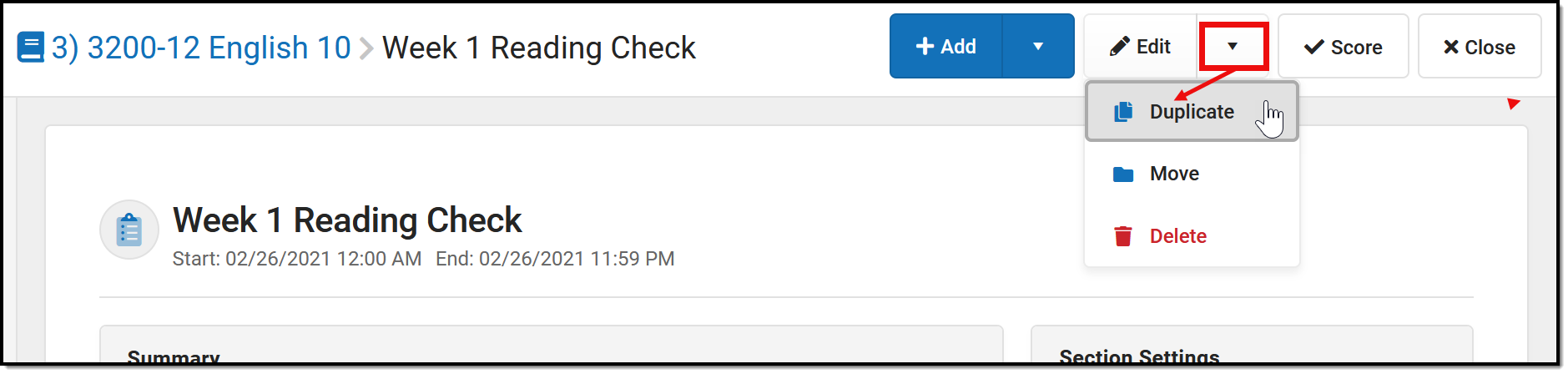 Click Duplicate to create a copy of an assignment or resource.
Click Duplicate to create a copy of an assignment or resource.
Access to assignments requries tool rights to a grading tool, such as Grade Book, Planner, or Progress Monitor. Additionally, the Enhanced Curriculum tool right in Additional Access Rights > Instruction Tools grants access to advanced assignment options. See the Instruction Tool Rights article for more information.
To duplicate an assignment open it in the Grade Book, Planner, or anywhere else you access assignments in Campus. Click the arrow next to the Edit button and select Duplicate. The copied assignment matches the original with the addition of "Copy of" before the title.
All details are copied from the original assignment, including dates, grading, other sections, content, and tasks. Modify fields as desired and click Save when finished. See the Assignments & Resources article for more information about the fields in this editor.
Use Duplicate to copy an assignment with a Scoring Rubric to reuse the rubric.
