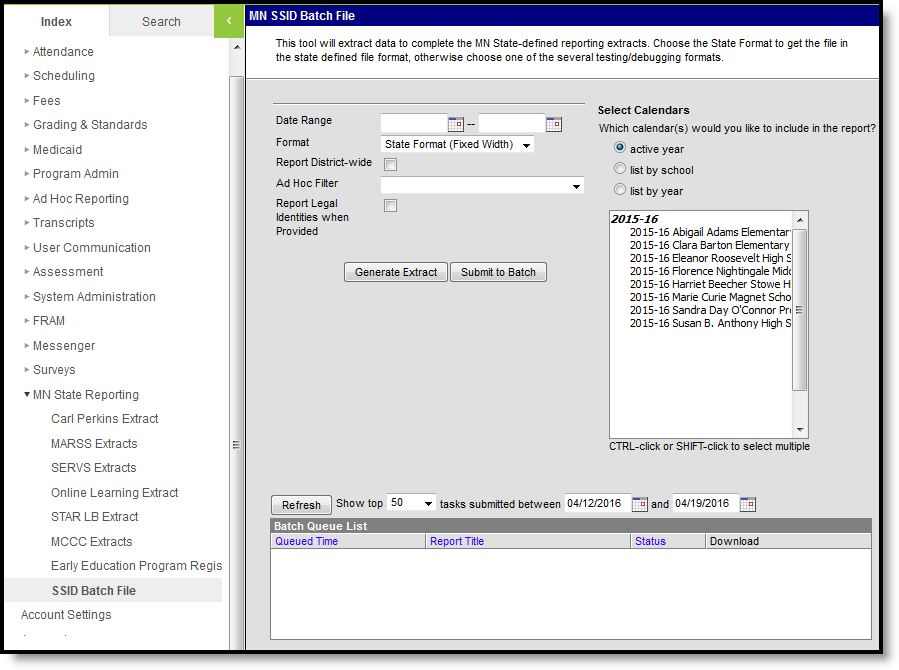Tool Search: SSID Batch File
The SSID Batch File reports all enrolled students in a format that can be submitted by districts to the state department of education to validate Student State Identification numbers.
Report Logic
This report includes all active and inactive students enrolled in the selected calendar(s) within the Date Range of the extract editor.
Calendar, Grade Level, State Enrollment, and No Show should be excluded.
Report Editor
| Option | Description |
|---|---|
| Date Range | Indicates the start and end dates that the report uses to pull student data for active enrollment records and other related information. |
| Format | Determines how the report is generated. Options include State Format (Fixed Width), CSV, XML, and HTML. The State Format (Fixed Width) is the default selection. |
| Report District-Wide | Checkbox option to report district-wide or not. |
| School Year | School year can only be selected when Report District-Wide is checked. |
| Ad Hoc Filter | If a filter is selected here, only those students included in the filter will be reported in the extract, as long as those students meet the reporting population and logic to be included in the extract. |
| Report Student Legal Identities When Provided | Indicates if demographics fields should report from the Protected Identity Information area of the Identities tab. |
| Select Calendars | Selection indicates from which school calendar of enrollment information will be pulled. Calendars can be selected by the Active Year, School or Year. This selection defaults to the Calendar selected in the Campus toolbar. At least one calendar is required to generate this report. |
| Generate Extract | Use the Generate Extract button to display results of the report immediately. |
Generating the Report
- Select the Date Range by clicking on the Calendar icon or entering the date in mmddyyyy format for the Start and End date.
- Select a report format from the Format dropdown options. The State Format (Fixed Width) is the default setting, use this option when submitting the extract to the state. The other format options are available for data review and verification.
- If generating a report that encompasses the entire district, click on the Report District-Wide checkbox.
- If the Report District-Wide checkbox is marked, select the School Year from the dropdown options.
- Choose a student Ad Hoc Filter.
- Indicate if Demographics fields should Report Student Legal Identities When Provided.
- Select the Calendar or Calendars from which to pull the student data.
Click the Generate Extract button to generate the report in the indicated format or Submit to Batch to schedule when the report will generate.
Users have the option of submitting this extract to the batch queue by clicking Submit to Batch instead of Generate Extract. This process will allow larger reports to generate in the background, without disrupting the use of Campus. For more information about submitting a report to the batch queue, see the Batch Queue article.
Extract Layout
If the Report Legal Name When Provided is marked, Demographics fields report from Census > People > Identities > Active Identity > Protected Identity Information.
| Data Element | Description & Format | Campus Location |
|---|---|---|
Student Number | Identification number assigned to the student by the Minnesota Department of Education. Numeric, 13 digits | Census > People > Demographics > State ID Person.stateID |
| Gender | Student's gender. Reports M for Male, F for Female. Alphanumeric, 1 character | Census > People > Demographics > Gender Identity.Gender |
| Birth Date | Student's date of birth. Date Field, 8 characters, YYYY-MM-DD | Census > People > Demographics > Birth Date Identity.birthDate |
| Last Name | Student's last name. Alphanumeric, 40 characters | Census > People > Demographics > Last Name Identity.lastName |
| First Name | Student's first name. Alphanumeric, 40 characters | Census > People > Demographics > First Name Identity.firstName |
| Middle Name | Student's middle name. Alphanumeric, 40 characters | Census > People > Demographics > Middle Name Identity.middleName |
| Name Suffix | The code identifying the suffix appending the student's name.. Do not include punctuation for this report. Alphanumeric, 5 characters | Census > People > Demographics > Suffix Identity.suffix |
| District Number | The number assigned to the district by the Minnesota Department of Education that the student is currently enrolled at. If the number is not 4-digits long, add leading zero(s). (Ex. 0451) Numeric, 4 digits | System Administration > Resources > District Information > State District Number District.number |
| District Type | The district type number. If the number is not 2-digits long, add leading zero(s). (Ex. 01) Numeric, 2 digits | System Administration > Resources > District Information > Type District.type |