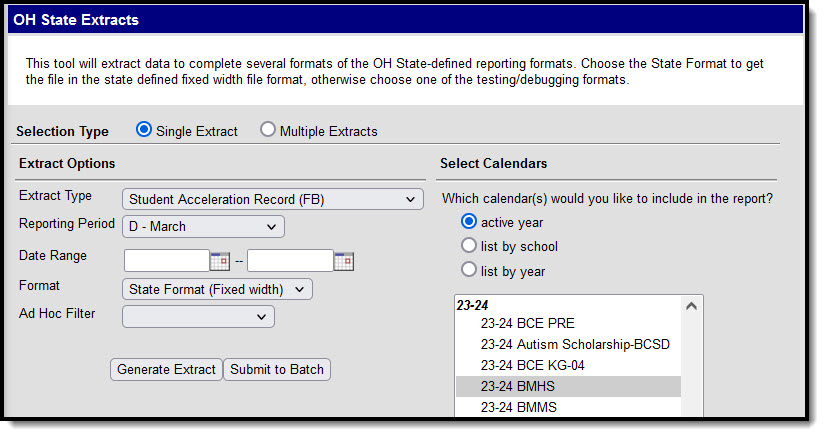Tool Search: OH Extracts
The Student Acceleration Record (FB) collects records for students participating in accelerated instruction or assessments.
Report Logic
A record will report for a student each time a value is entered for an Accelerated field in enrollments (0-9 or N). One student can have up to five records, one for each subject (Writing, Reading, Math, Social Studies, Science). Data will report from the student's most recent enrollment active during the Date Range entered in the extract editor.
| # | Requirement |
|---|---|
| R1 | When all 4 of the following fields are NOT = null or N, reports a single record "All Subjects", referenced below:
All Subjects:
|
| R2 | If Acceleration Reading/Writing is NOT = null, report a record. |
| R3 | If Acceleration Mathematics is NOT = null, report a record. |
| R4 | If Acceleration Social Studies is NOT = null, report a record. |
| R5 | If Acceleration Science is NOT = null, report a record. |
| R6 | Reports from the most recent enrollment found within the Date Range of the extract editor with Service Type = P or N. If enrolled in more than one school, report from the most recent determined with Service Type = P or N. |
| R7 | A student can report up to 4 records. One per subject. |
| R8 | File Naming Convention: StudentAccelerationRecord_Today'sDate.txt |
Generating the Extract
- Select Student Acceleration Record (FB) as the Extract Type.
- Select the Reporting Period. Indicates when the report is being submitted.
- Select the Format in which the report should generate. Use State Format (Fixed Width) for submission to the state or HTML, CSV or XML for data review and verification.
- Select an Ad Hoc Filter to determine what grade levels will appear in the report. Filters are created in the Filter Designer.
- Select which Calendar(s) should be included in the extract. Grade Levels with student enrolled in them in the selected calendar(s) are reported.
- Click Generate Extract to generate the report in the indicated format or Submit to Batch to schedule when the report will generate. If generating multiple extracts at a time (after Campus.1921), requests can only be submitted to the Batch Queue.
Users have the option of submitting a Student Acceleration Record report request to the batch queue by clicking Submit to Batch instead of Generate Extract. This process will allow larger reports to generate in the background, without disrupting the use of Campus. For more information about submitting a report to the batch queue, see the Batch Queue article.
Extract Layout
Element Name | Description & Format | Campus Location |
|---|---|---|
Filler | Reports as blank space. 8 characters |
|
Sort Type Code | Always reports as FB for Student Acceleration Record. Alphanumeric, 2 characters | N/A |
Filler | Reports as blank space. 1 character | |
Fiscal Year | The Fiscal Year determined by the end year of the reported school year (i.e., 2012 for the 2011-2012 school year). YYYY, 4 characters | System Administration > Calendar > School Year > End Year |
Reporting Period Code | The reporting period in which data is being pulled from. Alphanumeric, 1 character | OH State Reporting > OH Extracts > Reporting Period Not Dynamically Stored |
District IRN | The state-assigned information retrieval number (IRN) of the district.
Numeric, 6 digits | System Administration > Resources > District Information > State District Number District.number |
EMIS Student ID Number | The locally determined EMIS student ID. Alphanumeric 9 characters | Census > People > Demographics > Person Identifiers > Student Number Person.studentNumber |
Assessment Area Code | Identifies the area or subject in which the student is receiving accelerated instruction or assessments. Options are:
Alphanumeric, 1 character | Student Information > General > Enrollments > State Reporting Fields > Acceleration fields (Writing, Reading, Mathematics, Social Studies, Science) Enrollment.accelerationMath |
| Filler | Reports as blank space. 1 character | |
| Filler | Reports as blank space. 6 characters | |
| Accelerated Status Flag | If the student has an Accelerated Subject field has a value of 0-9 selected, reports as Y. If N: No Longer Accelerated is selected, reports as N. Alphanumeric, 1 character | Student Information > General > Enrollments > State Reporting Fields > Acceleration subject fields (Writing, Reading, Mathematics, Social Studies, Science) Enrollment.accelerationMath Enrollment.accelerationReading etc. |