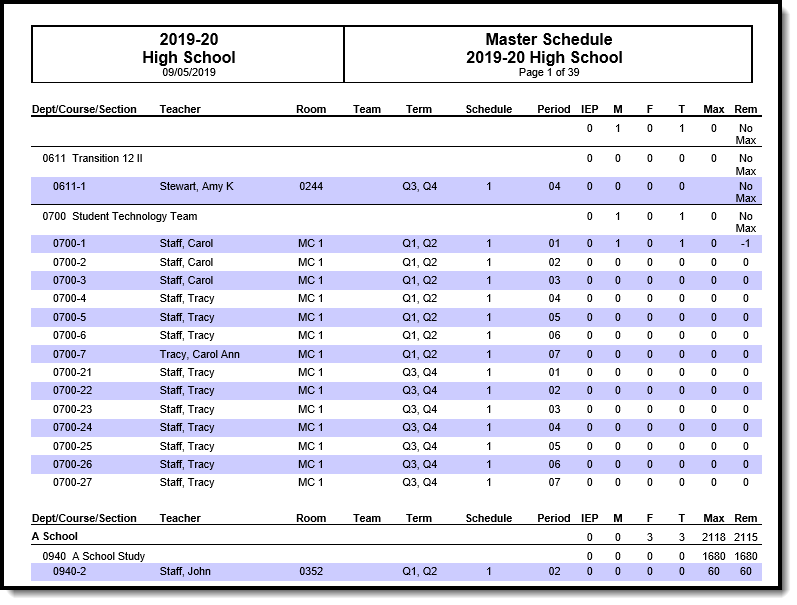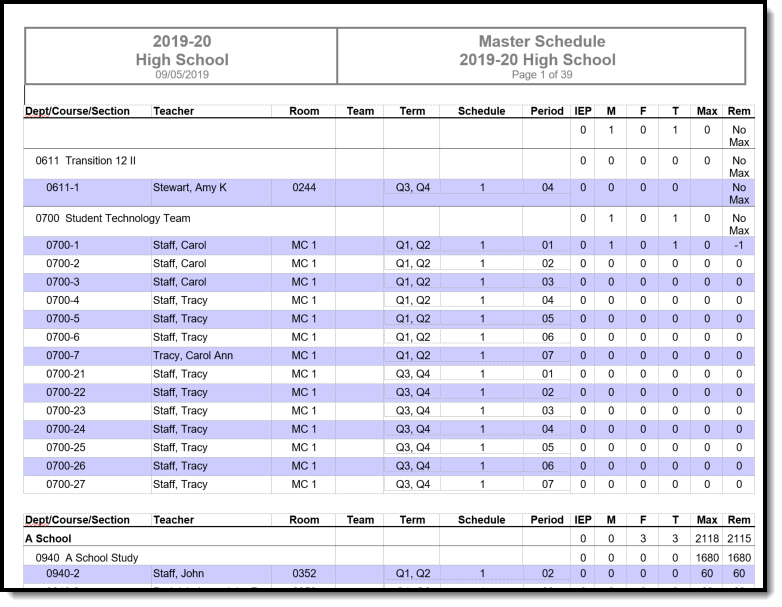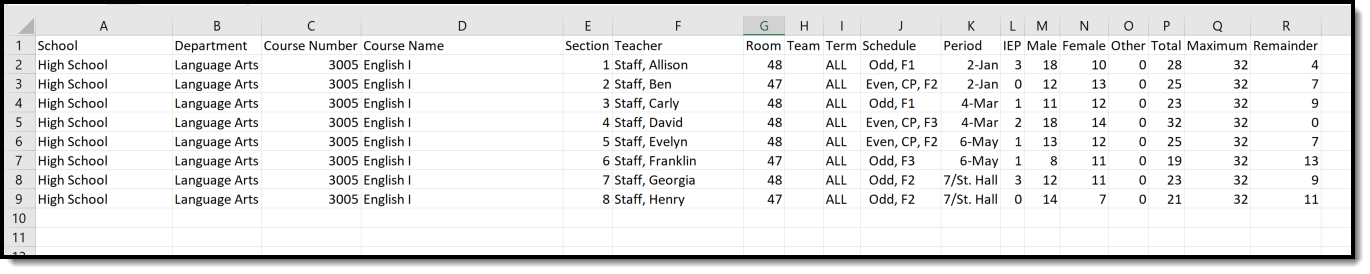Tool Search: Master Schedule Report
The Master Schedule report lists detailed information about each section in a schedule. The report lists roster counts by gender and special education status, section placement, team, room and teacher.
This report can also be generated from the Schedule Wizard.
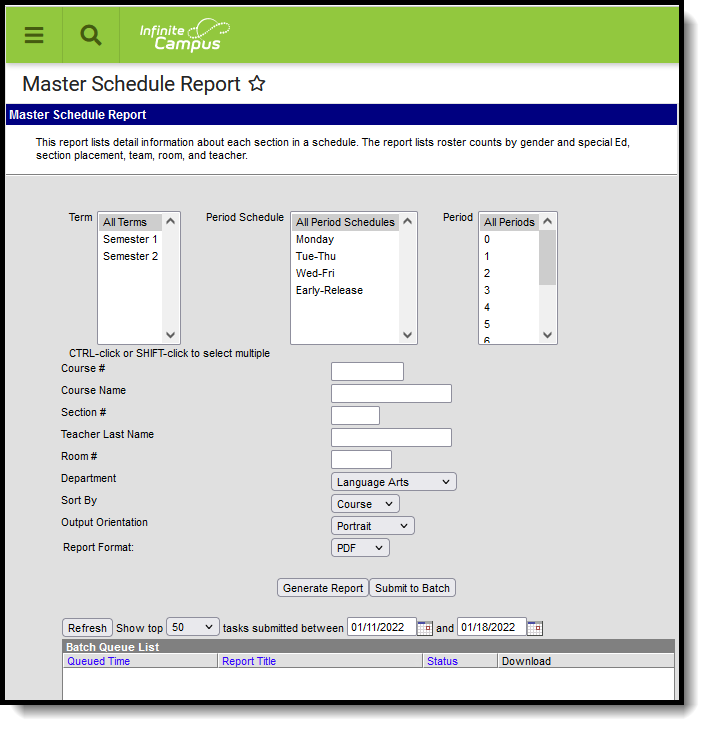 Master Schedule Report
Master Schedule Report
Report Editor
The following information can be entered on the Master Schedule Report editor to narrow the results of the report.
Field | Description |
|---|---|
| Schedule Structure | Lists the available schedule structures in the selected calendar. This only displays when the selected calendar has multiple schedule structures. |
| Term | Lists available terms in the selected calendar. |
| Period Schedule | Lists available period schedules in the selected calendar. |
| Period | Lists the available periods in the selected calendar and period schedule(s). |
Course Number | Identifies the number assigned to the course by the school or district. |
Course Name | Identifies the name of the course. |
Section Number | Identifies the Number of the course section. |
Teacher Last Name | Identifies the Last Name of the Primary Teacher assigned to the course section. |
Room Number | Identifies Room assigned to the Course Section where the course meets. |
Department | Identifies the Department assigned to the course. |
Sort By | Indicates how the report sorts - by Course or Teacher. |
Group | Lists the Scheduling Groups or Teams assigned on the Course. This field only displays when the selected calendar has Scheduling Groups created. This column on the print view is limited to a length of 21 characters. If a Team name is longer than this value, the name wraps to the next row. |
| Output Orientation | Indicates the layout of the report - portrait or landscape. |
| Report Format | The report can be generated in PDF, DOCX or CSV format. |
| Report Generation | Two buttons are available for report generations:
|
Generate the Master Schedule Report
- Select the desired Schedule Structure (if available), Terms, Period Schedule(s), and Periods.
- Enter the desired options as listed in the table above.
- Select the desired Output Orientation.
- Select the desired Report Format.
- Click the Generate Report button to display the results of the report immediately, or use the Submit to Batch button to choose when the report generates. The report displays in the selected format.
Report Layout
| Field | Description |
|---|---|
| Dept/Course/Section | Lists the department name, course name, and course section. |
| Teacher | Lists the assigned primary teacher. |
| Room | Indicates the room number of where the section meets. |
| Team | Lists any scheduling group/team assigned to the course. |
| Term | Indicates in which terms the section is scheduled. |
| Schedule | Lists on which period schedules the section meets. |
| Period | Indicates in which period of the day the section meets. |
| IEP | Lists the total number of students with locked IEPs are scheduled into the course section. |
| M(ale) | Lists the total number of students with Gender = M scheduled into the section. |
| F(emale) | Lists the total number of students with Gender = F scheduled into the section. |
| O(ther) | Lists the total number of students with Gender not equal to M or F scheduled into the section. This column only displays in states where students can be assigned a gender code other than M or F. |
| T(otal) | Lists the total number of students scheduled into the section. |
| Max(imum) | Lists the total number of possible students that can be scheduled into the section based on the value entered into the Max Students field. |
| Rem(ainder) | Lists the total number of open seats for the section. This number can aid in determining if an additional course section is necessary, or if students need to be moved to another less full section. |