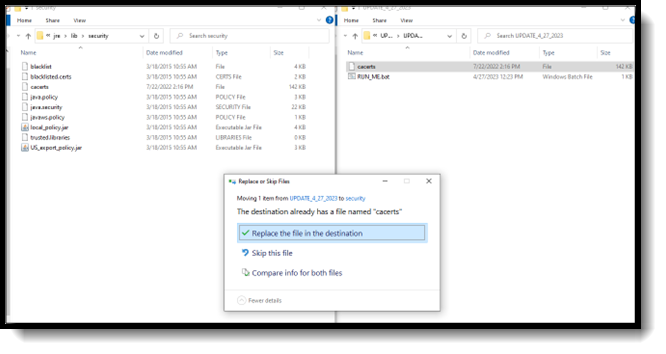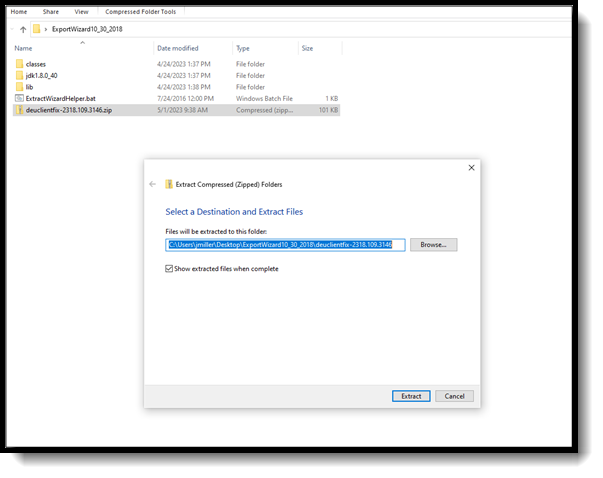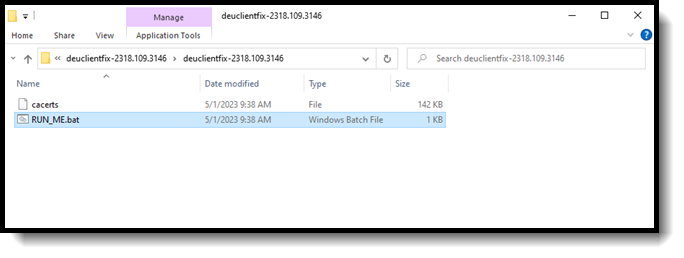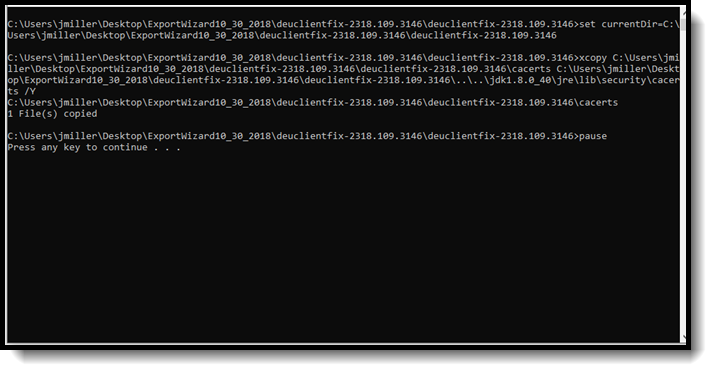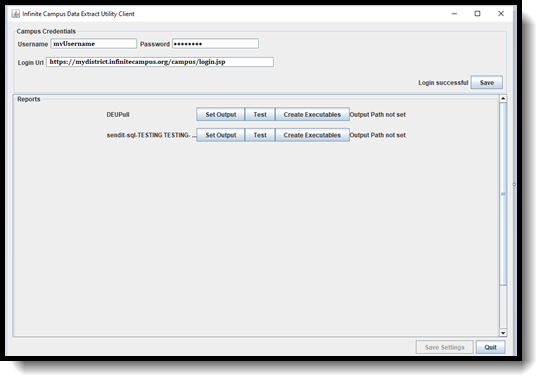Some Infinite Campus districts may have recently experienced connectivity issues with the Data Extract Utility Client tooling using the Pull method. The Client tool utilizes java to complete the pull of the flat file to the desired destination. A change to the Infinite Campus certificate may require a new version of the Certificate Authority (cacerts) file to be applied to the client tool.
To replace the old cacerts file with the new version, districts can download the following zip file and place it directly in the root folder of the ExtractWizardHelper.bat file. Once the deuclientfix-2318.109.3146.zip file is placed in the root directory and extracted, users can open the extracted directory deuclientfix-2318.109.3146 and click the RUN_ME.bat file. Doing this will open the command prompt and ask the user to press any key. Upon pressing any key, this process will replace the file needed to restore connectivity for all data pull tasks.
Updating Data Extract Utility Client
- Download the zip file deuclientfix-2318.109.3146.zip.
- Place the zip file in the ExportWizard directory.
- Right click on the zip file and select Extract All.
- Click Extract.
Note: Make sure that the path listed is the same directory as the ExtractWizardHelper.bat file and where the jdk1.8.0.40 directory exists.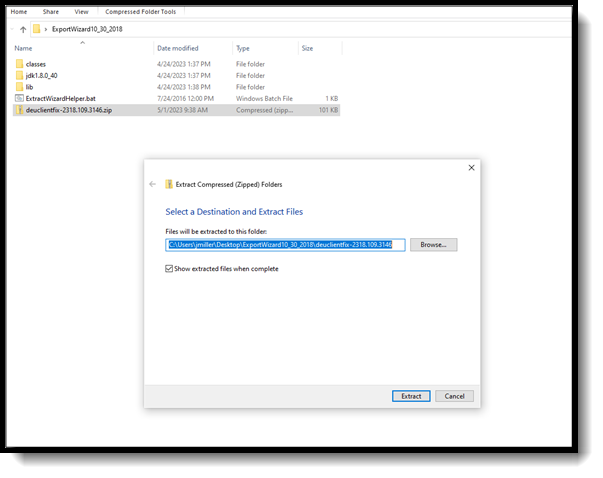
- Open the extracted deuclientfix-2318.109.3146 directory.
- Double click on the RUN_ME.bat file.
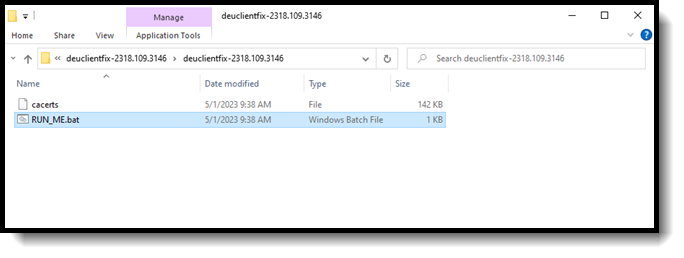
- Press any key when prompted to do so.
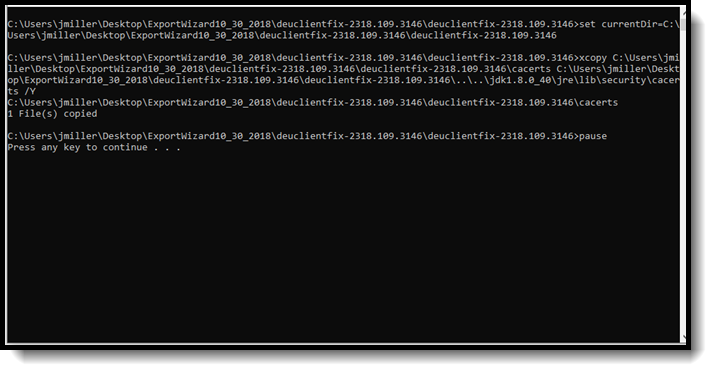
- Open the original “ExtractWizardHelper.bat” file and verify that the Pull tasks appear.
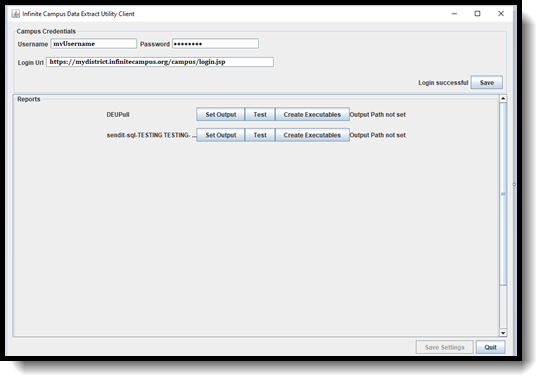
If the previous process fails due to renaming of files or changed file locations, the new cacerts file located in the deuclientfix-2318.109.3146 directory can manually be placed in the following location: “ExportWizard10_30_2018\jdk1.8.0_40\jre\lib\security”. Once the file has been placed in this directory, select “Replace the file in the destination” and follow step eight to verify the extracts appear.