Tool Search: Student Hall Pass Lookup
The Student Hall Pass Lookup allows administrators to create a current hall pass, add additional time to a current hall pass, or end a hall pass. This can be accessed by clicking on a student’s tile or using the search within the Hall Monitor Grid. Any comments made in the Teacher Hall Pass View will appear.
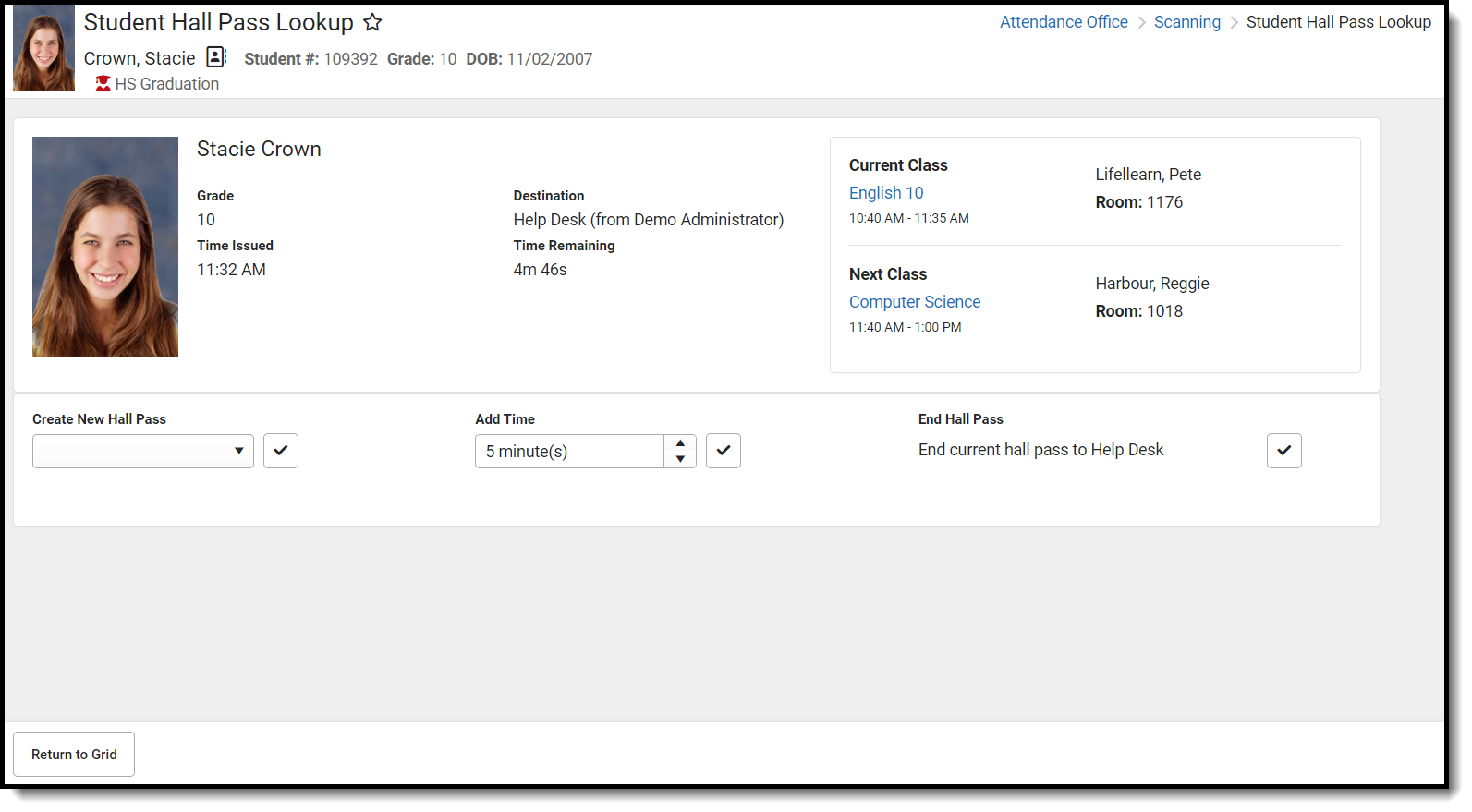
Read - Allows the user to view Student Hall Pass Lookup.
Write - Allows the user to add time to hall passes.
Add - Allows the user to create hall passes.
Delete - Allows the user to end hall passes.
For more information about Tool Rights and how they function, see the Tool Rights article.
Create New Hall Pass
- Click on the student's tile or the Search Button in the Hall Monitor Grid to find the student.
- Click the drop-down under Create New Hall Pass.
- Select the location for the new hall pass.
- Click the checkmark button next to the drop-down. The Time Issued, Destination, and Time Remaining will update according to the newly issued hall pass.
Add Time
- Click on the student's tile within the Hall Monitor Grid.
- Click the drop-down under Add Time.
- Enter the amount of time that will be given to the student.
- Click the checkmark button next to the drop-down. The Time Remaining will update according to the newly issued hall pass.
End Hall Pass
- Click on the student's tile within the Hall Monitor Grid.
- Click the checkmark under End Hall Pass. The hall pass will immediately end.
