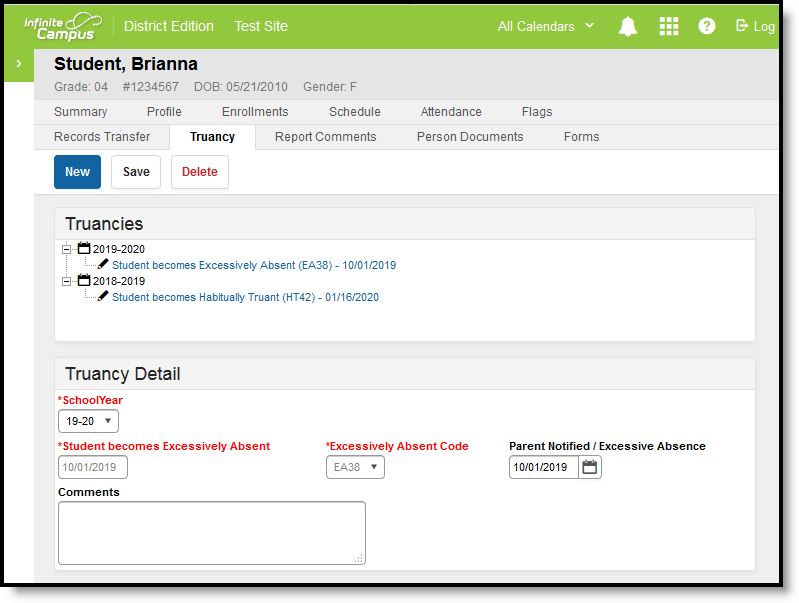PATH: Student Information > General > Truancy
The Truancy tab records instances of the student meeting the habitually truant or excessively absent thresholds.
Using the Truancy Tab
There are two ways to create Truancy records, by enabling an automatic process that runs nightly or manually based on results from the HB410 Student Truancy Extract.
Automatic
PATH: System Administration > Attendance > Attendance Aggregation Preferences
To enable the nightly script, access the Attendance Aggregation Preferences tool and set Aggregation Calculation to sp_OH_summarizeAttendance. Once enabled, a nightly job creates records when students have met an absence threshold. Use the HB410 Student Truancy Extract to audit created records if desired.
Manual
Truancy records can also be created manually for students when they meet truancy and absence thresholds. Specific timelines are determined by districts.
- Generate the HB410 Student Truancy Extract to report students who have met thresholds.
- Create Truancy records for those students.
- Select a Truancy Type. Different options display for Excessively Absent and Habitually Truant.
- Select options and enter dates for the student's record.
- Use the PLP module to create an Absence Intervention Plan for students. Enter the date this plan was created on the Truancy tab.
- Use the Attendance Letters tool to communicate with parents. Record the message date on the Truancy tab.
Fields in the Truancy Tab
Field | Description |
|---|---|
| Truancy Type | When manually creating a record, the first step is to select if the student is Excessively Absent or Habitually Truant. |
| Excessively Absent | |
| School Year | The school year in which the student met the truancy threshold. Defaults to the School Year selected in the Campus toolbar. |
| Student becomes Excessively Absent | The date on which the student became excessively absent. |
| Excessively Absent Code | The code identifying the absence threshold:
Absences with a State Code of M: Medical are not included in this count. |
| Parent Notified/Excessive Absence | The date on which the district notified the parent/guardian that the student has excessive absences. Districts are required to notify parents within 7 days of the absence that met the excessive absence threshold. |
| Comments | Any comments related to the student's truancy record. |
| Habitually Truant | |
School Year | The school year in which the student met the truancy threshold. Defaults to the School Year selected in the Campus toolbar. |
| Student becomes Habitually Truant | The date on which a student met the threshold of being habitually truant. The threshold of habitual truancy is 30 or more consecutive unexcused hours of absence, 42 or more hours of absence in one school month, or 72 or more hours of absence in one school year. |
| Habitually Truant Code | The code identifying the absence threshold:
|
| Absence Intervention Plan | The date on which an Absence Intervention Plan was implemented for a student. |
| Habitually Truant Override | An override date field that allows users to manually enter a Habitually Truant date to override the automatically generated value. |
| Comments | Any comments related to the student's truancy record. |
| Habitual Truant Violate Court Order | The date on which a student, who has been adjudicated as an unruly child for being a habitual truant, violates the court order regarding that adjudication. |