Tool Search: Community Service
The Community Service tool records a student's participation in community service programs. Data reports on the Career College Readiness Indicator Report.
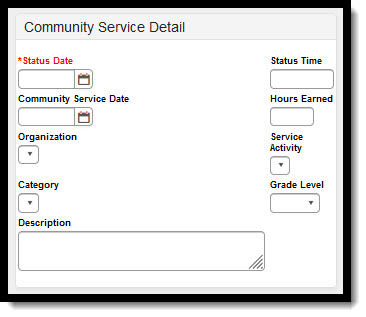 Community Service Editor Detail
Community Service Editor Detail
Community Service Fields Available in Ad hoc Query Wizard
Use the fields available in the Student > Learner > State Programs > Community Service folder to create ad hoc reports. Select the Student Data Type from the Filter Designer options.
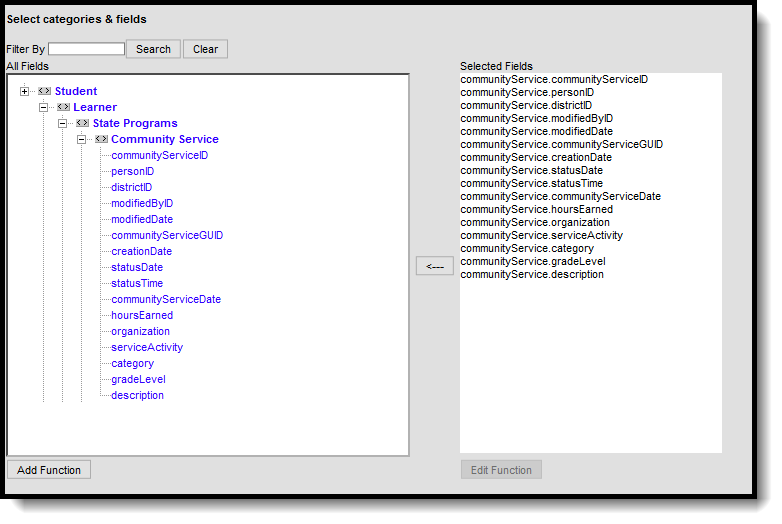 Community Service Ad hoc Fields
Community Service Ad hoc Fields
Community Service Detail
| Field | Description | Ad hoc Name |
|---|---|---|
Status Date Required | Indicates the date for when the student began their Community Service. | communityService.statusDate |
Status Time Required | Lists the time in HH:MM or military format the amount of time the student participates in community service. | communityService.statusTime |
| Community Service Date | Indicates the date the student participated in community service. | communityService. communityServiceDate |
| Hours Earned | Lists the numbers of hours the student earned. | communityService.hoursEarned |
| Organization | Indicates the organization to which the student provided service. Organizations are added in the Attribute/Dictionary. | communityService.organization |
| Service Activity | Notes the activity in which the student participated. Service activities are are added in the Attribute/Dictionary. | communityService.serviceActivity |
| Category | Indicates the category of the service. Service activities are are added in the Attribute/Dictionary. | communityService.category |
| Grade Level | Lists the student's grade level. | communityService.gradeLevel |
| Description | Provides detail on the service activity. | communityService.description |
Add a Community Service Record
- Click the New button. A Community Service Summary and a Community Service Detail editor displays.
- Enter the applicable information for the student.
- Click the Save icon when finished. The saved record displays in the Community Service Summary.
