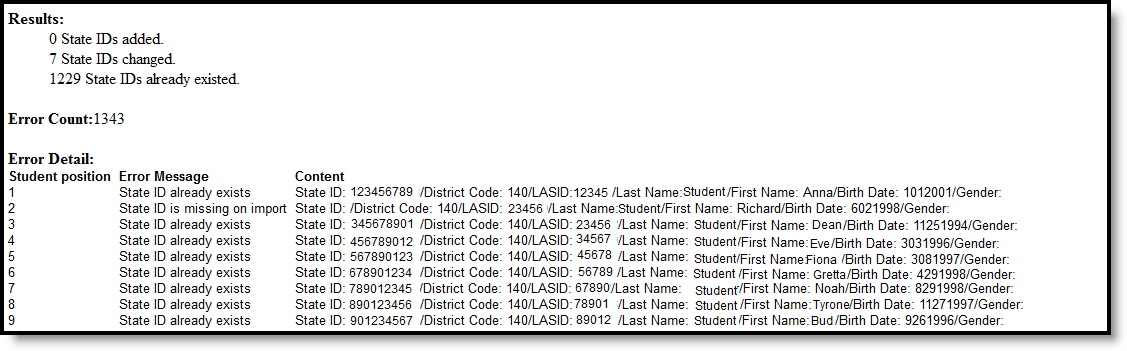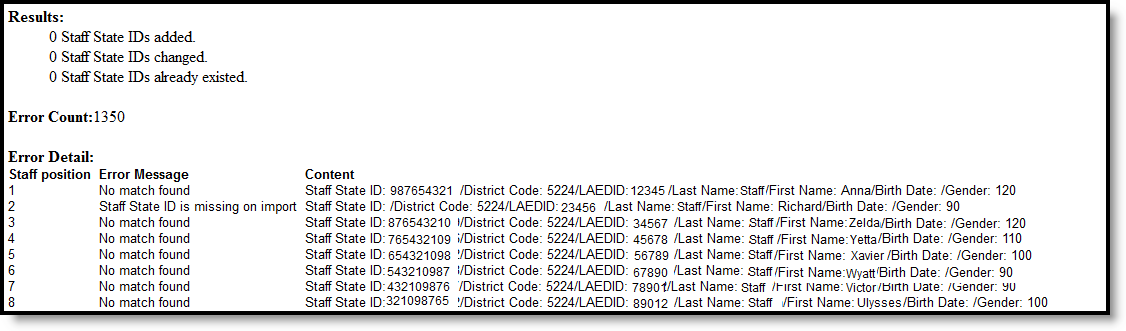Tool Search: EDIS/RITS Import
The EDIS/RITS Import tool allows districts to import student State IDs and Staff State IDs into Campus.
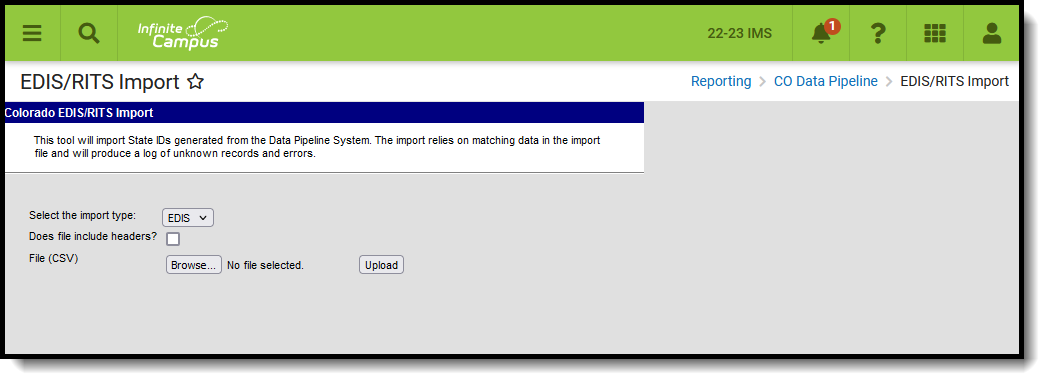 EDIS/RITS Import
EDIS/RITS Import
Read - Access and generate Data Pipeline EDIS/RITS Import.
Write - N/A
Add - N/A
Delete - N/A
For more information about Tool Rights and how they function, see the Tool Rights article.
Report Logic
EDIS Logic
Staff State IDs import when ALL of the following matching criteria is met:
- District Code matches the State District Number (District Information).
- LAEDID matches the Local Staff Number (Demographics).
- Last Name matches the current identity Last Name (Demographics).
- First Name matches the current identity First Name (Demographics).
- Gender matches the current identity Gender (Demographics).
When the Staff State ID is not null and all matching criteria is met, data is overwritten when importing. This data is archived on the ID History for reference.
Data is NOT imported:
- When any of the matching criteria is not met. This information is included as an error on the Result Report.
- When there is more than one match. This information is included as an error on the Result Report.
RITS Logic
Student State IDs import as long as the matching criteria is met.
- District Code matches the State District Number (District Information)
- LASID matches the Local Student Number (Demographics)
- Last Name matches the current identity Last Name (Demographics)
- First Name matches the current identity First Name (Demographics)
- Gender matches the current identity Gender (Demographics)
When the Student State ID is not null and all matching criteria is met, data is overwritten when importing. This data is archived on the ID History for reference.
Data is NOT imported:
- When any of the matching criteria is not met. This information is included as an error on the Result Report.
- When there is more than one match. This information is included as an error on the Result Report.
Non-Binary Gender Reporting
Schools can assign students a gender of M: Male, F: Female or N: Non-binary. This is done on the Identities tool and/or the Demographics tool.
Data Pipeline Extracts and other required extracts use the Legal Gender field included in the Protected Identity Information to report student identity information.
To properly record a gender of N: Non-Binary, on the Identities tool:
- Assign the Gender of N: Non-Binary in the standard identify fields.
- Assign the Protected Identity Information Legal Gender field to M: Male, F: Female or N: Non-Binary.
- Save the record when finished.
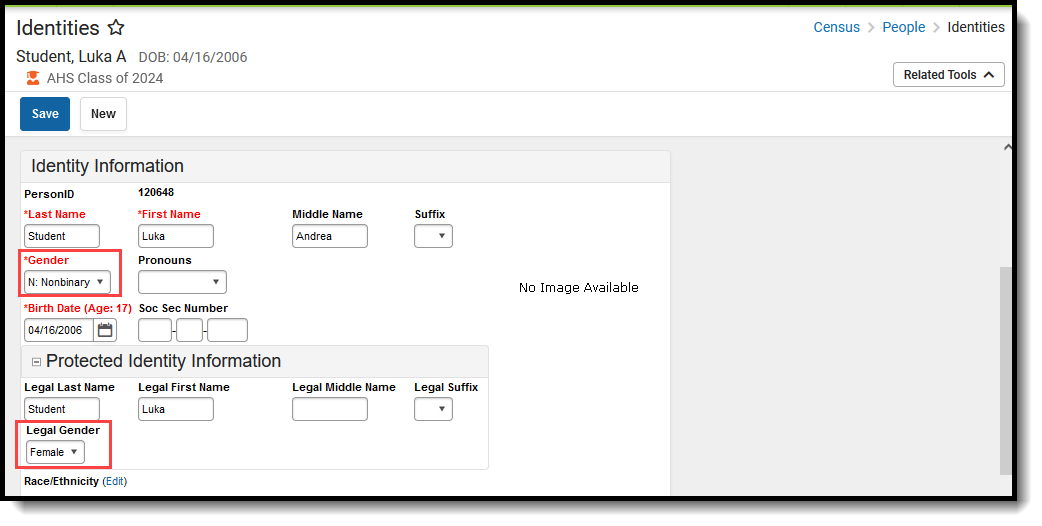 Gender and Legal Gender Assignment
Gender and Legal Gender Assignment
EDIS/RITS Import Editor
The following fields are available for selection on the import tool.
| Field | Description |
|---|---|
| Select the Import Type | Selection indicates what type of file is imported, either the RITS (students) or EDIS (staff). |
| Does this file include headers? | When marked, indicates the imported file has header rows. |
| File | Use the Browse icon to locate the CSV file to import. |
Using the Import Tool
- Select the import type from the dropdown list.
- When the file includes header rows, mark the Does this file include headers? checkbox.
- Click the Browse button to locate the file to upload. Once located, click the Open button on the File Upload window.
- Click the Upload button on the editor to import the information. The import occurs. When any information in the file cannot be imported, that information displays on the Result Report.
The ID History updates to display the name of the person who performed the import.
Result Summary Report
The Results Summary Report displays AFTER the import has completed. It lists the number of State IDs added, changed and already existing. A total error count also displays and then a list of the students or staff who had errors in their data and were not imported.
EDIS/RITS Import Format
EDIS Import
| Data Element | Description | Location |
|---|---|---|
| EDID | State-assigned State ID Number Numeric, 8 digits | Demographics > Staff State ID Person.staffStateID |
| SSN | Educator's Social Security number Numeric 9 digits | Demographics > Person Information > Soc Sec Number Identities > Person Information > Soc Sec Number Identity.SSN |
| District Code | Code assigned to the reporting district. This field must be populated and must match the Reporting District. Numeric, 4 digits | District Information > District Info > State District Number District.Number |
| LAEDID | Local staff ID number Numeric, 10 digits | Demographics > Person Identifiers > Local Staff Number Person.staffID |
| Last Name | Educator's last name Alphanumeric, 30 characters | Demographics > Person Information > Last Name Demographics > Person Information > Last Name Identity.lastName |
| First Name | Educator's first name Alphanumeric, 30 characters | Demographics > Person Information > First Name Demographics > Person Information > First Name Identity.firstName |
| Middle Name | Educator's middle name Alphanumeric, 30 characters | Demographics > Person Information > Middle Name Demographics > Person Information > Middle Name Identity.middleName |
| Birth Date | Educator's birth date Date field, 8 characters (MMDDYYYY) | Demographics > Person Information > Birth Date Demographics > Person Information > Birth Date Identity.birthDate |
| Gender | Educator's gender Numeric, 2 digits (Female = 01, Male = 02, Non-Binary = 03) | Demographics > Person Information > Gender Demographics > Person Information > Gender Identity.gender |
RITS Import
| Data Element | Description | Location |
|---|---|---|
| SASID | State-assigned Student number Numeric, 10 digits | Demographics > Person Identifiers > State ID Number Person.stateID |
| District Code | Code assigned to the reporting district Numeric, 4 digits | District Information > District Info > State District Number District.Number |
| School Code | Code assigned to the reporting school Numeric, 4 digits | School Information > School Editor > School Detail > School Number School.Number |
| LASID | Local studentID number Numeric, 10 digits | Demographics > Person Identifiers > Student Number Person.studentID |
| Last Name | Student's last name Alphanumeric, 30 characters | Demographics > Person Information > Last Name Demographics > Person Information > Last Name Identity.lastName |
| Suffix | Student's suffix Alphanumeric, 3 characters | Census > People > Demographics > Person Information > Suffix Demographics > Person Information > Suffix Identity.suffix |
| First Name | Student's first name Alphanumeric, 30 characters | Demographics > Person Information > First Name Demographics > Person Information > First Name Identity.firstName |
| Middle Name | Student's middle name Alphanumeric, 30 characters | Demographics > Person Information > Middle Name Demographics > Person Information> Middle Name Identity.middleName |
| Birth Date | Student's birth date Date field, 8 characters (MMDDYYYY) | Demographics > Person Information > Birth Date Demographics > Person Information > Birth Date Identity.birthDate |
| Grade | Student's current grade level Numeric, 3 digits | Enrollments > General Enrollment Information > Grade Grade Level Setup > Grade Level Editor > Kindergarten Code Enrollment.grade |