Tool Search: Locker Batch End Wizard
The Locker Batch End Wizard allows a user to end or delete existing student Locker assignments for different groups, grade levels or locker locations. This wizard is useful in ending current locker assignments in preparation for a new school year.
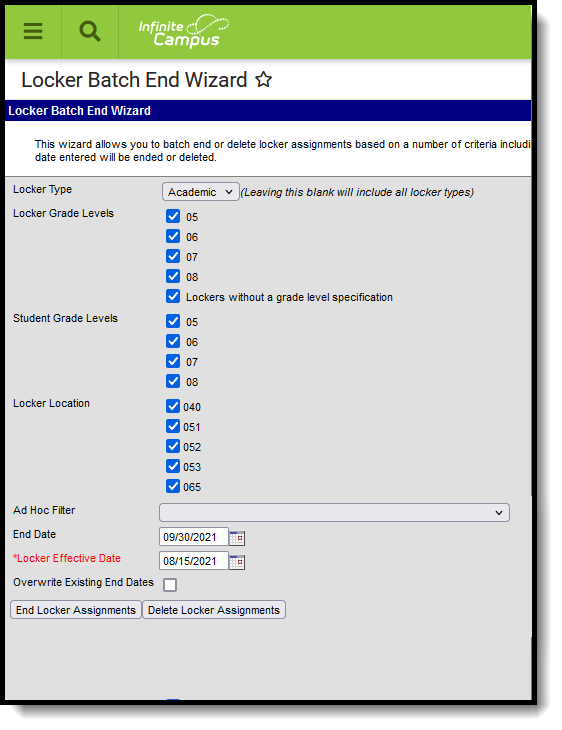 Locker Batch End Wizard
Locker Batch End Wizard
Locker Batch End Wizard Editor
The following fields are available on the Locker Batch End Wizard.
Field | Description |
|---|---|
Locker Type | Selection indicates the type of locker that will be ended. Leaving this option blank ends ALL locker types assigned to students. Locker types are created in the Attribute/Dictionary. |
Locker Grade Level | Lists the grade level that is assigned to a certain locker. Specific grade levels can be selected if the lockers are assigned to a particular grade level, or if grade levels are not assigned to lockers, choose the Lockers without a grade level specification option. The grade levels listed are dependent on the calendar/school selected in the Campus toolbar. |
Student Grade Levels | Lists the grade levels assigned to the school. The grade levels listed are dependent on the calendar/school selected in the Campus toolbar. |
Locker Location | Lists specific locations of the lockers. The grade levels listed are dependent on the calendar/school selected in the Campus toolbar. |
Ad hoc Filter | Ad hoc filters can be selected that include the students who should have lockers ended. This could be a filter for all graduating seniors or all no show students, for example. |
End Date | Indicates the date on which the locker should be ended. This is the last date on which the locker assignment is assigned to the students. Dates are entered in mmddyy format or can be chosen by clicking the calendar icon. |
Locker Effective Date | Indicates the date on which the locker was actively assigned to a student. Lockers are only ended when they were assigned to students on the entered date. This field is required. Dates are entered in mmddyy format or can be chosen by clicking the calendar icon. |
Overwrite Existing End Dates | If lockers have already been ended but perhaps in error, marking this checkbox overwrites matching lockers with the new entered end date. This checkbox only applies to locker assignments being ended and does not apply to locker assignments being deleted. Marking this checkbox updates all locker assignments, including those that already have end date. Leaving this checkbox unmarked only updates locker assignments without end date (null). |
Use the Locker Batch End Wizard
- Choose the Locker Type being batch ended. Leaving this field blank selects all locker types.
- Select the appropriate Locker Grade Levels for which locker assignments should be ended/deleted.
- Select the appropriate Student Grade Levels for which locker assignments should be ended/deleted.
- Select the appropriate Locker Location for which locker assignments should be ended/deleted.
- If applicable, select an Ad hoc Filter for which locker assignments should be ended/deleted.
- If using the End Locker Assignments feature, enter the End Date for the locker assignment.
- Enter a Locker Effective Date in mmddyy format or select a date using the Calendar icon to modify all locker assignments active on that date.
- Mark the Overwrite Existing End Dates checkbox if end dates should be overwritten.
- Select either the End Locker Assignments button or the Delete Latest Locker Assignments button.
- End Locker Assignments applies the end date to all locker assignments that match the chosen options. A record of the locker assignment remains on each student's Locker tool.
- Delete Latest Locker Assignments deletes locker assignments active on the effective date entered that match the selected criteria. This permanently removes the locker assignments from each student's Locker tool and no record remains of the assignment.
A pop-up message displays indicating the total number of locker assignments that were ended or deleted.
