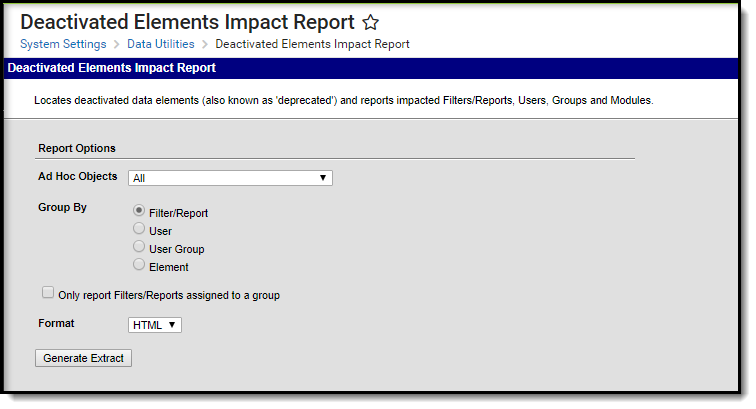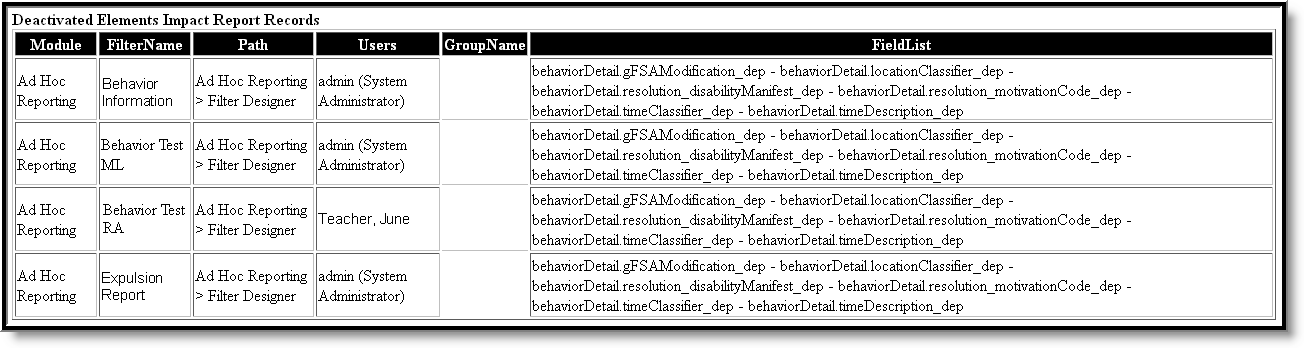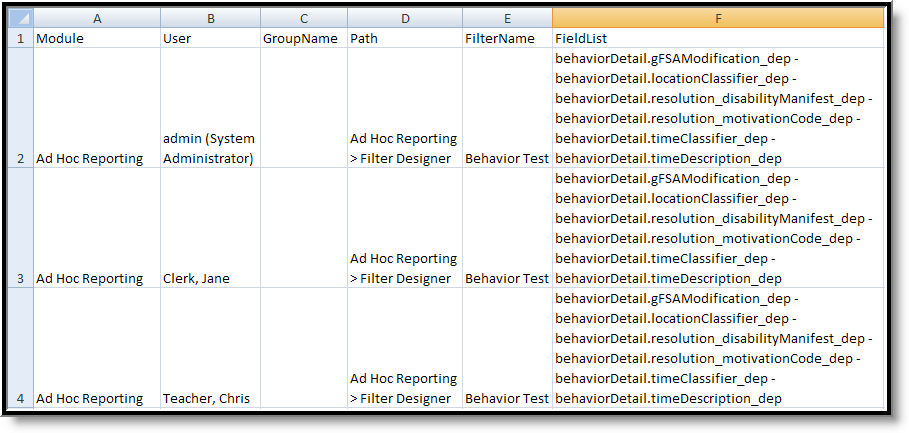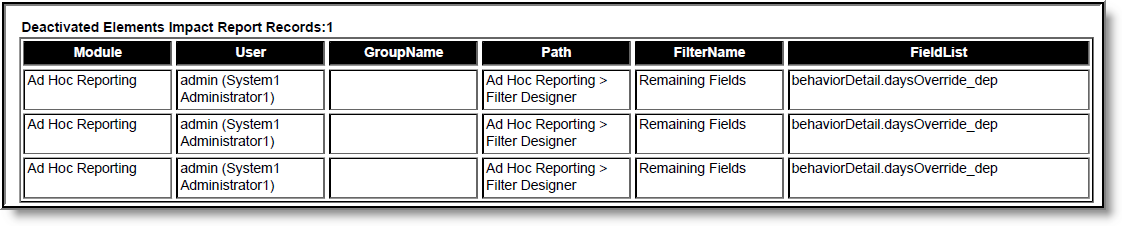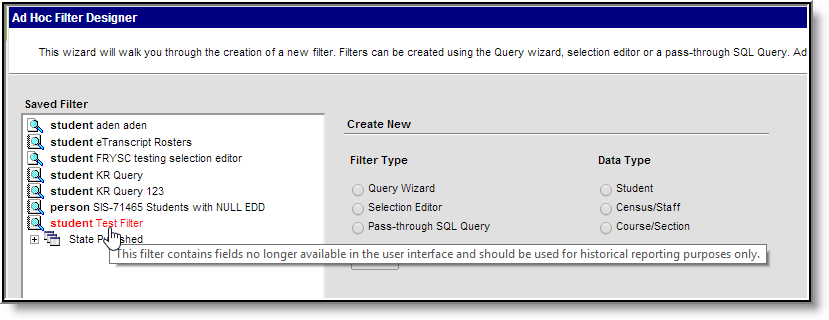Tool Search: Deactivated Elements Impact Report
The Deactivated Elements Impact Report lists which user-created Ad hoc Filters and Reports have been affected by elements being deactivated. Deactivated elements are those fields which are no longer in use, but kept for historical reporting purposes. Identifying deactivated elements within filters is important for understanding which data is being reported and possible filter changes needed in order to pull current data.
This article includes the following topics:
Image 1: Deactivated Elements Impact Report
Users must have at least R(ead) tool rights in order to generate this report.
For more information about Tool Rights and how they function, see the Tool Rights article.
This report includes all areas that may contain user-created Ad hoc Filters or Reports, such as those in the following areas:
- Attendance Messenger
- Attendance Letters
- Behavior Messenger
- Ad Hoc Query Wizard
- Ad Hoc Selection Editor
- Ad Hoc Pass-through Query
- Addressed Letter
- Blank Letter
Generating the Deactivated Elements Impact Report
- Indicate which Ad hoc Objects should be included in the report.
- Selecting All will include all deactivated elements within Campus.
- Indicate how the report should be Grouped By. Reported data can be grouped by the filter/report, the user, user groups or the deactivated element.
- Indicate if the report should Only report Filters/Reports assigned to a group.
- Select the Format in which the report should be generated.
- Click Generate Extract to generate the report in the desired format.
Image 2: Deactivated Elements Impact Report - HTML Format, Sorted by Filter/Report
Image 3: Deactivated Elements Impact Report - CSV Format, Sorted by User
Image 4: Deactivated Elements Impact Report - PDF Format, Sorted by User
Deactivated Elements Impact Report Fields
Field | Description |
|---|---|
Module | The module in which the filter/report is used. |
Name | The unique name given to the filter/report. |
Path | The location where the filter/report is stored. |
Users | All users associated with the filter/report. |
Group Name | All groups associated with the filter/report. |
Field List | A list of deactivated fields within the filter/report. |
Suggested Actions
Once the Deactivated Elements Impact Report has been run and the affected filters/report identified, users should take steps to update or create new filters/reports to accommodate new database fields. It is up to the user if new filters should be created to collect updated fields or if existing filters should be changed to accommodate changes. Deactivated fields can be used to collect historical data.
Deactivated filters appear in red text in the Ad hoc module, but not elsewhere in the product. Users are advised to distribute information about changed filters and deactivated elements to affected users.
Image 5: Example of an Ad Hoc Filter Containing Deactivated Fields
In the example above, a filter containing deactivated fields appears as red within the Filter Designer tool.