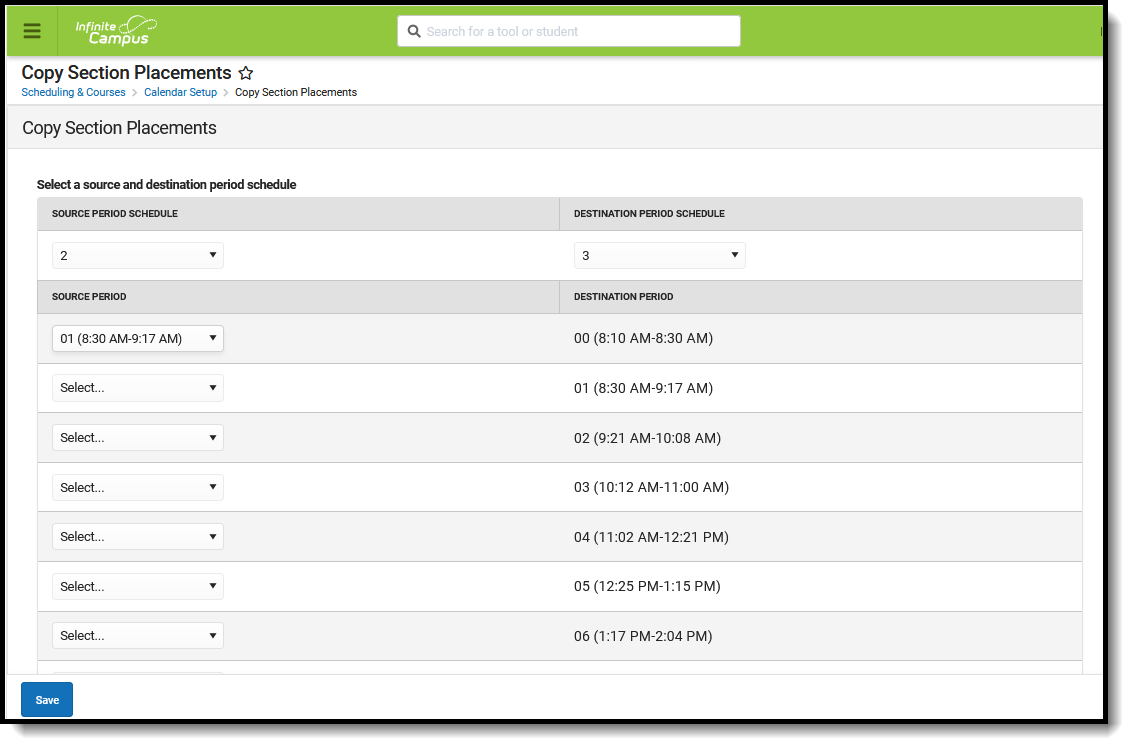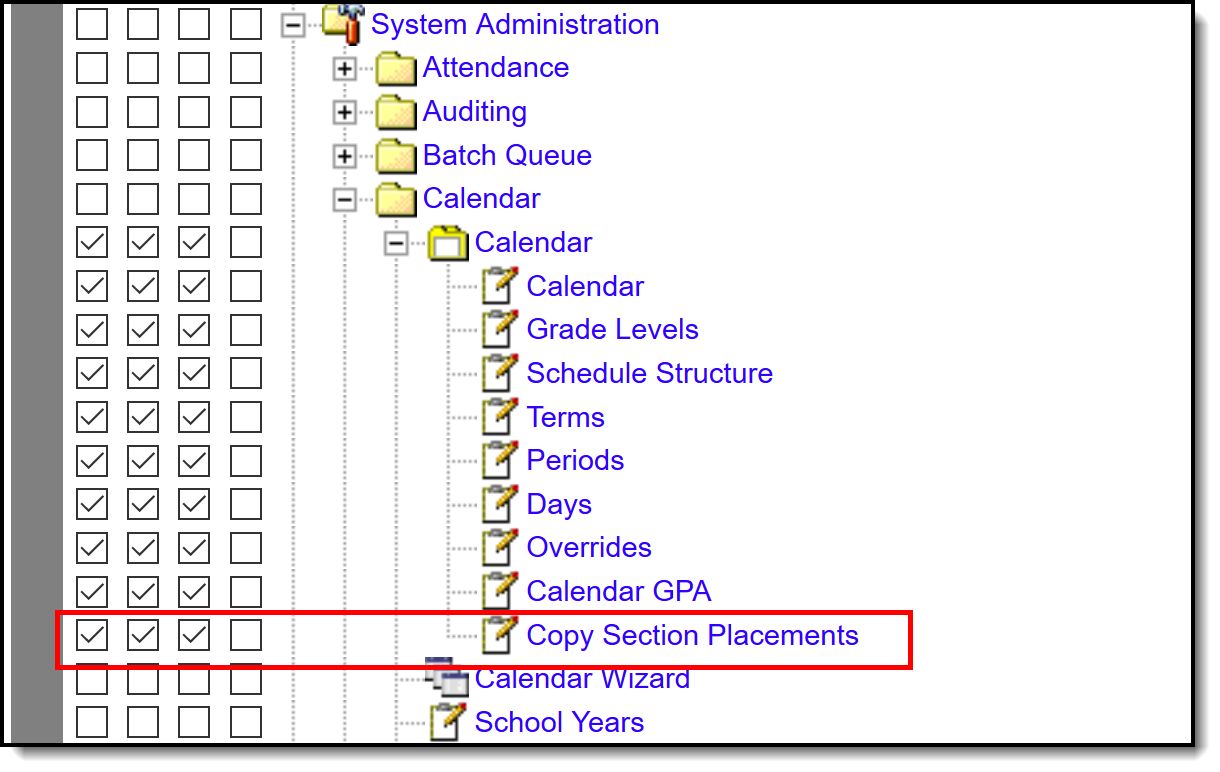Classic View: System Administration > Calendar > Calendar > Copy Section Placements
Search Terms: Copy Section Placements
Copy Sections Placement copies the existing section placement of one period schedule to another period schedule. This eliminates the need to add period times to all period schedules if there are many periods or many period schedules to modify.
Tool Rights
Full access to Copy Section Placements requires the RWA to the following:
- System Administration > Calendar > Calendar > Copy Section Placements
RWA tool rights are also needed for the following:
- System Administration > Calendar > Calendar
- Scheduling > Courses > Course > Sections
Tool Rights Conversion
In the Campus.2016 Release Pack (April 2020), the Copy Section Placement button was moved from the Calendar Periods tool to a new Copy Section Placements tool. For users who had tool rights to copy section placements on Calendar Periods, tool rights were converted to have the same tool rights for the new Copy Section Placement tool.
Copy Section Placements
- Select the Source Period Schedule from the dropdown list of available period schedules. This is the period schedule that contains the information to be copied, and should be complete (contain correct period names, include correct period times, etc.).
- Select the Destination Period Schedule from the dropdown list of available period schedules. This period schedule does not need to have period times entered, as it is assumed that the times associated with the Source Period Schedule are copied to this destination period schedule. This selection must be different than the selected Source Period Schedule in the previous step.
- For each period in the schedule, select the Source Period to copy. This creates the period in the destination schedule with the time and naming convention of the Source Period.
- Review the selected Source Periods and Destination Periods for accuracy. This process cannot be undone.
- Click the Save button. The destination period schedule updates with the source period information.
When section placements are copied, the Modified By indicator on the Course Section editor is updated as well.