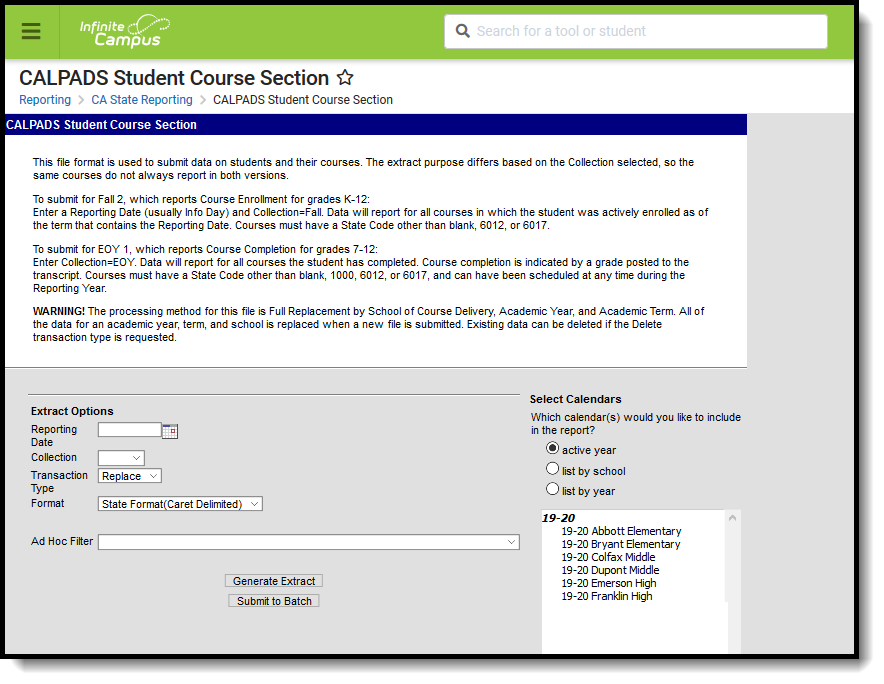Classic View: CA State Reporting > CALPADS Student Course Section
Search Terms: CALPADS Student Course Section
The Student Course Section extract reports students and the courses in which the students are actively enrolled in (Fall) or that the students have completed (EOY). Additional course and teacher data is reported in the Course Section extract.
Report Logic
See the California Course and Section article for additional information on necessary course setup for reporting.
For the Fall submission, students report all course sections into which the student is actively scheduled as of the Reporting Date. The student must have an active enrollment on the Reporting Date. The enrollment active on the Reporting Day selected in the editor is the only one that counts for reporting.
- The student must have an active enrollment with a Service Type of P or S.
- The Census Date must occur within a term AND the student must be enrolled in a course as of the Census Date (Reporting Date).
- When there are scheduling tracks where the Census Date is NOT within a term, the next term start date AFTER the Census Date as the reporting date for those students is used.
- When the student has a multi-day schedule (such as A/B or MTWThF), all courses that occur in the term that contains the Reporting Date are reported.
- Courses in future terms do not report.
- Courses without a state code do not report.
- Courses with a state code of 6012 or 6017 do not report.
- No grade level constraint exists for the Fall Submission.
For the EOY submission, data is submitted for all course sections completed during the year for students in grades 7-12. A completed course is defined as any course from the current school year that has been posted to the transcript.
- Most data for this submission comes from the Transcript Course Record, except the Course Section ID and the Academic Term Code, which come from the actual Course Section.
- Courses without a state code do not report.
- Courses with a state code of 1000, 6012 or 6017 do not report.
- Courses taken in another district are not reported. The district number on the transcript course record must be the state district number.
- Records are only reported for course sections if the Transcript Course Record shows Grades 7-12 or NCES Grades 7-12. Note that grade levels include 7, 8 and 9 along with 07, 08 and 09.
For both submissions:
- Students marked as State Exclude on their enrollment record are not reported.
- Students enrolled in a grade level marked as State Exclude are not reported.
- Students attending a school marked as State Exclude are not reported.
Operational Keys
- School of Course Delivery
- Academic Year ID
- Academic Term Code
- Marking Period Code
Records sort first by School Number, then by State ID, then by Course Section ID.
Credits Earned and Credits Attempted fields are not required for students in grades 7 and 8. However, courses only report from the transcript course record. Since posting to transcripts requires a value to be in the Credits for the grading task, 7th and 8th grade courses may post with a zero in the credits field.
This is a FULL REPLACEMENT file. This means that when a file is submitted/posted to CALPADS, and a later file with the same School of Assignment, Academic Year, and Academic Term is submitted/posted, the records from the second file will replace, rather than update or add to, the records from the first file.
Non-Binary Gender Reporting
Schools can assign students a gender of M: Male, F: Female or X: Non-binary. This is done on the Identities tool and/or the Demographics tool.
CALPADS Extracts use the Legal Gender field included in the Protected Identity Information to report student identity information.
To properly record a gender of X: Non-Binary, on the Identities tool:
- Assign the Gender of X: Non-Binary in the standard identify fields.
- Assign the Protected Identity Information Legal Gender field to either M: Male or F: Female.
- Save the record when finished.
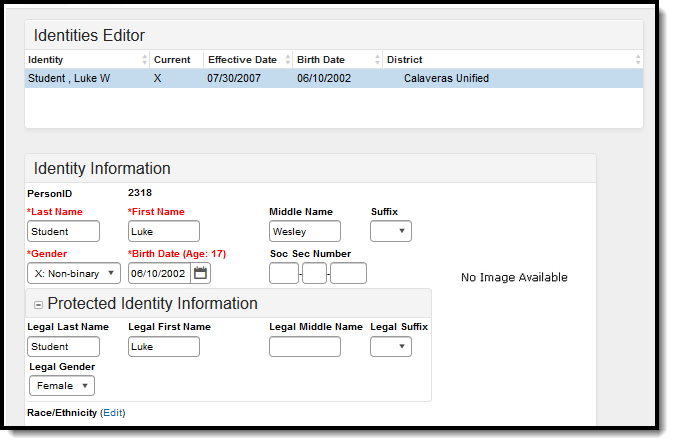 Gender and Legal Gender Assignment
Gender and Legal Gender Assignment
Validate SCSE Data
Use the Data Validation Report to correct any student data prior to the submitting the CALPADS file to the state. Validation Groups and Validation Rules are provided by Infinite Campus for a specific CALPADS extract (listed below). These groups are used to return certain rules assigned to each group.
Modifications to the Validation Rules and Validation Groups can be made if your district has purchased the Campus Analytics Suite; otherwise, they are read-only.
Users can select the Missing or Incorrect Data Validation Group, which returns any missing or incorrect data that is reported in the CALPADS Extract, like a missing enrollment exit reason or an incorrect date, for example.
Note that examples refer to CALPADS SENR.
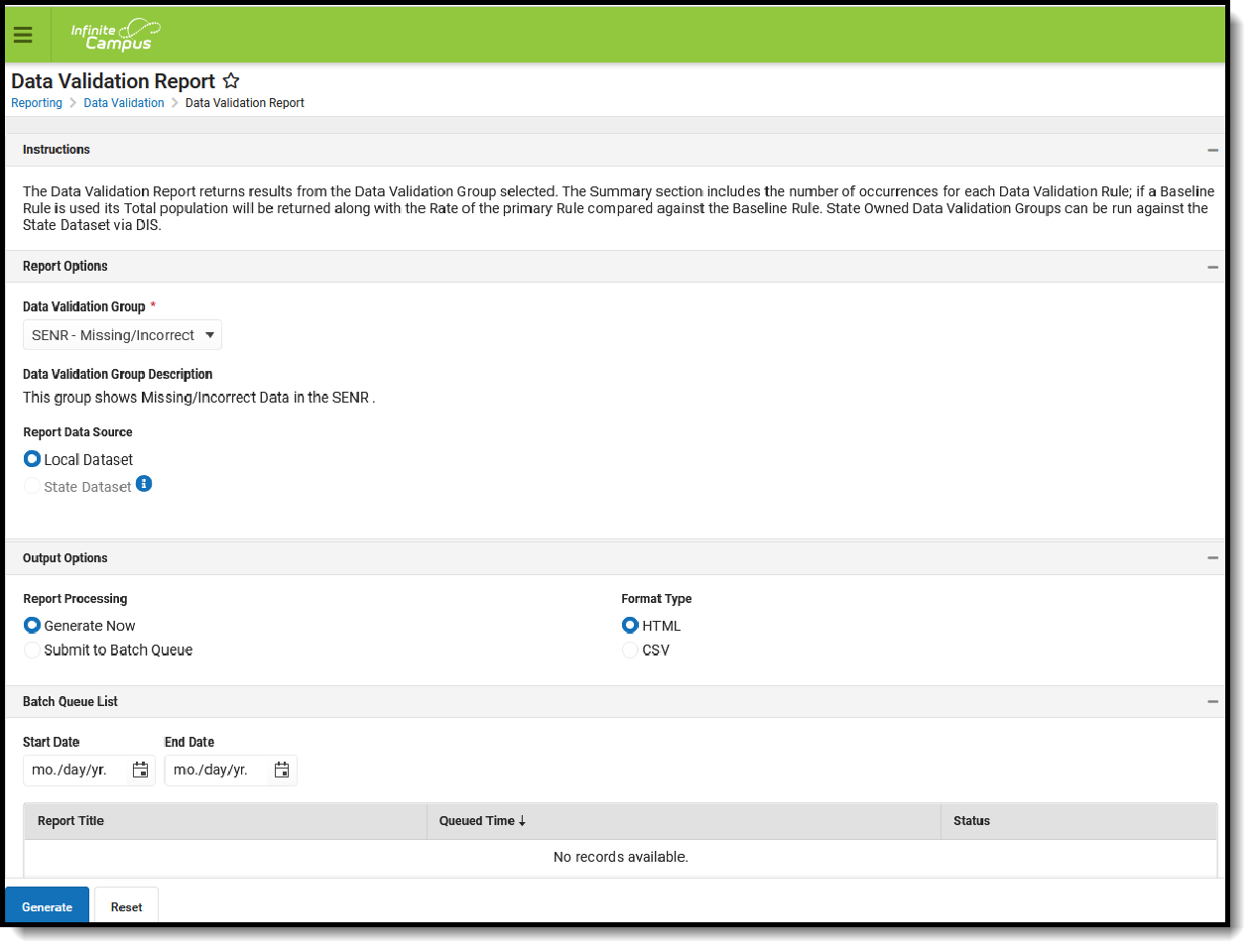 Data Validation Report - Missing/Incorrect Data
Data Validation Report - Missing/Incorrect Data
The report first lists a Summary of the issues found and the total number of occurrences.
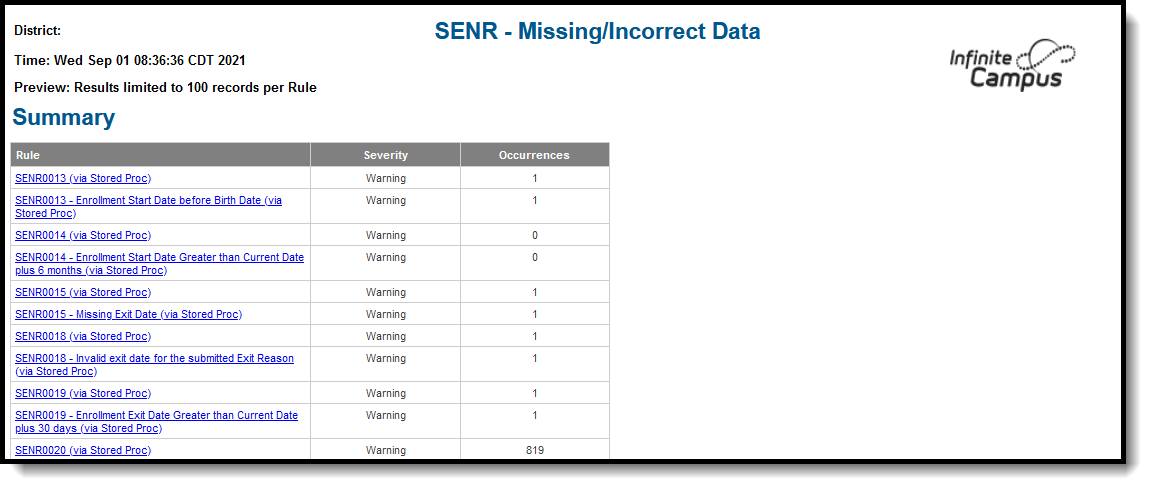 Validate Report Summary List
Validate Report Summary List
Then, click the Rule in the Summary column (for HTML format), or scroll through the report to see which students meet the criteria of the rule logic.
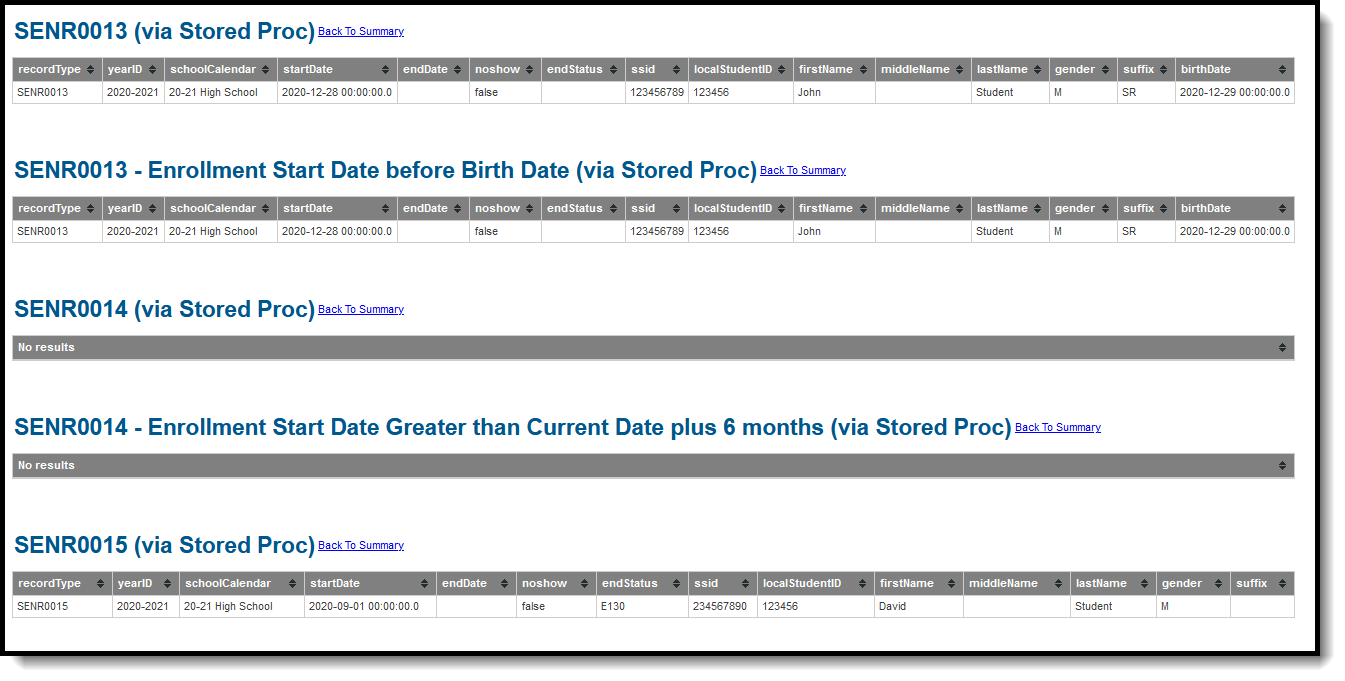 Validate Report Results
Validate Report Results
Refer to the tables below, which includes the rule, rule logic and location, for correcting the data.
Missing or Incorrect Data
The Missing or Incorrect Data Report uses the following rules and logic (open the Click here to Expand section below to see each rule).
Report Editor
The following fields are available on the Student Course Section Report Editor.
Field | Description |
|---|---|
Reporting Date | Indicates the date of the report. This field displays the current date and include students enrolled on this date (Fall) |
Transaction Type | Indicates the type of transaction that will occur - Replace or Delete. |
Format | Determines how the report will generate. Select State Format (Caret Delimited) when submitting records to the state. Other formats available for testing and review purposes are CSV and HTML. |
Ad hoc Filter | Select which students to include in the extract by choosing a filter that was created in the Filter Designer. |
Calendar Selection | Select the calendar of enrollment from which to pull student data. Calendars can be chosen by the active year, by the school name or by the year. |
Report Generation Options | Choose the Generate Extract to display the results of the chosen items immediately. Choose the Submit to Batch option to generate the report at a specified time. This option is helpful when generating large amounts of data. |
Generate the Student Course Section File
- Enter the Reporting Date in mmddyy format, or use the calendar icon to select a date. For the Fall collection, the Reporting Date entered should be Information Day. A Reporting Date should not be entered for the EOY collection as it includes all completed courses in the reporting year.
- Select the Collection from the dropdown list - Fall or EOY.
- Select the Transaction Type from the dropdown list - Replace (default selection) or Delete.
- Select the Format of the file. The State Format (Caret Delimited) should be chosen when submitting records to the state. Other formats available for testing and review purposes are CSV and HTML.
- Use the Ad hoc Filter to select students already included in a filter. This is not required. When not chosen, all students who have the appropriate enrollment start or end status during the entered date range are included.
- Select the Calendars to include in the file.
- Click the Generate Extract button. Or generate the extract at a specified time using the Submit to Batch button. The file appears in a new window in the selected format.
Student Course Section File
Data Element | Description | Location |
|---|---|---|
Record Type Code | Type of data record being submitted that is chosen in the Extract Editor.
Alphanumeric, 4 characters | Not dynamically stored |
Transaction Type Code | Action the state should take with this record. This is chosen in the Extract Editor.
Alphanumeric, 1 character | Not dynamically stored |
Local Record ID | N/A | N/A |
Reporting LEA | A unique identifier for the educational service institution in which the Staff person is employed. When the reporting calendar is from a School with Type = 15: Independently Reporting Charter, the State School Number reports (not the State District Number). This field reports the Secondary District Number when the reporting calendar has a School Type of 16: Secondary State District Number. Numeric, 7 digits | System Administration > Resources > District Information > State District Number District.number System Administration > Resources > School > School Number School.number System Administration > Resources > School > Type School.type |
School of Course Delivery | A unique identifier for the school that delivers a majority of educational instruction and services and is where the student attends. District-level courses will be reported from a school that has the State District Number entered as the State School Number.
Numeric, 7 digits | System Administration > Resources > School > State School Number School.Number System Administration > Resources > School >CDS Number |
Academic Year ID | A unique identifier assigned to a specific Academic Year. An Academic Year is the period during which school is in regular session and provides a required number of days of instruction. Date field, 9 characters (CCYY-CCYY) | System Administration > Calendar > School Years > Start Year/End Year Calendar.schoolyear |
SSID | Unique identifier for the student assigned to or by the first California district in which the student is enrolled in accordance with CDE established standards. Alphanumeric, 10 characters | Census > People > Demographics > Person Identifiers > State ID Person.stateID |
Local Student ID | A unique identifier assigned to the student by a local educational agency. Alphanumeric, 15 characters | Census > People > Demographics > Person Identifiers > Student Number Person.studentNumber |
Student First Name | Legal first name of the student. When the Legal First Name field is populated, information reports from that field. All names may only include alphabetic letters, numbers, periods, hyphens and apostrophes. Alphanumeric, 30 characters | Census > People > Demographics > Person Information > First Name Identity.firstName Census > People > Identities > Identity Information > Protected Identity Information > Legal First Name Identity.legalFirstName |
Student Last Name | Legal last name of the student. When the Legal Last Name field is populated, information reports from that field. All names may only include alphabetic letters, numbers, periods, hyphens and apostrophes. Alphanumeric, 50 characters | Census > People > Demographics > Person Information > Last Name Identity.lastName Census > People > Identities > Identity Information > Protected Identity Information > Legal Last Name Identity.legalLastName |
Student Birth Date | Date of birth of the student. Date field, 8 characters (CCYYMMDD) | Census > People > Demographics > Person Information > Birth Date Identity.birthDate |
Student Gender Code | Recognized gender of the student. When the Legal Gender field is populated, information reports from that field. See the Non-Binary Gender Reporting section for additional information. Identity.birthDate | Census > People > Demographics > Person Information > Gender Identity.gender Census > People > Identities > Identity Information > Protected Identity Information > Legal Gender Identity.legalGender |
Local Course ID | Unique identifier assigned to a course by a local educational agency. Alphanumeric, 10 characters | Scheduling > Courses > Course > Number Course.number |
Course Section ID | A unique identifier for a Course Section assigned by a local educational agency. This field reports the last five digits of the courseID from Campus, along with the last five digits of the sectionID from Campus. When the courseID and/or sectionID is less than five digits, the numbers are padded at the beginning.
Alphanumeric, 10 characters | Scheduling > Courses > Course > Number Course.number Scheduling > Courses > Course > Section Number Section.number |
Academic Term Code | An indicator of the term structure into which the year is divided for the purpose of instruction.
Alphanumeric, 2 characters | Scheduling > Courses > Course > Section > Academic Term Calendar.term |
Student Credits Attempted | A count of the credits (to two decimal points) attempted by a student for a specific course section.
Alphanumeric, 5 characters (XX.XX) | Student Information > General > Transcripts > Credits Attempted TranscriptCredit.creditsattempted |
Student Credits Earned | A count of the credits (to two decimal points) earned after a student completes a specific course section.
Alphanumeric, 5 characters (XX.XX) | Student Information > General > Transcripts > Credits Earned TranscriptCredit.creditsEarned |
Student Course Final Grade | The final grade a student received after completing a specific course section.
Alphanumeric, 3 digits (XXX) | Student Information > General > Transcripts > Current Score TranscriptCourse.score |
UC/CSU Admission Requirement Code | A coded value representing the University of California or California State University College Admission Course Requirement that a high school course has been determined to meet. Numeric, 2 digits | Scheduling > Courses > Course > UC/CSU Code Student Information > General > Transcript > UC/CSU Code CustomStudent |
Marking Period | A coded value representing the name of the description of the period within a course session in which a course mark (grade) is given to a student for a particular course.
See the Academic Term Code for a list of options. Alphanumeric, 2 characters | Student Information > General > Transcript > Marking Period TranscriptCourse.term |
| Carnegie Units Earned | The Carnegie Unit is granted to a student completing approximately 120 hours of class in one subject over the course of one year. For example, a total of 120 hours in one subject, meeting 4 or 5 times a week for 40 to 60 minutes, for 36 to 40 weeks each year, earns the student one “Carnegie unit” of high school credit.
Numeric, 4 digits (NNNN, NNN.N, N.N) | Student Information > General > Transcripts > Credits Earned TranscriptCredit.creditsEarned |