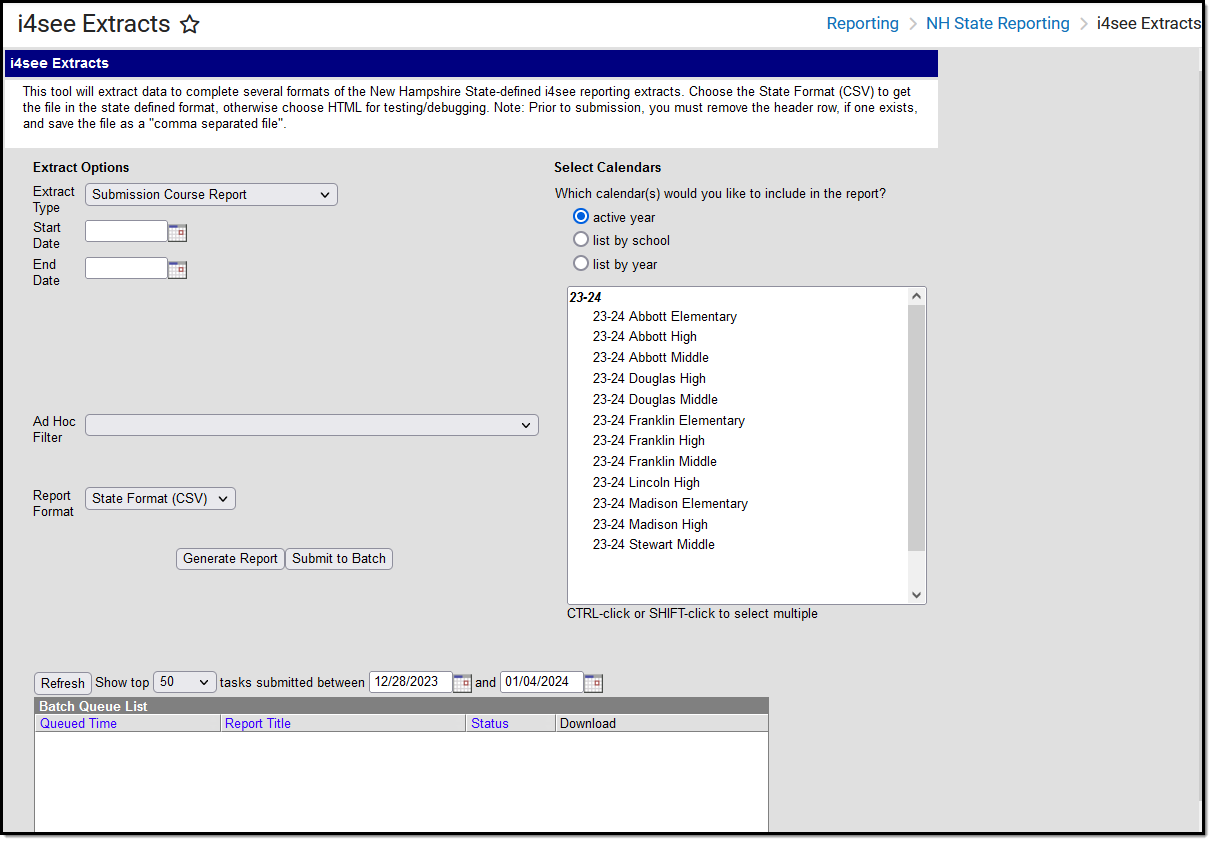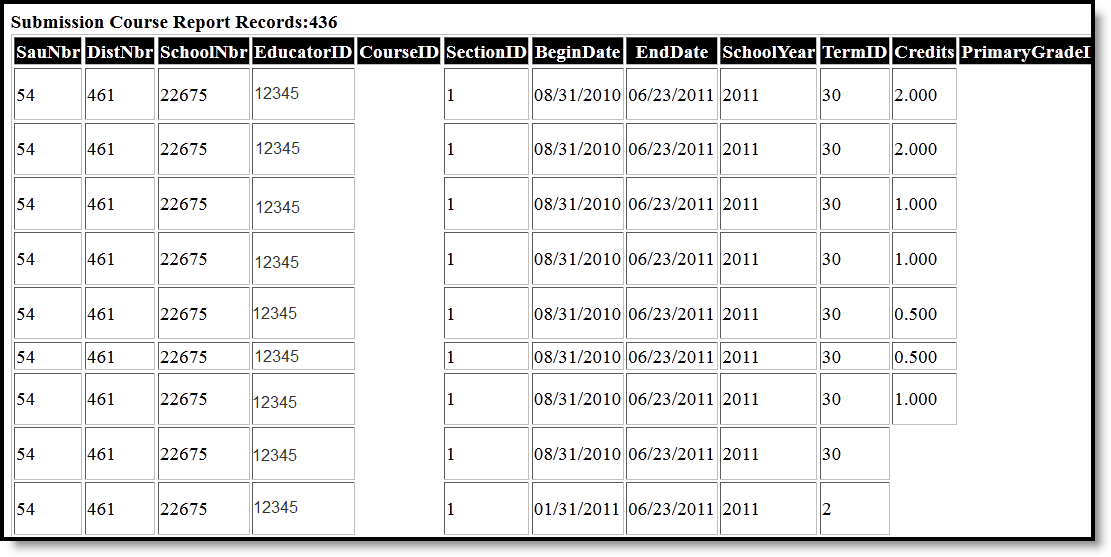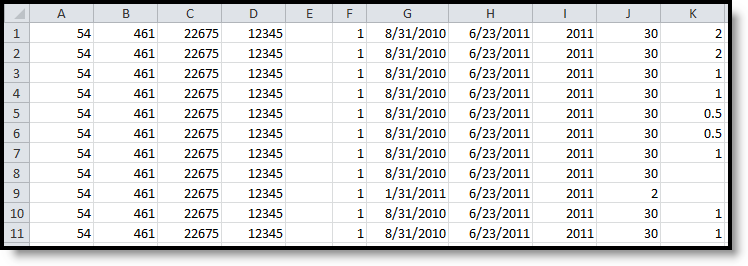Tool Search: i4See
The Submission Course Report collects teacher and course data for courses available in the selected calendar. Only Primary Teachers are included; secondary teachers and other section staff are not reported.
Report Logic
- All Primary Teachers tied to a section for the year the report is generated report. Additional teachers tied to the section will not report.
- Once a calendar is selected on the Extract Editor, a report generates for that entire year.
- Start and/or End Dates are not considered for being included in the report.
- If the Exclude form State Reporting checkbox is marked, the course does not report.
- Only courses in which the student is actively enrolled report.
- Courses assigned a CIP code do not report.
Start and End Dates
- If a Start Date is entered on the Extract Editor, an End Date must also be entered. A warning message displays indicating the need for the End Date.
- If an End Date is entered on the Extract Editor, a Start Date must also be entered. A warning message displays indicating the need for the Start Date.
- If a Start Date or End Date is not entered, the extract will generate for the entire school year for the selected calendar(s).
Report Editor Options
Data Element | Description |
|---|---|
Extract Type | Indicates the type of extract selected. Different options may appear depending on the selection. |
Start Date | Beginning date of the student enrollment records. Dates are entered in mmddyy format or can be selected by using the calendar icon. |
End Date | End date of the student enrollment records. Dates are entered in mmddyy format or can be selected by using the calendar icon. |
Ad hoc Filter | Selection of previously made filter that contains specific students to include in the label request. |
Report Format | Determines how the request is generated - in the State Format (CSV) or HTML. Use the HTML format when reviewing data. Use the State Format when submitting the list to the state. |
Select Calendars | At least one calendar must be selected in order for the extract to generate. Calendars are selected by the active year, by the school or by the year. Students in the chosen calendars are included in the extract. |
Generate the Report
- Select the Submission Course Report option from the Extract Type dropdown list.
- Enter the Start Date and End Date of the enrollment records to include.
- Select an Ad hoc filter from the dropdown list to reduce the amount of students included in the extract.
- Select the Report Format.
- Select the Calendars from which to pull students in the report.
- Click the Generate Extract button. The report will display in the selected format.
Extract Layout
Data Element | Description | Location |
|---|---|---|
SAU Number | School Administrative Unit Number. Numeric, 3 digits | School & District Settings > District > District Information > SAU Number School.SAUnumber |
District Number | State-assigned district number. Numeric, 3 digits | School & District Settings > District > District Information > State District Number District.number |
School Number | District-assigned school number. Numeric, 5 digits | School & District Settings > Schools > School Information > State School Number School.number |
Educator ID | Primary teacher's license number. If the teacher does not have a license number, reports blank. Numeric, 10 digits | Census > People > District Employment > License Number of Primary Teacher Employment. licenseNumber |
Course ID | Indicates the Course ID state code. Numeric, 10 digits | Scheduling > Courses > Course > Course Editor > State Code Course.number |
Section ID | Indicates the section number. Numeric, 3 digits | Scheduling > Courses > Section > Section Editor > Section Number Section.number |
Begin Date | Identifies the start date based on the first term flagged within the selected calendar. Date field, 10 characters | Scheduling > Courses > Section > Section Schedule Placement flag and System Admin > Calendar > Calendar > Terms Term.startDate |
End Date | Identifies the end date based on the last term flagged within the selected calendar. Date field, 10 characters | Scheduling > Courses > Section > Section Schedule Placement flag and System Admin > Calendar > Calendar > Terms Term.endDate |
School Year | Identifies the school year. Numeric, 4 digits | System Administration > Calendar > School Years > School Year Editor > End Year Calendar.year |
Term ID | Indicates the Term ID code used to represent the term.
Numeric, 2 digits | Scheduling > Courses > Section > Section Schedule Placement Calendar.term |
Credits | Identifies the number of credits the course is worth. Numeric, 5 digits | Scheduling > Courses > Grading Tasks > Credit GradingTask Credit.credit |
Primary Grade ID | Indicates the primary grade level. Numeric, 2 digits | Scheduling > Courses > Section > Section Editor > Primary Grade Level CustomSection.value |
Room Number | Identifies the room number of the course. Alphanumeric, 5 characters | Scheduling > Courses > Section > Section Editor > Room Section.room |
Local Class Code | Identifies the course number. Numeric, 5 digits | Scheduling > Courses > Course > Course Editor > Number Course.number |
Local Class Name | Identifies the class name. Alphanumeric,15 characters | Scheduling > Courses > Course > Course Editor > Name Course.name |
| SCED Common Course Code | Reports the 10-digit SCED Subject Area, SCED Course Identifier and SCED Course Level assigned to the course. This code prints as SCEDxxxxxY.
This only reports for high school level courses for students in grades 9-12 with Grade Level Codes of 9, 10, 11, 12 and 31. Numeric, 10 digits | Scheduling > Courses > NCES Data > SCED Subject Area, SCED Course Identifier, SCED Course Level Course.scedSubjectArea Course.scedCourseId Course.scedCourseLevel |