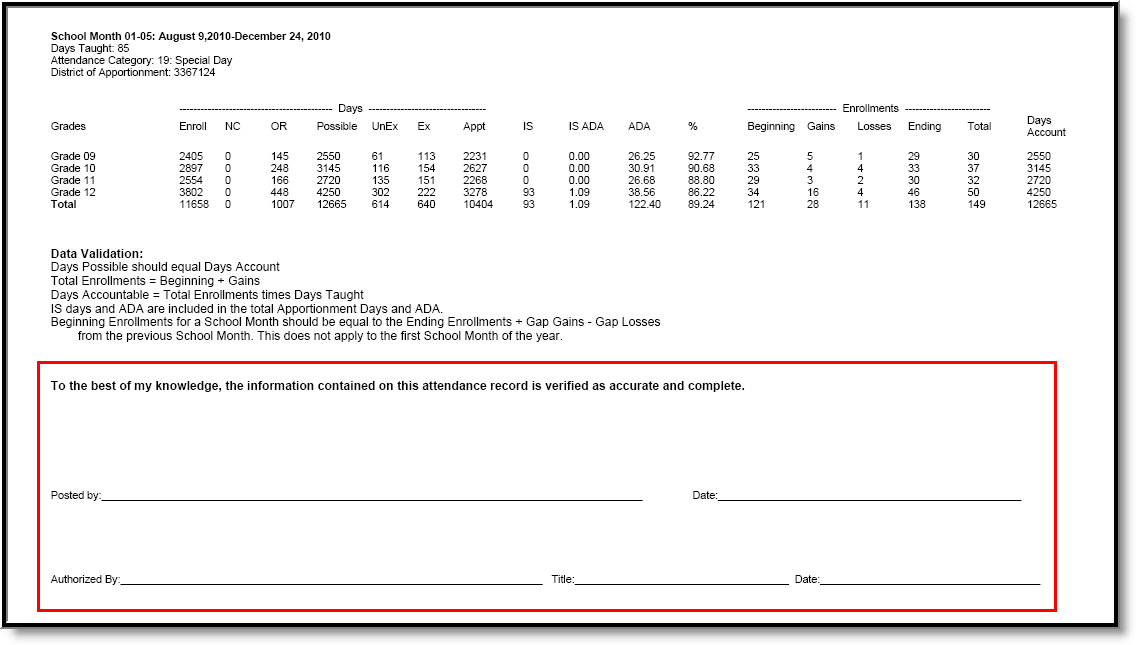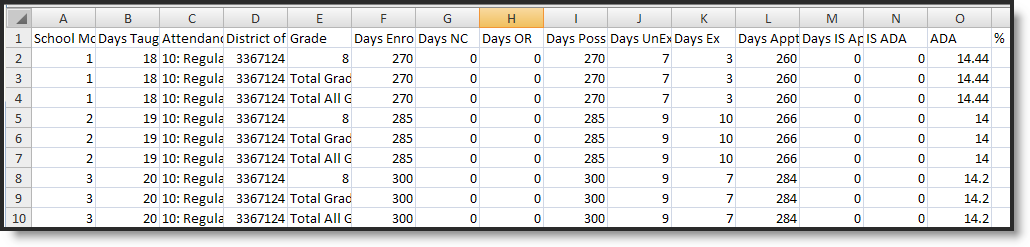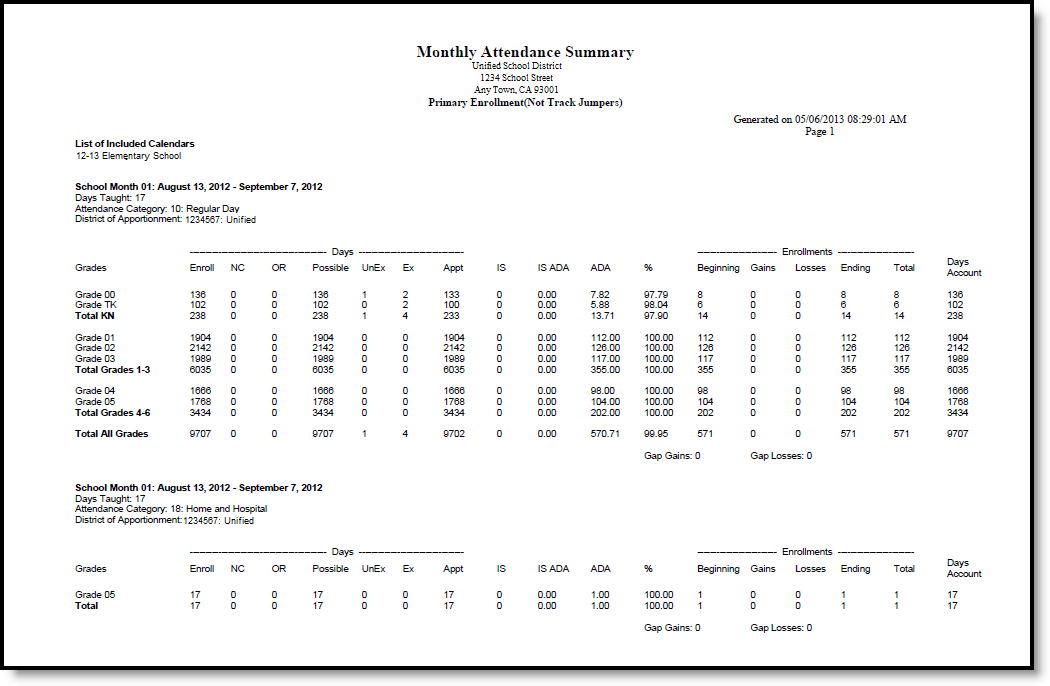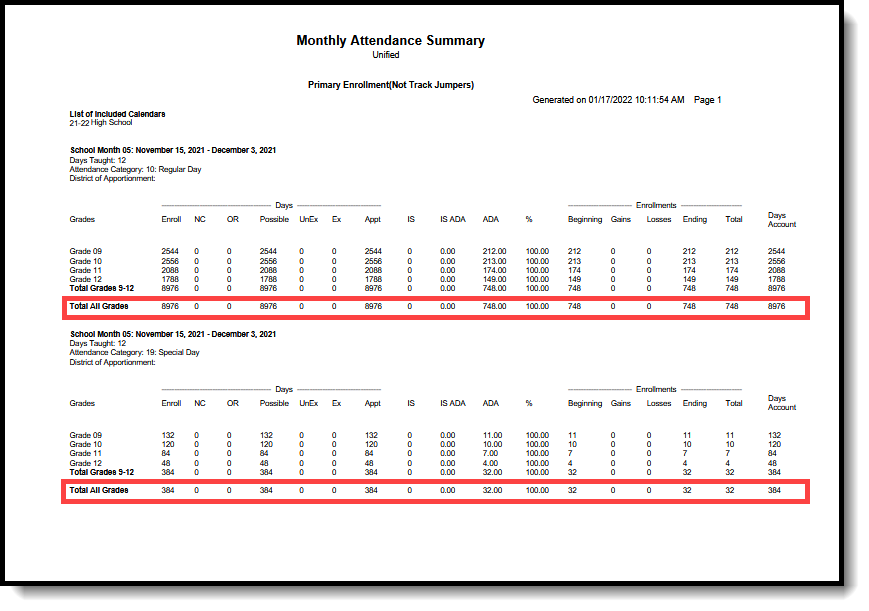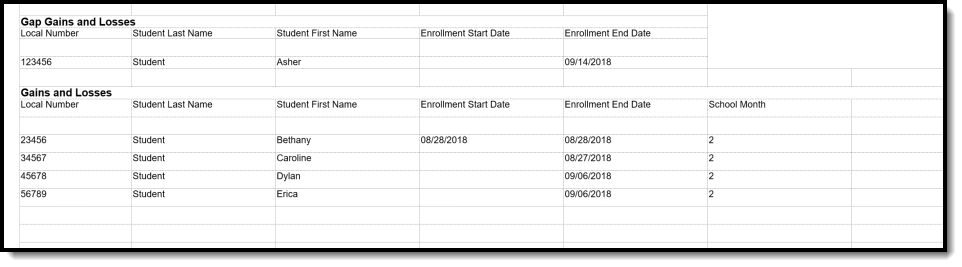Tool Search: Monthly Attendance Summary
The Monthly Attendance Summary provides a summary detail of attendance days, average daily attendance (ADA), and enrollment numbers by school month and grade level. Users can select specific grade levels and specific attendance categories to include in the report.
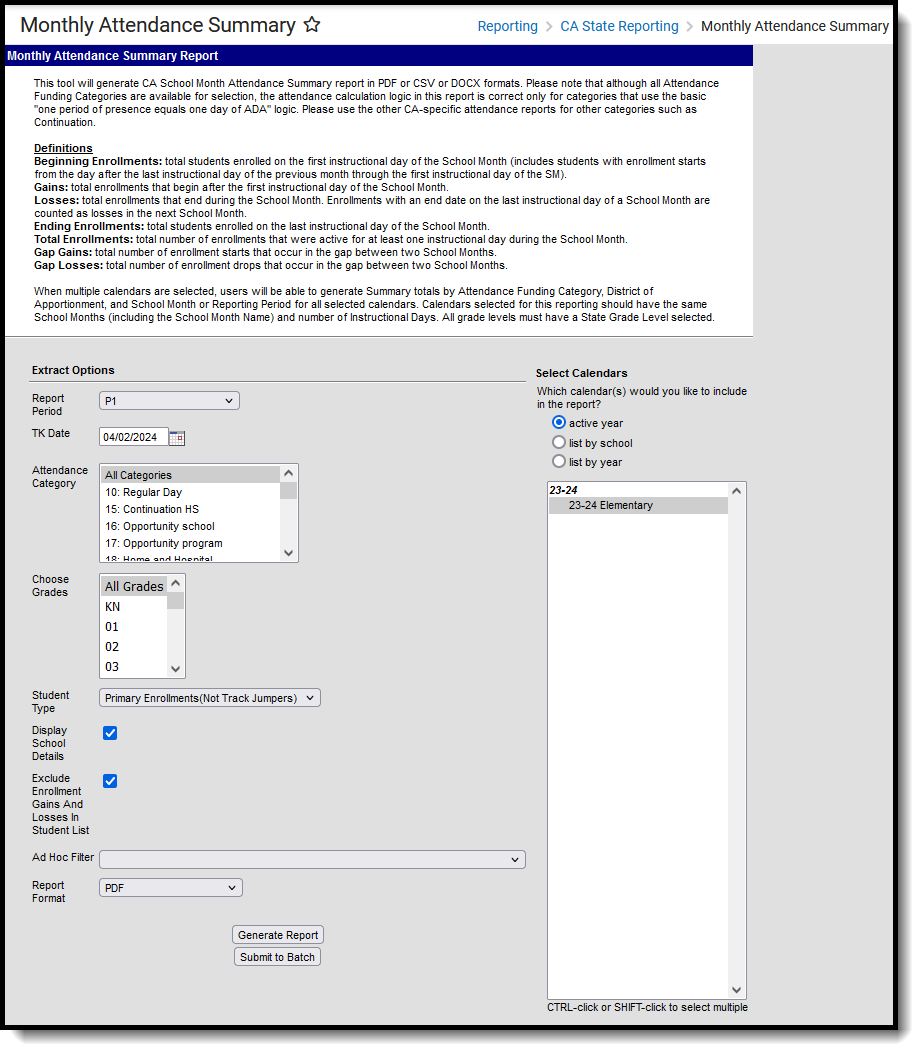 Monthly Attendance Summary Report
Monthly Attendance Summary Report
A unique District of Apportionment appears within each unique Attendance Category for each School Month for the selected calendar(s). When multiple calendars are selected, this report generates totals by Attendance Funding Category, District of Apportionment and School Month/Reporting Period for all selected calendars.
Please note the following:
- Calendars selected for this report should have the same school months (including school month name) and number of Instructional days.
- All grade levels must be mapped to a State Grade level.
- Students marked as No Show on enrollment records are not included in the report.
- Students marked as State Exclude on their Enrollment record, enrolled in a Grade Level marked State Exclude or enrolled in a Calendar marked State Exclude are not reported.
The Monthly Attendance Summary can be generated immediately or can be generated at a later time using the Submit to Batch option. This button sends the report to Batch Queue where the report is built and be saved for review later. This option is recommended when multiple schools or even multiple attendance categories are selected.
See the Batch Queue documentation for additional information.
Report Logic
Attendance Reporting
A student is counted as Present for the entire day when the student is present in at least one attendance-taking course section in an instructional period. This means there is no attendance code assigned in the period, or there is an attendance code with a Status/Excuse of Absent/Exempt or an attendance code with a Status of Present or Tardy and any Excuse. Present by Independent Study means an attendance code of ISC with a Status of Present and any Excuse.
A student is counted as Absent for the entire day when the student is absent in all attendance-taking sections in instructional periods. This means an unexcused absence is assigned with a Status of Absent and an Excuse of Unexcused or Unknown or an excused absence is assigned with a Status/Excuse of Absent/Excused.
Enrollments
Only enrollments that are active during the selected school months for at least one instructional day are considered in the report.
All students enrolled at any time during the selected School Month(s) report under the following conditions:
- Only students whose enrollments have the Attendance Funding Category(ies) selected in the editor report.
- Students in all State Grade Levels (not just KN-12) in the selected calendar report when All Grade Levels is chosen. Otherwise, only students in selected grade levels report. All Grade Names in a calendar must have a State Grade Level entered or students in that Grade Level do not report.
- Grade Level PS does not report.
- When a student is in Grade Level TK, the TK flag is not required to report.
- Only students whose enrollments have the appropriate Service Type/Track Jumper status enrolled in the selected calendar at any time during the selected School Month(s) report.
- Primary Enrollments (not Track Jumpers) - Students who have Service Type P and Track Jumper checkbox on the Enrollment record is not marked.
- Track Jumpers - Students who have Service Type P and Track Jumper checkbox is marked.
- Partial Enrollments - Students who have Service Type S or N.
When the same student ends enrollment and re-enrolls within the same School Month, that student reports in both the Gains and Losses as two separate records.
Within a School Month, student records are grouped by Attendance Funding Category. Within an Attendance Funding Category, student records are grouped by District of Apportionment. Within a District of Apportionment section, student records are grouped by Grade Level.
The Summary reports the total for each column after each reporting group. These fields are reported for each grade level within each unique District of Apportionment within each unique Attendance Category within each unique School Month for the calendar(s) being reported. When the Attendance Category is 10: Regular Day or 45: Independent Study Regular Day, a summary total also reports for Grades 1-3, 4-6, 7-8, 9-12 (grouped by State Grade level). A summary total reports for the whole State Grade Level and for each individual Grade Name in the grade level when the reporting group contains State Grade Level KN. Other grade levels report but not within summary totals. For other Attendance Categories, totals for all grade levels are combined. Each unique School Month, Attendance Funding Category, and District of Apportionment "reporting group" reports in a separate section. Counts for each section report by State Grade Level.
- Students who have multiple enrollments in a School Month in the same Attendance Funding Category, District Apportionment and Grade Level group count once for each enrollment.
- Students who change Grade Levels only during a school month count in both grade levels.
- Students who change Attendance Funding Categories and/or District of Apportionment during a school month count in both groups.
- Students who change Service Types during a school month count in both groups and in both reports.
- Students who have an end status of 440 are not reported, unless the student's Attendance Funding Category is changed.
When multiple School Months are selected for reporting, each School Month reports individually and the range of School Months reports as if it were a single month.
- When School Months 1-3 are selected, records would report for SM 1, SM 2, SM3, and SM1-3.
- For a single School Month, each grade level in the reporting group reports elements 6-23. For a range of School Months, each grade level in the reporting group should report elements 6-23.
- After each reporting group, Gap Gains and Gap Losses (fields 24-25) report for the first through the second to last individual School Months. When School Months 1-3 are selected, Gap Gains and Gap Losses report after SM 1 and SM 2 but not after SM 3 or SM 1-3.
Age Requirements
The Department of Education has new requirements starting with the 2022-23 school year to expand Transitional Kindergarten for all four year olds in California. Refer to the Transitional Kindergarten and the Department of Education websites for more information.
The default date for Transitional Kindergarten is April 4 of the end year of the active year. When 2023-2024 is the active year (set on the School Years tool), the date defaults to April 2, 2024.
Students report in the Monthly Attendance Summary when they are five years old. When the student has a Program 185: Transitional Kindergarten flag record OR is enrolled in a State Grade Level of TK: Transitional Kindergarten, the following logic applies.
| When a student turns five years old... | Report Logic |
|---|---|
| ...on or before the entered TK Date and the student has an active Transitional Kindergarten (TK) flag... | ...the average daily attendance reports from the beginning of their enrollment for the Active School year. The TK Flag start date or Eligibility Start Date must also start before the entered TK Date of the active school year. |
| ...during the school month selected in the extract editor and it is after the entered TK Date and the student has an active TK flag... | ...the average daily attendance reports only for the days on or after the student's birthday. The TK Flag start date or Eligibility Start Date must also start before the entered TK Date of the active school year. When the student's birthday is after the entered TK Date, the student does not report as a gain or a gap gain. |
| ...within the period selected in the extract editor and it is after the entered TK Date and the student has an active TK flag... | ...the average daily attendance reports only for the days on or after the student's birthday. The TK Flag start date or Eligibility Start Date must also start before the entered TK Date of the active school year. When the student's birthday is after the entered TK Date, the student does not report as a gain or a gap gain. |
| ...on or before the entered TK Date of the active school year AND has an enrollment with a State Grade Level of TK: Transitional Kindergarten... | ...the student's ADA reports from the beginning of their enrollment in the active school year. |
| ...AFTER the entered K Date of the active school year AND has an enrolllment with a State Grade Level of TK: Transitional Kindergarten... | ...the student's ADA reports from their fifth birthday on the active year. This student is counted as a gain. |
| When a student has... | Report Logic |
| ... a TK flag AFTER the entered TK Date... | ... the student reports from the start date of the TK flag. |
| ...an enrollment start date AFTER the entered TK Date and an active TK flag... | the student reports from the start date of the TK flag. When the enrollment date is before the TK flag date, the student reports from whichever date is later - enrollment start date, TK Flag Date, or Birth Date. This student is counted as a gain.... |
| ...has a TK Flag and is under five years old... | ...the student's ADA reports from their fifth Birthday on the Active Year when their fifth birthday is AFTER the entered TK Date of the Active School Year. This student is counted as a gain. |
Other Reporting Logic
- Gap Gains and Gap Losses report after each individual School Month when a range of School Months is selected. These report for all of the school months in the range except for the last one in each reporting group (School Month/Attendance Funding Category/District of Apportionment).
- When Display School Details is selected on the editor, all selected calendars are listed under List of Included Calendars when printed.
- Attendance calculations in this report are based on one period of presence equals one day of ADA.
- Reports a single data set for a student when that student is found in multiple trial IDs for a school year.
- Courses marked as ASES do not report. The ASES course Types that do not report are as follows:
- A1 - Before School Base
- A2 - After School Base
- A3 - Before School Supplemental
- A4 - 3-hour After School Supplemental
- A5 - 6-hour After School Supplemental
- Not Funded - ASES Not Funded
Monthly Attendance Summary Definitions
The following definitions are used in the Attendance Summary Report.
Term | Definition |
|---|---|
Beginning Enrollments | Total students enrolled on the first instructional day of the School Month. This includes students who start enrollment the day after the last instructional day of the previous School Month through the first instructional day of the next School Month. |
Gains | Total enrollments that begin (added) after the first instructional day of the School Month. |
Losses | Total enrollments that end during (ended before the end of) the School Month. Enrollments with an end date on the last instructional day of a school month are counted in the gap losses count. |
Ending Enrollments | Total students enrolled on the last instructional day of the School Month. |
Total Enrollments | Total number of enrollments that were active for at least one instructional day during the School Month. |
Gap Gains | Total number of enrollment starts that occur in the gap between two school months. |
Gap Losses | Total number of enrollment drops that occur from the last instructional day of the first school month through the day before the first instruction day of the next school month, unless the Enrollment End Status is 440: Enrollment End (not CALPADS Reported). |
Report Editor
Element Selection | Description |
|---|---|
Report Period | Selection indicates the part of the year for which attendance data is reported. Options are:
|
| TK Date | Indicates the date for when students in Transitional Kindergarten programs are allowed to generate average daily attendance for the Monthly Attendance Summary. This date is automatically set to April 2, 2024. When necessary, it can be modified by selecting the calendar icon to choose a new date or by entering a new date in mmddyy format. When the student has a Transitional Kindergarten record AND is under five years old:
The Department of Education has new requirements starting with the 2022-23 school year to expand Transitional Kindergarten for all four year olds in California. Refer to the Transitional Kindergarten and the Department of Education websites for more information. |
Select School Months | Allows user to select which school months to include on the report. This option displays when the Report Period option is set to Choose School Months. A calendar must be selected in the Campus toolbar in order to populate the appropriate school month list. |
| Date Range | Allows the ability to enter specific dates for the attendance data included in the report. This option displays when the Report Period option is set to Custom Date Range. Dates can be entered in mmddyy format or use the calendar icon to select a date. A calendar must be selected in the Campus toolbar in order to populate the appropriate school month list. |
Attendance Category | Type of attendance group assigned to the student. |
Choose Grades | Indicates the students' grade levels of enrollment. When All Grade Levels is selected, students in all state grade levels (not just KN-12) report. |
Student Types | Indicates the enrollment types of the students included on the report. Options are:
|
Display School Details | When selected, all selected calendars are listed under a List of Included Calendars section when the report is printed. |
| Exclude Enrollment Gains and Losses in Student List | When marked, the report includes in the list of students whether that student is considered a gain or a loss. When not marked, only the Gap Gains and Gap Losses count is included in the report. |
| Ad hoc Filter | Allows a pre-existing Ad hoc filter to be chosen to further narrow the results of the students included in the report. For example, the MAS may need to be generated for a particular race/ethnicity. Creating a filter that only pulls that information can be selected here, so the results of the MAS only return students in the selected grade level, attendance category and a particular race/ethnicity. This allows for LCAP reporting. |
Format | Determines the file type in which the report generates. Options are PDF, PDF (State Reporting), DOCX, DOCX (State Reporting), or CSV. |
| Calendar Selection | Data from selected calendars is included in the report. At least one calendar needs to be selected in order to generate. The calendar chosen in the Campus toolbar is automatically selected. |
Generate the Monthly Attendance Summary
- Select the Report Period from the dropdown list.
- When the Report Period option chosen is Choose School Months, select the desired School Months to include in the report.
- When the Report Period option chosen is Custom Date Range, enter the desired dates.
- Verify the entered TK Date is correct, and modify as needed.
- Select the desired Attendance Category(ies) from the list.
- Select the Grade Level(s) of the students to include in the report.
- Select the Student Type from the dropdown list.
- Determine if calendar details should be displayed. If yes, mark the Display School Details checkbox. If no, uncheck this option.
- Determine if gains and losses information should not be displayed. If yes, mark the Exclude Enrollment Gains and Losses in Student List checkbox. If no, uncheck this option.
- Select an Ad hoc Filter, if desired.
- Select the Format in which to display the report.
- Select the Calendars to include in the report.
- Click the Generate Report button. The report displays in the selected format, listing the attendance information for the selected students. Or, to generate the report at a later time, click the Submit to Batch button.
The example shown below uses the following options:
- Reporting Period - P1
- Attendance Category - All Categories
- Grades - High School Grade Levels
- Student Type - Primary Enrollments
- Display School Details - Selected
- Format - PDF
- One Calendar selected
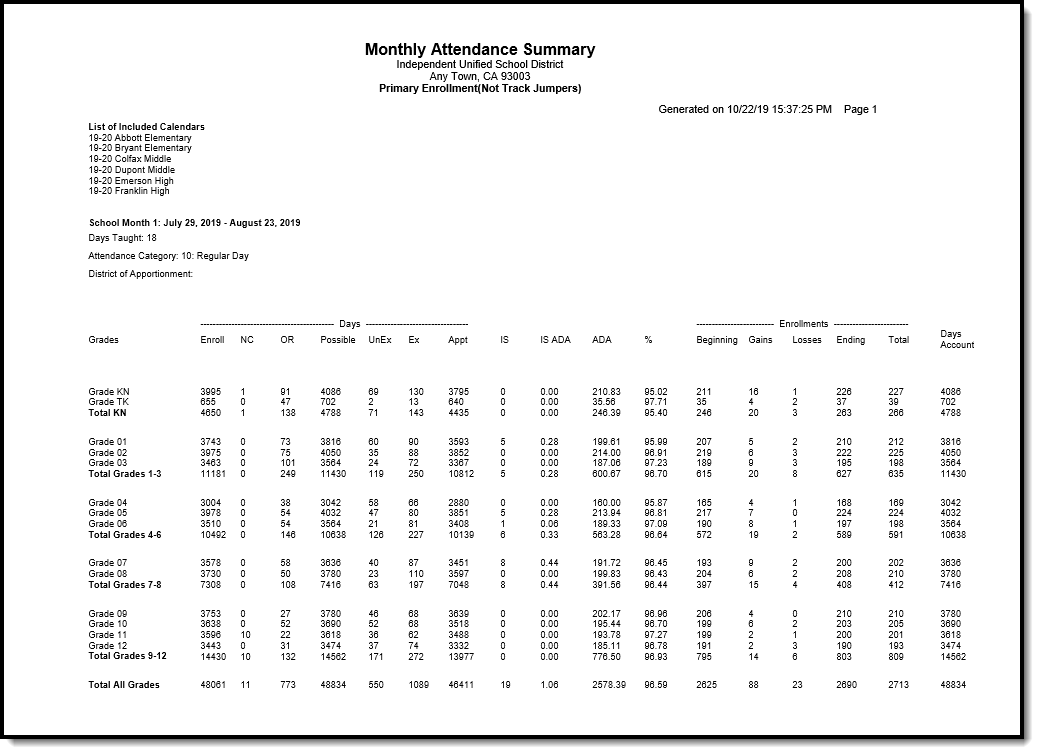 Monthly Attendance Summary - PDF Format
Monthly Attendance Summary - PDF Format
The following page of the report provides a place to verify the attendance data as accurate and complete.
For grade levels mapped to a State Grade Level of KN, unique grade level totals report.
Monthly Attendance Summary Report Layout
Data Element | Description | Location |
|---|---|---|
| School Month | Reports the name of the School Month as determined by the selection on the Report Editor. Alphanumeric, 20 characters | System Administration > Calendar > Calendar > School Month Calendar.schoolMonth |
Days Taught | Lists the total number of instructional days in the School Month being reported. This is not a total for all enrolled students, just a count of instructional days per School Month in this calendar. Days must be flagged as School Day, Instruction, and Attendance on the Calendar to be considered instructional. Numeric, 3 digits | System Administration > Calendar > Calendar > Days > Selected Day > School Day Days.schoolDay |
Indicates the group to which the students are assigned for reporting purposes. Alphanumeric, 10 characters | Student Information > General > Enrollments > State Reporting Fields > Attendance Funding Category Enrollment.attendanceFundingCategory | |
District of Apportionment | Indicates the district for the students in the selected Attendance Funding Category. When this value is null, the State District Name and Number of the reporting calendar is reported. Alphanumeric, 30 characters | System Administration > Resources > District Information District.name Student Information > General > Enrollments > State Reporting Fields > District of Apportionment > District Number |
| School Name | Displays the name of the school reporting the information. This displays in the PDF version in the header and in the CSV version in the column. Also referred to as the Calendar Name. Alphanumeric, 30 characters | System Administration > Resources > School > School Detail > Name School.name System Administration > Calendar > Calendar > Calendar Info > Name Calendar.name |
Grade Level | Reports the grade level of enrollment grouped by State Grade Level when the Attendance Funding Category is 10 or 45. A record reports for each individual grade and the following groups:
Data is also broken out separately for any grade level with State Grade of KN. For each group, a grand total for all Grades is reported. Alphanumeric, 3 characters | System Administration > Calendar > Calendar > Grade Levels Calendar.gradeLevel |
(Days) Enroll | Lists the total number of days enrolled for all students in the grade level. Numeric, 3 digits | Calculated, data not stored |
(Days) NC | Lists the total number of instructional days in which the student is enrolled but not scheduled into an attendance-taking course scheduled in an instructional period. This excludes students who have an Enrollment End Status of 440: Enrollment End (not CALPADS Reported). This includes days within the enrollment dates when multiple enrollments exist. These are summed with the total within the school month. The sum is not multiplied by the number of enrollments. Numeric, 3 digits | Calculated, data not stored |
(Days) OR | Lists the total number instructional days in which students were not actively enrolled (off-roll) during the School Month. The sum is not multiplied by the number of enrollments. Numeric, 3 digits | Calculated, data not stored |
(Days) Possible | Lists the sum of possible Instructional Days during the school month. This includes days enrolled, days off-roll during the school month. This total equals the Days Account total. Numeric, 3 digits | Calculated, data not stored |
(Days) UnEx | Lists the total number of days with an attendance status of Absent and an excuse status of Unexcused or Unknown. Numeric, 3 digits | Calculated, data not stored |
(Days) Ex | Lists the total number of days with an attendance status of Absent and an excuse status of Excused. Numeric, 3 digits | Calculated, data not stored |
| (Days) Appt | Lists the count of days on which students are counted as Present. This does NOT count a day where the entire day's instructional minutes have an absence where attendance code detail status is Absent and the excuse is Excused or Unexecused. Numeric, 3 digits | Calculated, data not stored |
(Days) IS | Lists the total number of attendance days marked with the State Code of ISC: Independent Study Complete and CIC: Course Instruction Complete. Numeric, 3 digits | Calculated, data not stored |
IS ADA | Lists the amount of ADA earned for Independent Study Days. This includes attendance days marked with the State Code of ISC: Independent Study Complete and CIC: Course Instruction Complete. This ADA is also included in the total ADA for the group. Days-IS of Attendance divided by Days Taught Numeric, 3 digits (X.XX) | Calculated, data not stored |
ADA | Lists the student's Average Daily Attendance. Calculation: Days of Apportionment Attendance divided by Days Taught Numeric, 3 digits (X.XX) | Calculated, data not stored |
(Percentage of Attendance) % | Lists the student's Percentage of membership days in which students are counted as present. Days of Apportionment Attendance divided by (Total Days Enroll minus Days NC) times 100 Numeric, 3 digits (X.XX) | Calculated, data not stored |
(Enrollments) Beginning | Lists the total enrollments on the first instructional day of the School Month. Numeric, 3 digits | Calculated, data not stored |
(Enrollments) Gains | Lists the total number of enrollments added during the School Month, beginning after the first instructional day of the School Month. Numeric, 3 digits | Calculated, data not stored |
(Enrollments) Losses | Lists the total number of enrollments ended during the School Month, ending before the last the instructional day of the School Month. Numeric, 3 digits | Calculated, data not stored |
(Enrollments) Ending | Lists the total number of enrollments on the last instructional day of the School Month. Numeric, 3 digits | Calculated, data not stored |
(Enrollments) Total | Lists the total number of students enrolled for at least one day of the School Month. Calculated as Beginning Enrollments plus Gains. Numeric, 3 digits | Calculated, data not stored |
Days Account | Lists the number of days accountable. This total equals the Days Possible total.
Total enrollments times number of Days Taught Numeric, 3 digits | Calculated, data not stored |
Gap Gains | Lists the total enrollment starts in the gap between the last instructional day of the School Month up to and including the first instructional day of the following School Month. This only reports when two or more School Months are selected for reporting. Numeric, 3 digits | Calculated, data not stored |
Gap Losses | Lists the total enrollment drops in the gap between the last instructional day of the School Month up to and including the day before the first instructional day of the following School Month. This only reports when two or more School Months are selected for reporting. Numeric, 3 digits | Calculated, data not stored |
Gap Gains and Losses Detail List Layout
| School Month | Local Number | Student Last Name | Student First Name | Enrollment Start Date | Enrollment End Date |
|---|---|---|---|---|---|
| Reports the school month that the student was a Gain or Loss when the report spans a period of multiple months. | Reports the locally assigned identifier of each student who is counted as a Gap Gain or Gap Loss. | Reports the student's legal last name. | Reports the student's legal first name. | Reports when the student is a Gap Gain. When the student is not a Gap Gain, this field reports a blank value. | Reports when the student is a Gap Loss. When the student is not a Gap Loss, reports a blank value. |
Gains and Losses Detail List Layout
The Gains and Losses List details the Gains and Losses numbers for students for a single month or multiple months. This reports all students who started after the first instructional day in the school month or who left before the last instructional day in the school month.
| School Month | Local Number | Student Last Name | Student First Name | Enrollment Start Date | Enrollment End Date |
|---|---|---|---|---|---|
| Reports the school month that the student was a Gain or Loss when the report spans a period of multiple months. | Reports the locally assigned identifier of each student who is counted as a Gain or Loss. | Reports the student's legal last name. | Reports the student's legal first name. | Reports when the When the student is not a Gain, this field reports a blank value. | Reports when the student is a Loss. When the student is not a Loss, reports a blank value. |
Previous Versions
Monthly Attendance Summary (California) [.2243 - .2339]
Monthly Attendance Summary (California) [.2207 - .2235]