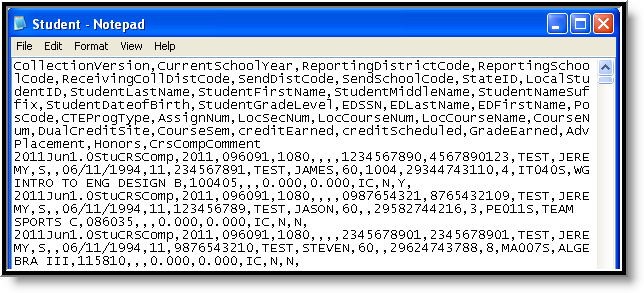Tool Search: MOSIS Extracts
The MOSIS Course Completion Extract collects the final grade and credits earned for each student for each course taken. Students report when they have completed the course, which may take the form of a student who has a final grade or a student who ended early.
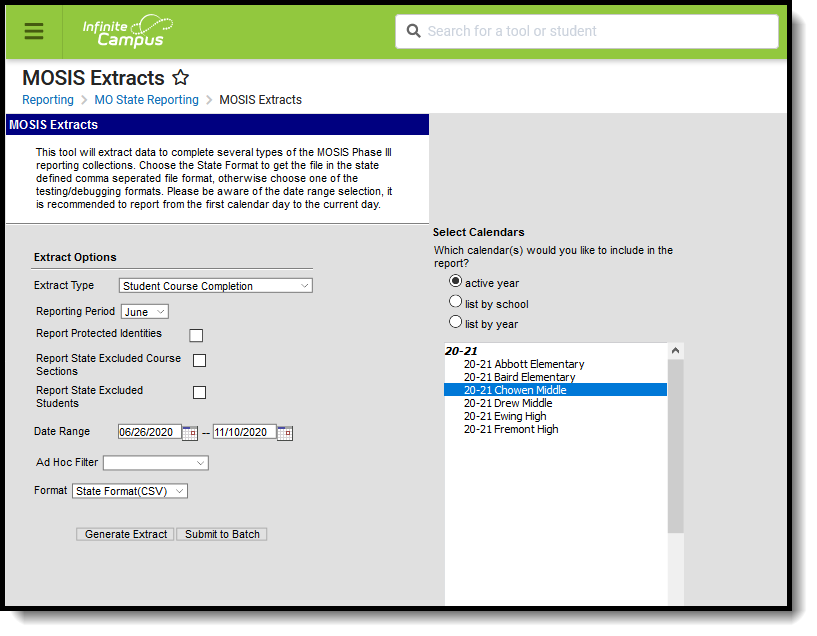 MOSIS Student Course Completion
MOSIS Student Course Completion
Read - Access and generate MOSIS Student Course Completion Extract.
Write - N/A
Add - N/A
Delete - N/A
For more information about Tool Rights and how they function, see the Tool Rights article.
Report Logic
Courses must have a Grading Task marked as State Reporting assigned to them in order to report. Grading Task credits are included in the report when they are marked as State Reported and have a Code of Final Course Grade (FCG) on the Grading Tasks Tab.
- Course are included in the report if the Credit Level is HS: High School or MS: Middle School on the Course tab.
- Scores must be mapped to a State Score to appear in the report.
- Students in grades 06-12 are included as long have been present in the course for at least one hour.
- Students in grades K-05 are included when the course is marked Yes for Online Learning.
A record reports for the student/course/section when the student has a drop date before the course/section end date ONLY when the student is NOT marked absent all dates/all periods between the Course/Section Start Date and the student's drop date.
One record per student is returned per enrollment. When a student has multiple enrollments in the same school year/calendar, only one record is returned.
Both Instructional and Non-instructional periods are returned.
For each student record returned that does NOT have a FCG entered:
- If a student is scheduled in the course/section AND was present in the course/section for at least one period AND drops the course/section AND is still NOT scheduled at the end of that section AND date NOT have a FCG, a value of WD reports in the Grade Earned field.
- If a student is scheduled n the course/section AND was present in the course/section for at least one period AND is still scheduled at the end of the section AND does NOT have a FCG, a value of IC reports in the Grade Earned field.
Any course marked as Exclude from State Reporting is not included. Any Course Section that has an Assignment Number value of 0 is not included.
The Course Completion extract collects the final grade and earned credit for each student for each class taken.
- Records are not returned when the Calendar is marked as State Exclude.
- Records are not returned when the Grade Level is marked as State Exclude.
- Records are not returned when the Enrollment is marked as State Exclude or No Show.
Greater than or equal to one hour of attendance
A record is reported for the student/course/section when the student has a drop date before the Course/Section End Date ONLY when the student is NOT marked absent for all dates/all periods between Course/Section Start Date and the student's drop date.
If the student's enrollment, grade level or the course is not state exclude or if the student is not marked as No Show and a student drop date exits, the student's attendance from the section start date to the drop date is used. If the student was not absent the entire day for all day's scheduled, a record is returned for that student. If the student is absent the entire day in all days, a record is not returned.
For each student record returned that does not have a final course grade entered, the following values are returned in the Grade Earned field:
- If a student is scheduled in the course section and was present in the course section for at least one period and drops the section and is still not scheduled at the end of that section and does not have a final course grade, a value of WD is returned.
- If a student is scheduled in the course section and was present for at least one period and is still scheduled at the end of that section and does not have a final course grade, the value IC is returned.
Report Editor
Different options are available for entry on the Extract editor depending on the chosen Reporting Period. The following defines the available Extract Options, noting the different fields.
Extract Option | Description |
|---|---|
Extract Type | Determines the extract that will generate. Selection should be Student Graduate Follow Up. |
Reporting Period | Indicates the section of the school year for which student data is being reported. The only Reporting Period available for this extract is February. |
| Report Protected Identities | When marked, student identity information (last name, first name, etc.) reports from the Protected Identity Information fields. |
| Report State Excluded Course Sections | When marked, course sections where the Assignment Number field on the Course Section editor has a value zero (0), those sections are included in the report, as long as the sections meet all other reporting population logic. Marking this checkbox will also includes courses where the Exclude from State Reporting checkbox are marked on the Course editor. |
| Report State Excluded Students | When marked, students who meet the report population requirements but their enrollment record is marked as State Exclude report along with all other records. When not marked, students marked as State Exclude on their enrollment record are excluded from the report. |
Date Range | Entered date values return courses that are active on or between the entered dates. Default date settings are the beginning of the school year as the start date and the current date as the end date. Modify these dates by typing in mmddyy format or by using the calendar icon to choose a date. When an end date is entered in the Date Range, the report only returns students whose enrollment records have an end date, regardless of their course setup. If an end date is not entered in the Date Range, the report returns |
Ad hoc Filter | Selection includes only those students included in the filter. |
Format | Determines how the extract will generate. Use the State Format (CSV) when submitting the final data to MOSIS. Use the other available formats (HTML, Tab Delimited, XML) for data review and testing. |
Calendar | Selected calendar indicates which students will be included in the report. Multiple calendars can be selected at one time; it is recommended that all calendars in a district not be selected as this will increase the amount of time it takes to generate the extract. The calendar chosen in the Campus toolbar is already selected. |
Generate Extract | Displays the selected calendar information and extract immediately for data review and printing purposes in one of the selected formats. |
Submit to Batch | Delays the generation of the extract for data review and printing purposes for a designated time. See the Batch Queue documentation for more information. |
Generate the Student Course Completion Extract
- Select Student Course Completion as the Extract Type.
- The Reporting Period is pre-selected as June.
- Mark the Report Protected Identities checkbox, if desired.
- Mark the Report State Excluded Course Sections, if desired.
- Mark the Report State Excluded Students checkbox, if desired.
- Enter a Date Range.
- If desired, select an Ad hoc Filter to control what students appear in the report.
- Indicate the Format in which the report should generate.
- Select the Calendar(s) that should be included on the report.
- Click Generate Extract to generate the report in the desired format.
Users have the option of submitting a Student Course Completion report request to the batch queue by clicking Submit to Batch instead of Generate Extract. This process will allow larger reports to generate in the background, without disrupting the use of Campus. For more information about submitting a report to the batch queue, see the Batch Queue article.
Student Course Completion Extract Layout
Element Name | Description | Location |
|---|---|---|
Collection Version | The collection version consisting of a hard-coded value and the calendar end year. For example, the 2011 June collection would report "2011Jun1.0StuCRSComp." Alphanumeric, 50 characters | Data not stored |
Current School Year | The ending year of the current school year. For example, for the 2010-2011 school year, reports as 2011. Date field, 4 digits (YYYY) | School Year Setup > End Year Calendar.endYear |
Reporting District Code | The DESE-assigned count district code of the reporting district. Numeric, 6 digits | System Administration > Resources > District Information > State District Number District.number |
Reporting School Code | DESE-assigned 6-digit school code for the reporting school. Reports the selected code entered on the State Reporting Fields Enrollment editor, if populated.
Numeric, 6 digits* *Note: while this report displays the full 6 digit school code, the state only accepts 4 and this value will need to be manually adjusted before submitting to the state. | Enrollments > State Reporting Fields > Reporting School; Residing School Enrollment.reportingSchool Enrollment.residingSchool Course Information > Reporting School Code Course.reportingSchoolCode Calendar Information > Type Calendar.type School Information > School Org Type; State School Number School.type School.number |
Receiving Coll Dist Code | Six digit number and name of the sending district. When the Career Center checkbox is marked on the Calendar, the following logic is used for ALL students enrolled in courses in the calendar:
When the Career Center checkbox is not marked on the calendar, this field only reports when the Dual Credit field on the Course is DIST, COLL or ACC.
Numeric, 6 digits | Course Information > Dual Credit Section Information > Dual Credit Site Code Course.pseoType Section Roster Batch Edit > Dual Site Credit Override Enrollment. dualCreditSite |
Send District Code | Resident district of the student. When the Career Center checkbox is marked on the Calendar, the Sending District reports from the Course editor for ALL students. If the Sending District field is not populated on the Course Editor, then it reports from Resident District field on the student's Enrollment record. When the Career Center checkbox is not marked, the Sending District reports when the Course Dual Credit is DIST, COLL, or ACC. If the Sending District field is not populated on the Course, Sending District reports from the student's Resident District field on the student's Enrollment record. Numeric, 6 digits | Enrollments > State Reporting Fields > Residing District EnrollmentMO.residingDistrict Course Information > Custom Data Elements > Sending District |
Sending School Code | Four digit number of the sending high school. This value reports only when the Sending District Code field is reported. When the Career Center Center checkbox is marked, all students report the sending school from the Sending School field on the Course editor. If the Sending School field is not populated on the Course editor, the value reports from the Residing School field on the Enrollment record. When the Career Center checkbox is not marked on the Calendar editor, this field reports from the Sending School field on the Course tab when the Dual Credit field is DIST, COLL or ACC. If the Sending School field is not populated on the Course Editor, Sending School reports from Residing School field on the student's Enrollment record. n the Enrollments tab of Student Information. Numeric, 4 digits | Course Information > Sending School Code Enrollments > State Reporting Fields > Residing School Enrollment.residentSchool Course Information > Custom Data Elements > Sending District Course.sendingSchoolCode |
State ID | The state assigned student identifier. Numeric, 10 digits | Demographics > State ID Person.stateID |
Local Student ID | The local student identification number maintained by the district. Numeric, 20 digits | Demographics > Student Number Person. studentNumber |
Student Last Name | Legal last name as it appears on the student's birth certificate. When the Report Protected Identities checkbox is marked on the report editor, the student's last name reports from the Legal Last Name field if populated. Alphanumeric, 50 characters | Demographics > Person Information > Last Name Identity.lastName Identities > Protected Identity Information > Legal Last Name Identity.legalLastName |
Student First Name | Legal first name as it appears on the student's birth certificate. When the Report Protected Identities checkbox is marked on the report editor, the student's first name reports from the Legal First Name field if populated. Alphanumeric, 30 characters | Demographics > Person Information > First Name Identity.firstName Identities > Protected Identity Information > Legal First Name Identity.legalFirstName |
Student Middle Name | Legal middle Name as it appears on the birth certificate. When the Report Protected Identities checkbox is marked on the report editor, the student's middle name reports from the Legal Middle Name field if populated. Alphanumeric, 30 characters | Demographics > Person Information > Middle Name Identity.middleName Identities > Protected Identity Information > Legal Middle Name Identity.legalMiddleName |
Student Suffix | Generational indication (Jr., III, etc.) part of the name, if any. When the Report Protected Identities checkbox is marked on the report editor, the student's middle name reports from the Legal Suffix field if populated. Alphanumeric, 10 characters | Demographics > Person Information > Suffix Identity.suffix Identities > Protected Identity Information > Legal Suffix Identity.legalSuffix |
Student Date of Birth | The date on which the student was born. Date field, 10 characters (MM/DD/YYYY) | Demographics > Birthdate Identity.birthDate |
Student Grade Level | The grade level of the student's enrollment. Alphanumeric, 2 characters | Enrollments > Grade Enrollment.grade |
ED SSN | The social security number of the primary teacher of the course section that is active as of the end date entered on the report editor. If there is no primary teacher for the course section, the value tied to the teacher that was last active as of the end date on the extract editor reports. Numeric, 9 digits | Demographics > Soc Sec Number Identity.ssn |
ED Last Name | The last name of the primary teacher of the course section that is active as of the end date entered on the report editor. When the Report Protected Identities checkbox is marked on the report editor, the educator's last name reports from the Legal Last Name field if populated. If there is no primary teacher for the course section, the value tied to the teacher that was last active as of the end date on the extract editor reports. This field reports a blank value when the educator's last name's first three characters is DNR. When Report Protected Identities is marked, the last name reports blank. Alphanumeric, 60 characters | Demographics > Last Name Identity.lastName Identities > Protected Identity Information > Legal First Name Identity.legalLastName |
ED First Name | The first name of the primary teacher of the course section that is active as of the end date entered on the report editor. When the Report Protected Identities checkbox is marked on the report editor, the educator's first name reports from the Legal First Name field if populated. If there is no primary teacher for the course section, the value tied to the teacher that was last active as of the end date on the extract editor reports. This field reports a blank value when the educator's last name's first three characters is DNR. When Report Protected Identities is marked, the first name reports blank. Alphanumeric, 60 characters | Demographics > First Name Identity.firstName Identities > Protected Identity Information > Legal First Name Identity.legalFirstName |
Pos Code | Position code of educator's assignment. See the Position Codes table for a list of options. If this field is null, the Assignment Code for the Primary Teacher reports from the Employment Assignment. If both the Position Code field and the Assignment Code field are null, a value of 60 reports. Alphanumeric, 2 characters | District Assignments > Employment Assignment Information > Assignment Code Section Information > Section Editor > Position Code Enrollment.positionCode |
CTE Prog Type | The program type code of the CTE approved program. Alphanumeric, 4 characters | Course Information > CTE Program Type Course.programType |
Assignment Number | The number used to uniquely identify an instance of educator's course assignment also used to link that course to the records of the students within the course. The value reports from the Section Assignment Number field. If that field is not populated, a concatenated value of the course ID plus the section ID reports. Alphanumeric, 20 characters | Section Information > Assignment Number Section.assignment Number |
Loc Sec Num | The section number. Numeric, 6 digits | Section Information > Section Number Section.number |
Loc Course Num | The course number. Alphanumeric, 12 characters | Course Information > Number Course.number |
Loc Course Name | The abbreviation of the course name. Alphanumeric, 60 characters | Course Information > Name Course.name |
Course Num | The course's state code. Alphanumeric, 6 characters | Course Information > State Code Course.stateCode |
Course Time Unit | The unit of time for which the grade and credit was earned.
Alphanumeric, 2 characters | Section Information > Section Editor > Course Time Unit CustomSection.value |
Dual Credit Site | The site at which instruction of college credit (dual credit) course is given. Required if ReceivingColDistCode is not equal to ReportingDistrictCode and the ReceivingColDistCode is a college. When the Calendar Type is C: Vocational Career Tech, Dual Credit Site reports from the Course editor for ALL students in the calendar. If Dual Credit is not populated on the Course, this field reports blank. When the Career Center checkbox is not marked on the calendar, Dual Credit reports from the Course editor. The Dual Credit Site field must also be populated on the Course Section. This reports for ALL students enrolled in the Course Section. When the Dual Credit field on the Course is populated and the Dual Credit Site Code Override field on the Roster Batch Edit is populated, that value reports fr ALL students enrolled in the Course Section. The Course Section Dual Credit Site field may or may not be populated. Dual Credit Site must be DIST, COLL or ACC. The Dual Credit Site Override value reports if populated, unless the value entered for a student is equal to the student's Attending District Assignment. Then, this field reports a blank value. If the student does not meet any of these requirements, the value selection on the Course Section editor reports. Alphanumeric, 4 characters | Course Information > Dual Credit
Course.pseoType |
Course Sem | The length of the course. Numeric, 1 digit | Section Information > Semester Code Section.semCode |
Credit Earned | The number of credits earned by the student for the course for a course that has a Credit Level of HS: High School or MS: Middle School. Numeric, 4 digits (X.XX, XX.X, XXX) | Data not stored |
Credit Scheduled | The number of credits the student was scheduled to earn for a course that has a Credit Level of HS: High School or MS: Middle School. Numeric, 4 digits | Data not stored |
Grade Earned | The grade the student earned for the course. Options include standard A+ through F grades, IC for incomplete and WD for students who withdrew. To report, the Grading Task must be flagged as State Reported and with a Code of FCG (Final Course Grade). The grade in the Score Group or Rubric must be mapped to a State Score value. Alphanumeric, 2 characters | Data not stored |
Adv Placement | Indicates if the course is designated as advanced placement (AP). Alphanumeric, 1 character (Y or N) | Course Information > Type Course.type |
Honors | Indicates if the course is designated as an honors level course. Alphanumeric, 1 character (Y or N) | Course Information > Type Course.type |
Crs Comp Comment | The comments attached to the course. This field reports blank when the first three characters in the Course Comment field are DNR. Alphanumeric, 70 characters | Course Information > Comments Course.comments |
Course Sequence | Identifies the content of courses taught at more than one level. If only one level of course content is offered, this value is blank. Numeric, 1 character | Course Information > Sequence Course.sequence |
| Credit Type | Reports N/A for all records. Alphanumeric, 2 characters | N/A |
| Virtual Provider | Reports the code selection on the Course Section, indicating the organization that provided virtual learning. Reports first from the Virtual Provider field on the Course Section. When that field is not populated, the value reports from the Virtual Provider field on the Course Information or Course Master Information editor. If that field is not populated, no value reports. Numeric, 2 digits | Section Information > Virtual Provider Section.provider Course Information > Virtual Provider Course.provider |
| Other Virtual Provider | Reports the text entered on the Course Section indicating a second provider of virtual education. Reports first from the Other Virtual Provider field on the Course Section. When that field is not populated, the value reports from the Other Virtual Provider field on the Course Information or Course Master Information editor. If that field is not populated, no value reports. Alphanumeric, 60 characters | Section Information > Virtual Provider Section.providerDisplayOverride Course Information > Other Virtual Provider Course.providerDisplay |