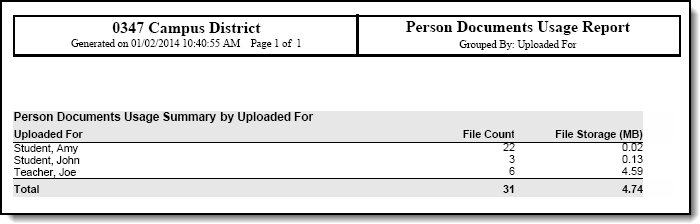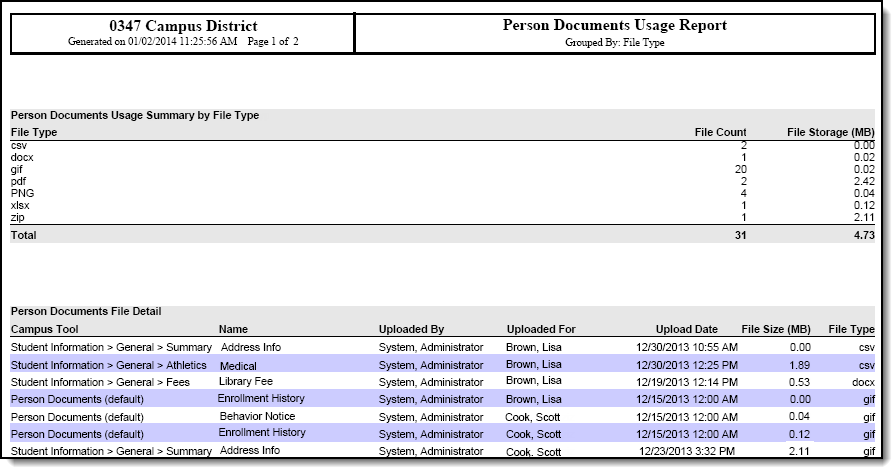PATH: System Administration > Digital Repository > Reports > Person Documents Usage Report
Search Term: Person Documents Usage Report
The Person Documents Usage Report helps you track and analyze the number and size of files stored in the Digital Repository by the Person service. The report includes a summary view of currently stored files.
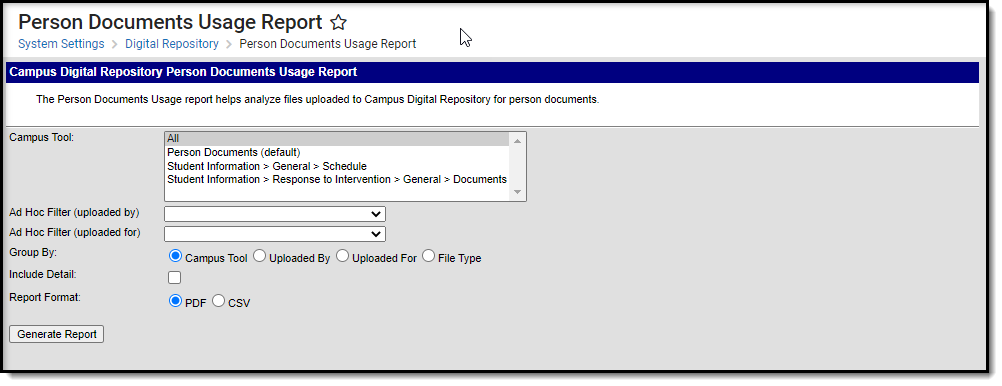
Person Documents Usage Report Editor
Generating the Report
PATH: System Administration > Digital Repository > Reports > Person Documents Usage Report
Select the Campus Tool for which you want a report.
Select All to retrieve information for all tools.
Select an Ad Hoc Filter to further narrow the report results.
Ad Hoc Filters do not limit report results to specific calendars in this report.
- Ad Hoc Filter (uploaded by). This option narrows report results to the Person ID(s) in the filter who logged in and uploaded a file.
- Ad Hoc Filter (uploaded for). This option narrows report results to the Person ID(s) in the filter to whom files are attached.
- Select one of the following Group By options to group reports results.
- Campus Tool
- Uploaded By
- Uploaded For
- File Type
Mark the Include Detail checkbox to include information about each file like the file name, the upload date, file size and file type.
- Select whether you want the report in PDF or CSV format.
- Click the Generate Report button.
Result
The report displays in the format you selected.
Report Examples
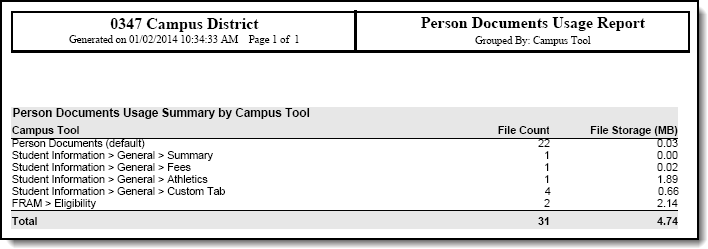
Example 1. Person Documents Usage Report Grouped by Campus Tool
Example 2. Person Documents Usage Report Grouped by Uploaded For
Example 3. Person Documents Usage Report Grouped by File Type with Detail