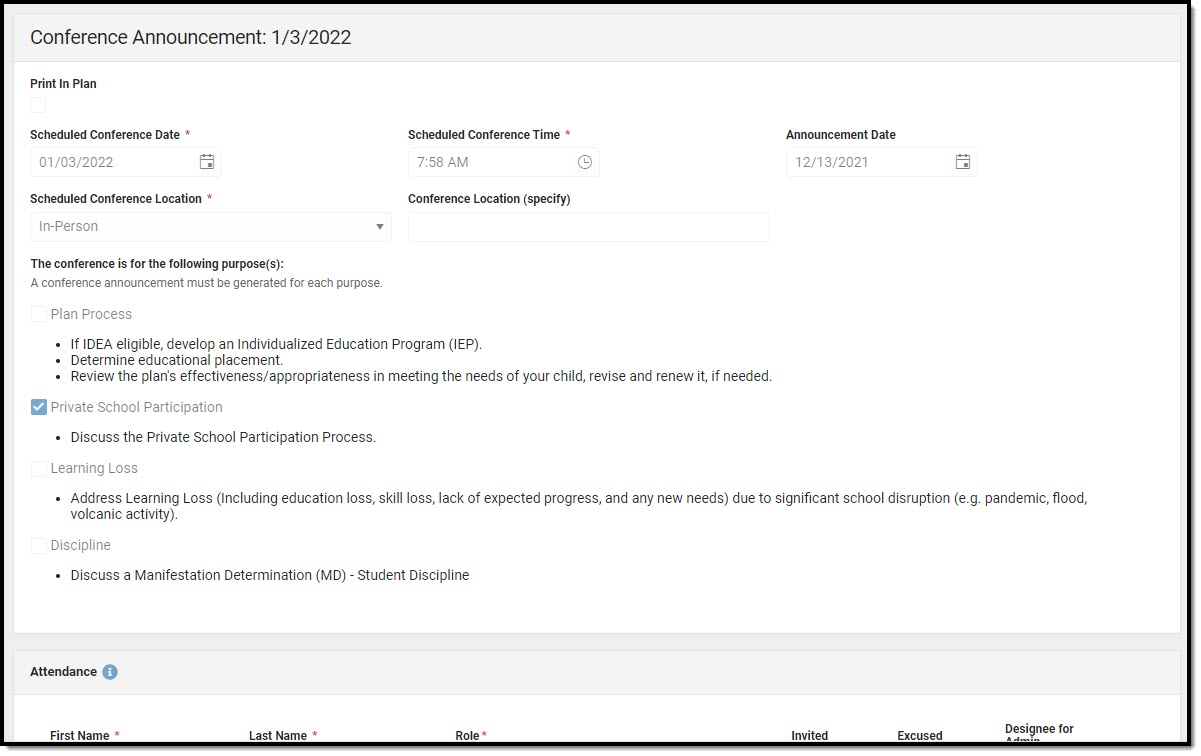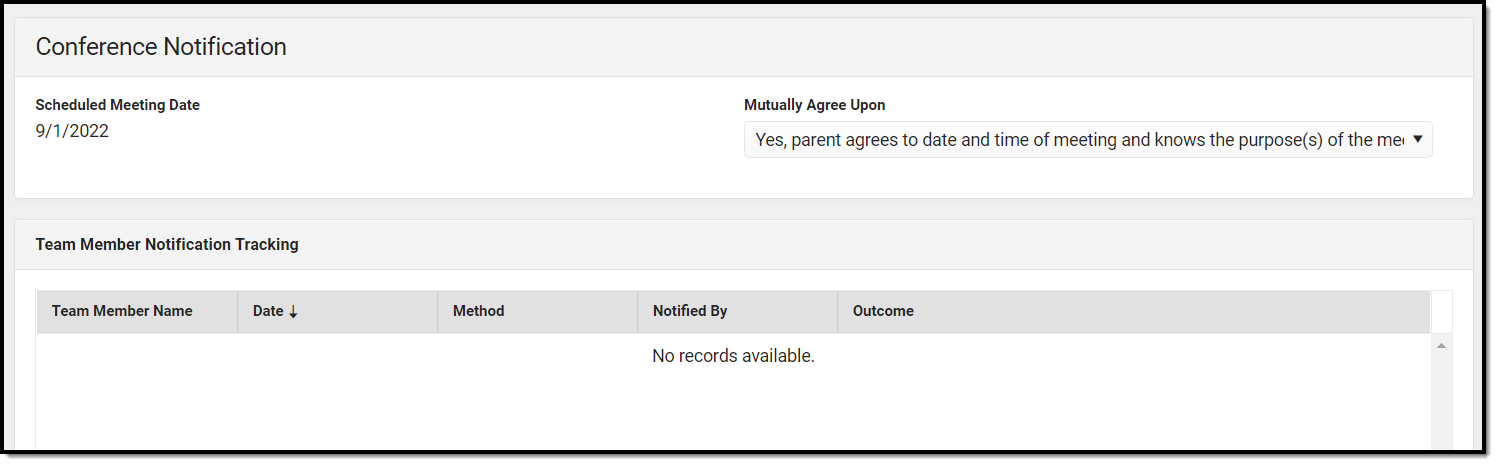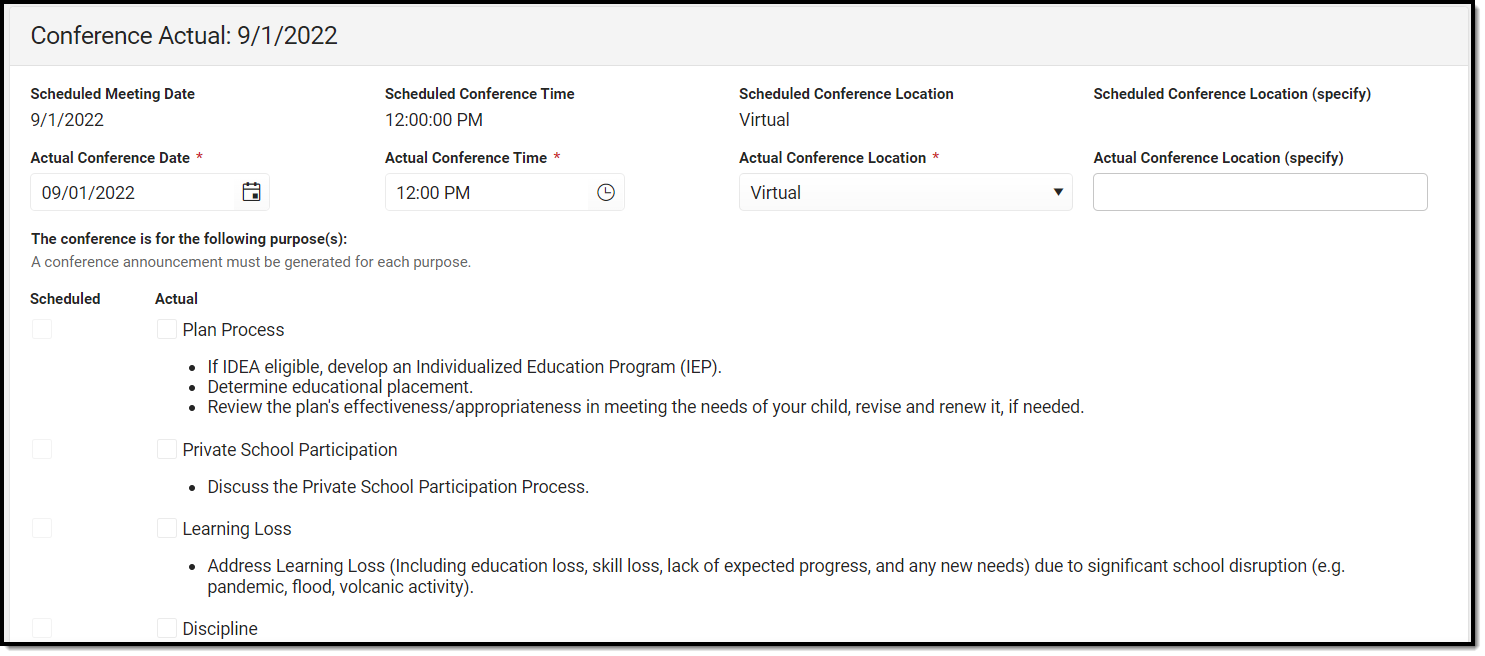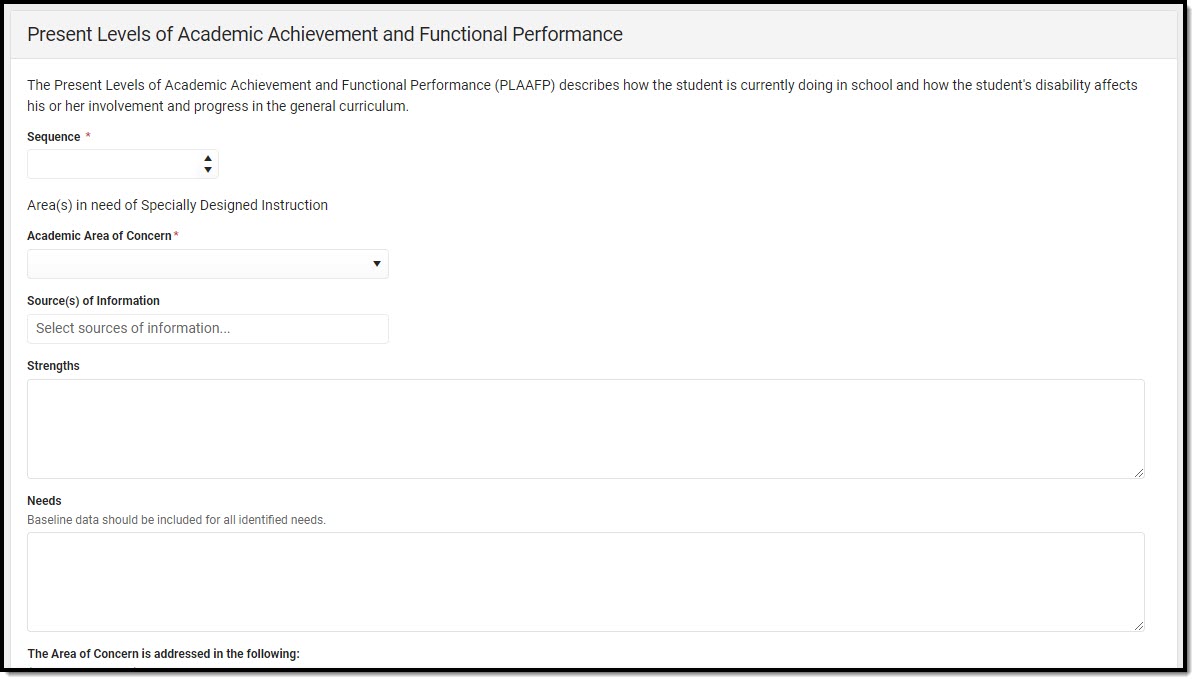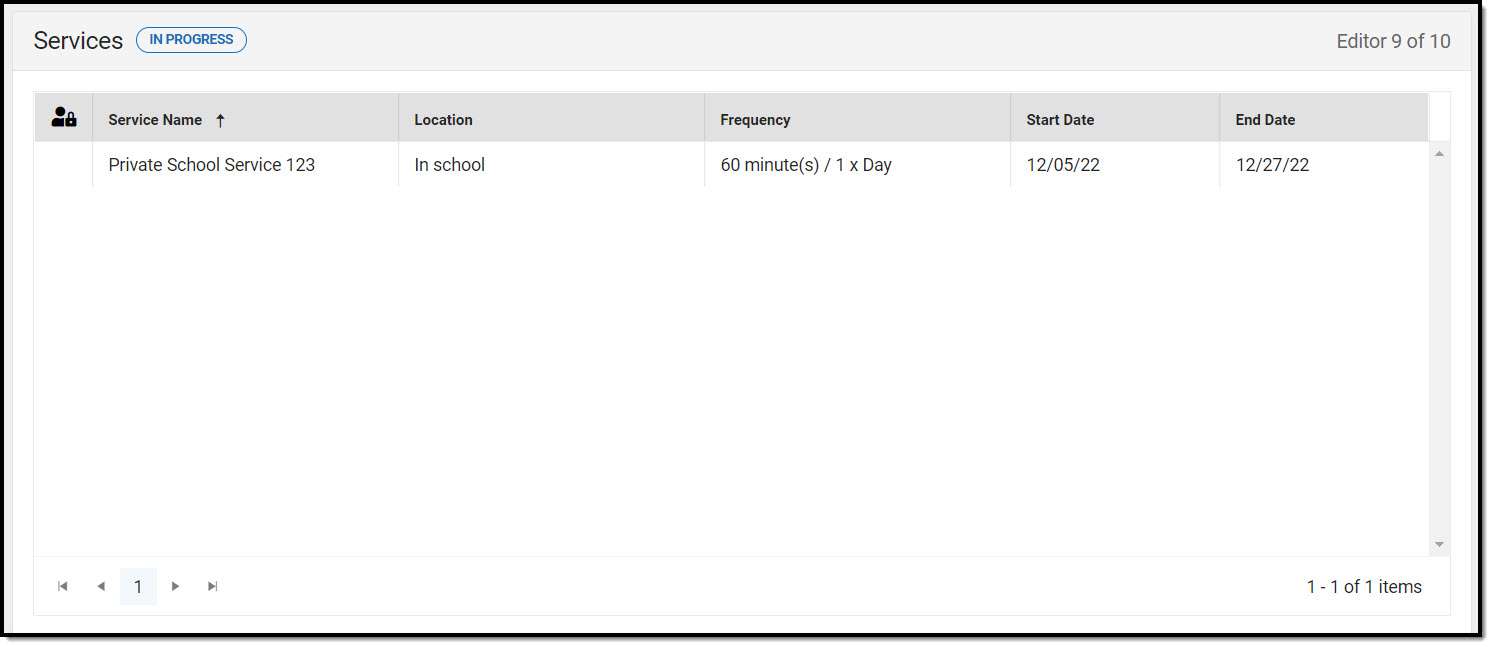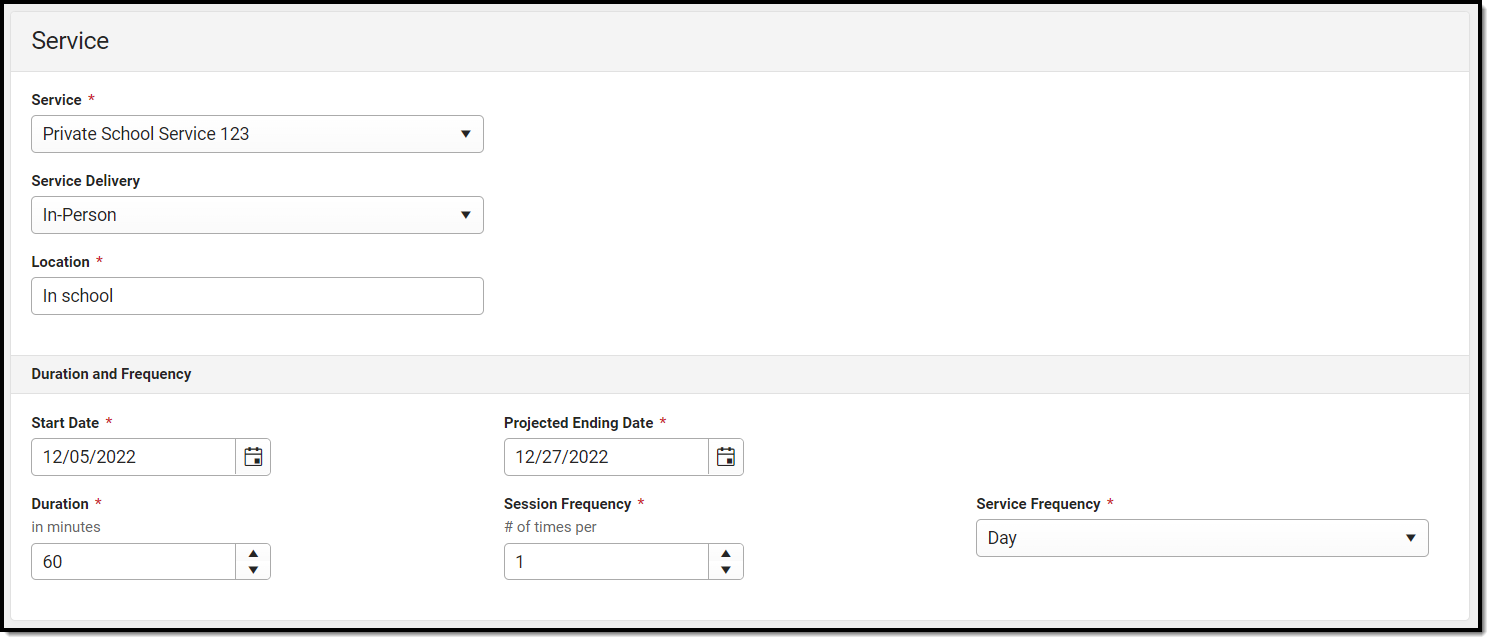Hawaii Private School Plan
Last Modified on 04/10/2024 12:57 pm CDT
Classic View: Student Information > Special Ed > General > Documents
Search Terms: Special Ed Documents
The Private School Plan is used to capture student special education plan information and match the required documentation provided by the state of Hawaii. This document describes each editor, the section(s) of the print format that include the entered information, a description of each field on the editor, and any special considerations and instructions.
Editor Home
The Editor Home lists the editors available on the student's Individual Education Plan.
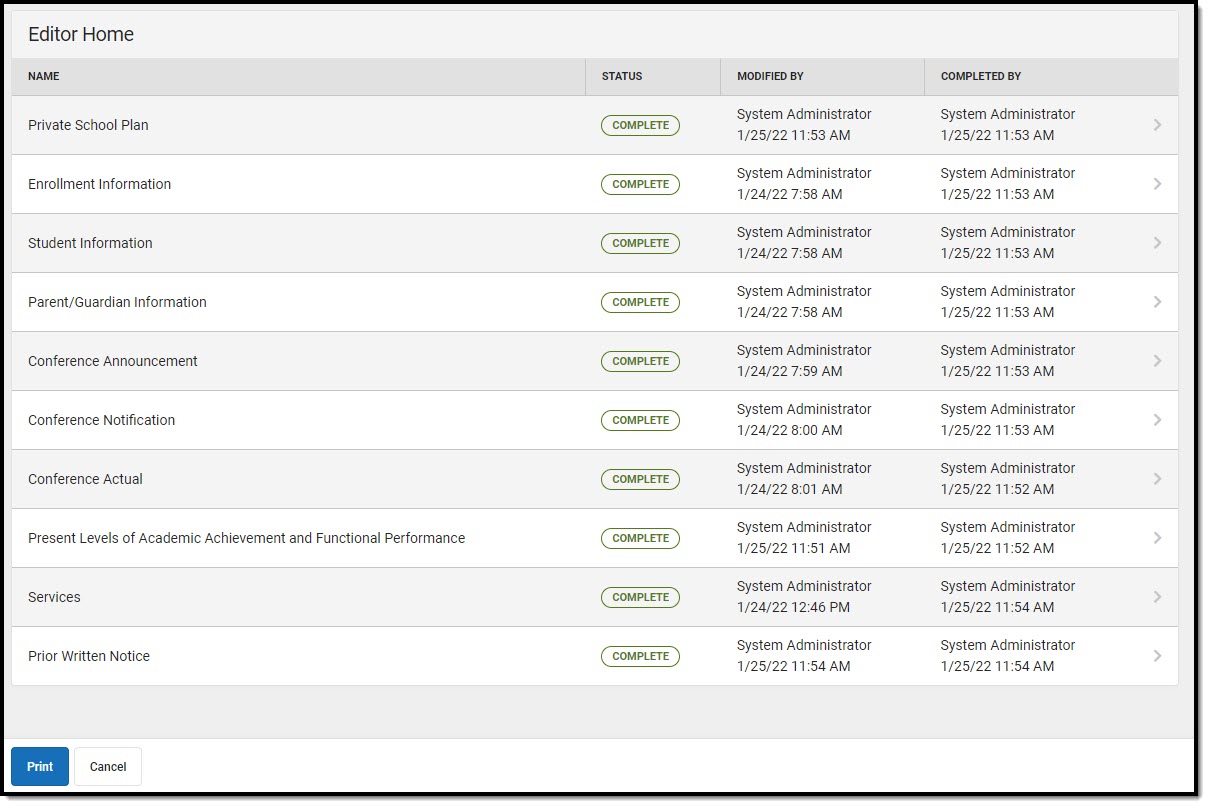 Editor Home
Editor Home
| Header | Description |
|---|
| Name | The name of the editor. |
| Status | The state of the editor. Statuses can be: - In Progress indicates a user has entered and saved data in that editor.
- Not Started is the default status for all editors.
- Complete indicates a user has clicked the Complete button on the editor and the editor is read-only. This does not lock the editor from further editing, but indicates the user considers the editor to be finished.
- Not Needed indicates a user has clicked the Not Needed button on the editor. This is usually done for editors that do not apply to the student.
|
| Modified By | The date and the user by whom the editor was last edited. |
| Completed By | The date and the user who clicked the Complete button for that editor. |
General IEP Information
The following table lists the buttons available for the editors:
| Button | Description |
|---|
| Save | Different editors have different save options. Click the arrow next to the Save & Stay button to view all saving options for any given editor. - Save captures progress and navigates the user to the Editor Home or to the List Screen for List editors. See the Editor Types section for additional information.
- Save & Stay captures progress and keeps the user on the current editor. This save button is the default save option and usually found within the detail screen of List editors, such as Goals and Objectives.
- Save & Next captures progress and navigates the user to the next editor.
- Save & New captures progress and creates a new record. This save button is usually found within the detail screen of a list editor, such as Goals and Objectives. See the Editor Types section for additional information.
|
| Refresh | Retrieves a new copy of data from the student's record. This includes enrollment, student, parent/guardian, and team member information. This also returns any accidentally deleted people records. Manually entered fields do not change when the refresh button is clicked. The user must Save after clicking Refresh to capture changes.
A side panel displays listing all applicable Enrollment records for the student. See the Enrollments tool documentation for additional information. |
| Cancel | Navigates the user to the Editor Home screen or to the List Screen for List editors. |
Status i.e. Complete, Not Needed, etc. | Changes the status of the editor. - Complete indicates the editor is finished. This makes the editor read-only. However, this does not lock the editor from further editing. To further edit after an editor is marked Complete, the user must click In Progress.
- Not Needed indicates the editor does not apply to the student's plan. This makes the editor read-only. However, this does not lock the editor from further editing. To further edit after an editor is marked Not Needed, click the In Progress button.
- In Progress only displays when the editor is in the Complete or Not Needed status and allows additional edits to be made.
|
| Print | Prints the entire plan. |
| Editors | Opens a side panel listing all the available editors and their status. Select an editor from this list to navigate to that editor or click Close to collapse the side panel. |
| Previous | Navigates the user to the previous editor. |
| Next | Navigates the user to the next editor. |
Editor Types
There are two types of editors available: List or Basic editors. When navigating to a Basic editor, the list of fields within the editor display. List editors display a list of all records within that editor. Clicking an existing record or the New button opens the detail view for an individual record. An example list editor is the Goals and Objectives editor.
Padlock Icon
Only one user at a time can actively work on an editor. A person with a padlock icon displays in the Editors side panel, Editor Home, and List Screen of list editors indicating which editors currently have users working on them. Hovering over the icon displays the name of the user who has checked out the editor, including the current user (you).
displays in the Editors side panel, Editor Home, and List Screen of list editors indicating which editors currently have users working on them. Hovering over the icon displays the name of the user who has checked out the editor, including the current user (you).
Editors that are currently being edited are read-only for all other users. The name of the person working on the editor displays in the header. Once the editing user navigates away from an editor, that editor becomes available to work on.
Template Banks
Certain fields within several editors have a paper icon that displays next to their name. When the icon is clicked, a side panel displays with the available library of predetermined text for that field. Template Banks are managed in System Administration.
that displays next to their name. When the icon is clicked, a side panel displays with the available library of predetermined text for that field. Template Banks are managed in System Administration.
Editors
The following section lists each editor and describes each field on the editor. Available editors include:
Private School Plan
The Private School Plan editor is used to document the plan type and the corresponding dates.
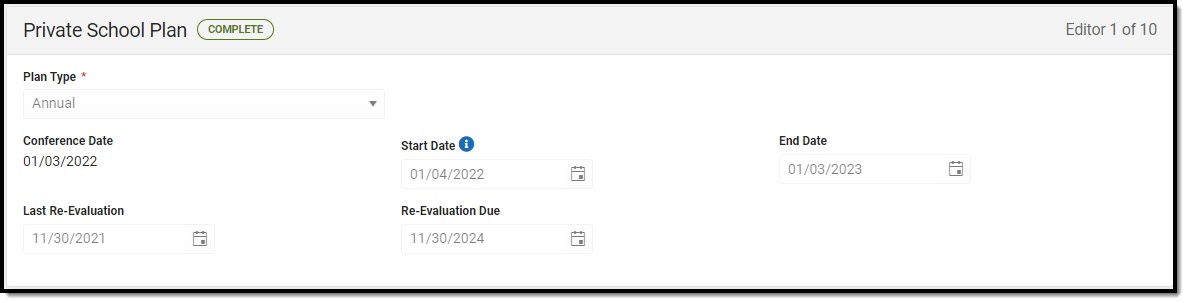 Private School Plan Editor
Private School Plan Editor
Click here to expand...
| Field | Description | Validation |
|---|
Plan Type
Required | The type of plan. Options include: | This is a required element for saving this editor. |
| Conference Date | The date of the meeting. | This field auto-populates with the value from "Actual Conference Date" on the most recent record within the Conference Actual editor.
This field is read-only. If incorrect, the user needs to update the value within the Conference Actual Editor. |
| Start Date | The first day of the plan. | This is a required element for marking the editor as complete.
This field auto-populates to be one day after the date listed on the most recent Conference Announcement editor.
The date must be after the IEP Conference Date. |
| End Date | The last day of the plan. | This is a required element for marking this editor as complete. |
| Last Re-Evaluation
| The most recent evaluation date. | This auto-populates from the most recent Evaluation regardless of locked status, but can be modified as needed. |
| Re-Evaluation Due
| The future date on which the student will be evaluated again. | This is a read-only field and auto-populates to be 3 years from the Last Re-Evaluation field. |
^ Back to Top
Enrollment Information
The Enrollment Information editor reports Special Education information from the student's Enrollment record. This editor is read-only.
The Refresh button retrieves a fresh copy of data from the student's record. See the General IEP Information section for additional information.
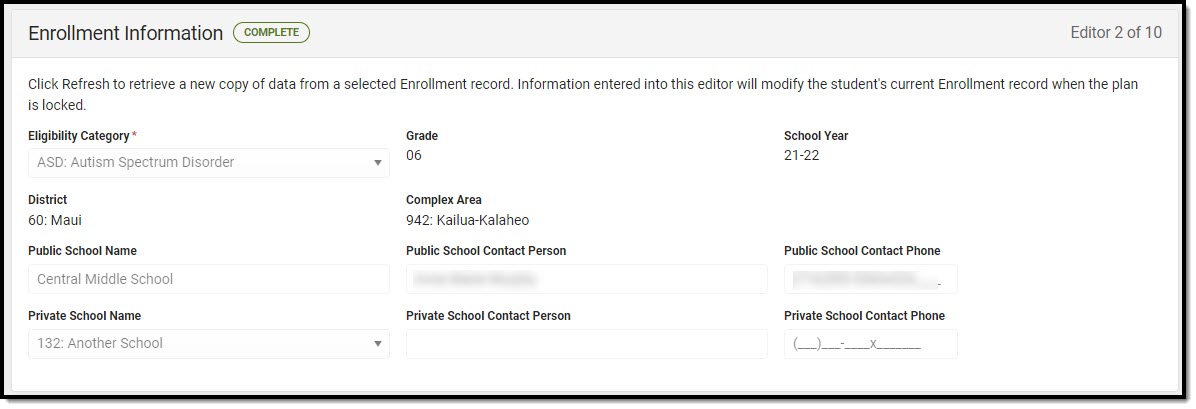 Enrollment Information Editor
Enrollment Information Editor
Click here to expand...
| Field | Description | Ad hoc | Validation |
|---|
Eligibility Category
*Required
| The student's eligibility area. | Student > Learner Planning > Learning Plans > Disability1
learningPlan.disability1 | * This is a required element for saving this editor. This field auto-populates from the most recent locked Evaluation > Eligibility Decision editor > Eligibility Category field, but it can be modified. |
| Grade | The student's current grade. | Enrollment > Grade
enrollment.grade | This field is pulled from the Enrollment record. |
| School Year | The school year associated with the student's Enrollment record. | N/A | This field is pulled from the Enrollment record. |
| District | The student's district of residence. | Learner Planning > Learning Plans > subDistrict | This field is pulled from the Enrollment record, then System Administration > Resources > School > State Data Elements > Sub-District. |
| Complex Area | The location of the building. | Learner Planning > Learning Plans > complexDistrict | This field is pulled from the Enrollment record, then System Administration > Resources > School > State Data Elements > Complex Area. |
| Public School Name | The name of the school associated with the student's Enrollment record. | Learner Planning > Learning Plans > Enrollments > residentSchool
enrollment.residentSchool | This field is pulled from the Enrollment record. |
| Public School Contact Person | The principal of the public school. | N/A | This field is pulled from System Administration > Resources > School > Principal Name. |
| Public School Contact Person Phone | The phone number of the school associated with the student's Enrollment record. | Learner Planning > Learning Plans > School > Phone
v_SchoolCurrent.phone | This field is pulled from System Administration > Resources > School > Phone. |
| Private School Name | The name of the private school associated with the student's Enrollment record. | Attribute Dictionary > Plan > Private School Name
plan.privateSchoolName | N/A |
| Private School Contact Person | The name of the private school contact person. | N/A | N/A |
| Private School Contact Person Phone | The phone number of the private school contact person. | N/A | N/A |
^ Back to Top
Student Information
The Student Information editor displays basic information about the student such as demographic information. This is a read-only editor.
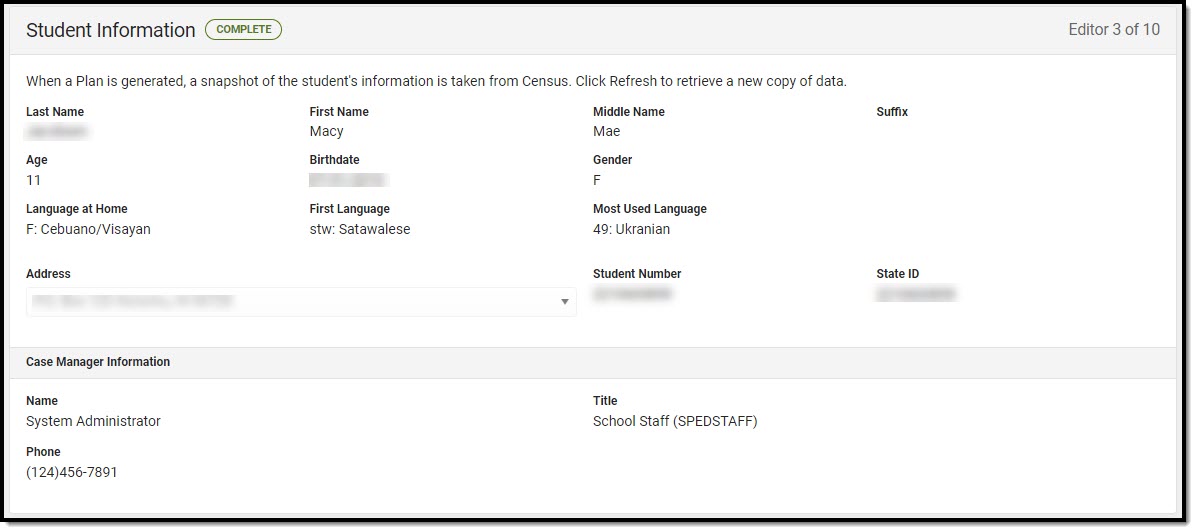 Student Information Editor
Student Information Editor
Click here to expand...
| Field | Description | Ad Hoc |
|---|
| Last Name | The student's last name. | Census > People > Demographics > Last Name identity.lastName |
| First Name | The student's first name. | Census > People > Demographics > First Name identity.firstName |
| Middle Name | The student's middle name. | Census > People > Demographics > Middle Name identity.middleName |
| Suffix | The student's suffix. | Census > People > Demographics > Suffix Name identity.suffix |
| Age | The age of the student. | Census > People > Demographics > Age |
| Birthdate | The student's birthdate. | Census > People > Demographics > Birth Date identity.birthDate |
| Gender | The student's gender. | Census > People > Demographics > Gender identity.gender |
| Language At Home | The student's language they speak at home. | Census > People > Demographics > Language At Home |
| First Language | The student's first language spoken. | Census > People > Demographics > First Language |
| Language Most Used | The language the student uses most frequently. | Census > People > Demographics > Language Most Used |
| Address | | Census > Households > Address Info address.number; address.street; address.tag; address.prefix; address.dir; address.apt; address.city; address.state; address.zip |
| Student Number | The student's identification number. | Census > People > Demographics > Student Number |
| State ID | The student's state identification number. | Census > People > Demographics > State ID |
Case Manager Information
These fields are read-only. |
| Name | The first and last name of the team member. | Student Information > Special Ed > General > Team Members |
| Title | The role of the team member. | Student Information > Special Ed > General > Team Members |
| Phone | The phone number of the team member. | Student Information > Special Ed > General > Team Members |
^ Back to Top
Parent/Guardian Information
The Parent/Guardian Information editor populates based on the guardian checkbox on the student's Relationships tool. The editor includes Demographics information for the student's guardian.
The Delete button next to each parent/guardian can be used to remove a parent/guardian from the IEP.
The Refresh button retrieves a new copy of parent/guardians' data. This also returns any accidentally deleted people. Manually entered fields do not change when the refresh button is clicked. The user must Save after clicking Refresh to capture changes.
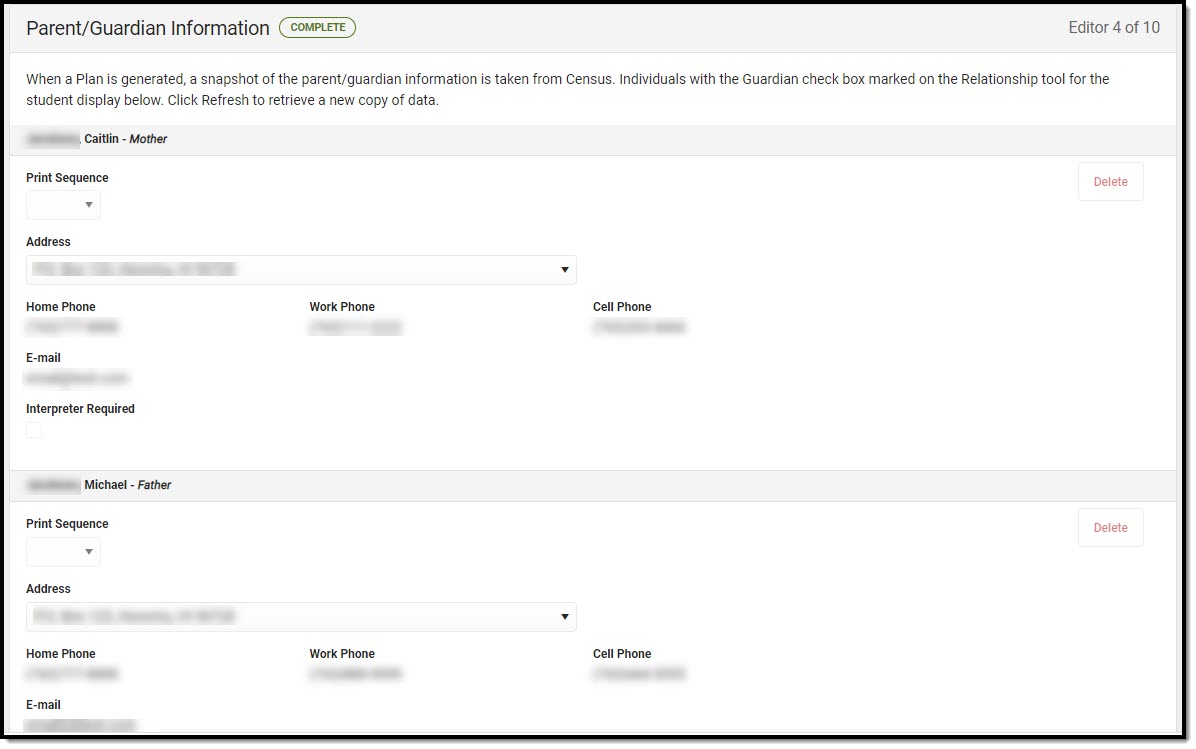 Parent/Guardian Information Editor
Parent/Guardian Information Editor
Click here to expand...
| Field | Description | Ad Hoc | Validation |
|---|
| Last Name | The last name of the parent/guardian. | Census > People > Demographics > Last Name identity.lastName | This field populates from Census. This is part of the header for the parent/guardian. |
| First Name | The first name of the parent/guardian. | Census > People > Demographics > First Name identity.firstName | This field populates from Census. This is part of the header for the parent/guardian. |
| Middle Name | The suffix of the parent/guardian. | Census > People > Demographics > Suffix Name identity.suffix | This field populates from Census. This is part of the header for the parent/guardian. |
| Suffix | The suffix of the parent/guardian. | Census > People > Demographics > Suffix Name identity.suffix | This field populates from Census. This is part of the header for the parent/guardian. |
| Relationship | The relation of the parent/guardian to the student. | Census > People > Relationships | This field populates from Census. This is part of the header for the parent/guardian. |
| Print Sequence | The print order of the parent/guardian(s) on the IEP. | N/A | When no Sequence is selected, parent/guardian(s) print in the order displayed in the UI. When any Sequences are selected, only parent/guardian(s) with a sequence number prints in the order defined. |
| Address | The parent/guardians' address. | Census > Households > Address Info address.number; address.street; address.tag; address.prefix; address.dir; address.apt; address.city; address.state; address.zip | This field populates from Census.
When there are multiple addresses for a person, a drop down with an option to select which address displays. When there is only one address, the drop down will only hold one option. The populated address is the one marked "Primary." |
| Home Phone | The home phone number of the parent/guardian. | Census > People > Demographics > Household Phone | This field populates from Census. |
| Work Phone | The work phone of the parent/guardian. | Census > People > Demographics > Work Phone | This field populates from Census. |
| Cell Phone | The cell phone of the parent/guardian. | Census > People > Demographics > Cell Phone | This field populates from Census. |
| Email | The primary email address for the parent/guardian. | Census > People > Demographics > Email | This field populates from Census. |
| Interpreter Required | Indicates an interpreter is needed for the the parent/guardian. | N/A | N/A |
^ Back to Top
Conference Announcement
The Conference Announcement editor is used to document planned meetings of the IEP team.
This editor is not optional and must be completed.
Click here to expand...
Conference Announcement List Screen
 Conference Announcement List Screen
Conference Announcement List Screen
| Column Name | Description |
|---|
| Padlock Icon | The user currently working on the record. |
| Meeting Date | The date of the meeting. |
| Meeting Location | The location of the meeting. |
| Print in Plan | Indicates this meeting information prints on the Plan. |
Conference Announcement Detail Screen
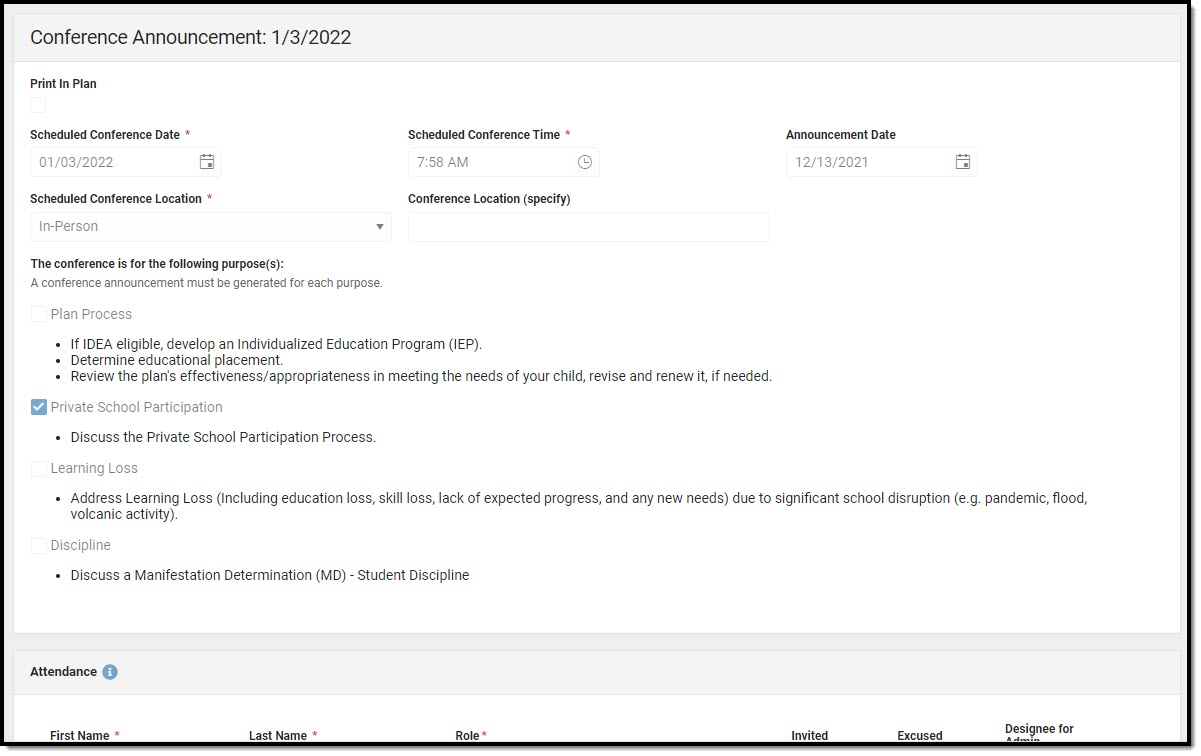 Conference Announcement Detail Screen
Conference Announcement Detail Screen
| Field | Description | Validation |
|---|
| Print in Plan | Indicates this meeting information prints on the Plan. | This defaults to unmarked. |
Scheduled Conference Date
Required | The meeting date. | This is a required element for saving the editor. |
Scheduled Conference Time
Required | The meeting time. | This is a required element for saving the editor. |
| Announcement Date | The date a notification was sent notifying the team members of the meeting. | N/A |
Scheduled Conference Location
Required | The location of the meeting. Options include: Virtual, Phone, or In-Person. | The options in this field are defined at a state level and cannot vary by district. |
| Conference Location (specify) | The location of the meeting, if clarification or details are needed. | N/A |
| Plan Process | Indicates the type of plan processes needed for the student. Options include:- When IDEA eligible, develop an Individualized Education Program (IEP).
- Determine educational placement.
- Review the plan's effectiveness/appropriateness in meeting the needs of your child, revise and renew it, if needed.
| N/A |
| Private School Participation | Indicates if the student will participate in a private school. Options include: - Discuss the Private School Participation Process.
| N/A |
| Learning Loss | Indicates the student needs an Learning Loss Plan. Options include:- Address Learning Loss (including education loss, skill loss, lack of expected progress, and any new needs) due to significant school disruption (e.g. pandemic, flood, volcanic activity).
| N/A |
| Discipline | Indicates the student needs an Discipline Plan. Options include: - Discuss a manifestation Determination (MD) - Student Discipline
| N/A |
| Attendance |
| First Name | The first name of the team member. | This field is required for saving this editor.
This field displays information from the Special Education Team Member tool. Any Team Member with an active status displays here as read-only.
The user can also enter an additional entry for this field and when they do, an open text field displays and the user is required to enter a value. |
| Last Name | The last name of the team member. | This field is required for saving this editor.
This field displays information from the Special Education Team Member tool. Any Team Member with an active status displays here as read-only.
The user can also enter an additional entry for this field and when they do, an open text field displays and the user is required to enter a value. |
| Role | The role of the team member. | This field is required for saving this editor.
Values available in this dropdown include locked attributes:
- General Education Teacher
- Related Service Provider
- Special Education Teacher
- Specialized Support Instructional Personnel
- Principal
- Vice Principal
- Guardian
- Student
Unlocked Attribute values include:
|
| Invited | Indicates this team member has been invited to the meeting. | N/A |
^ Back to Top
Conference Notification
The Conference Notification editor is used to document when notifications were sent out informing the team of meetings.
Click here to expand...
Conference Notification List Screen
 Conference Notification List Screen
Conference Notification List Screen
| Column Name | Description |
|---|
| Padlock Icon | The user currently working on the record. |
| Scheduled Meeting | The date of the planned meeting. |
| Mutually Agreed | Indicates if the parent/guardian consented to the meeting date. |
Conference Notification Detail Screen
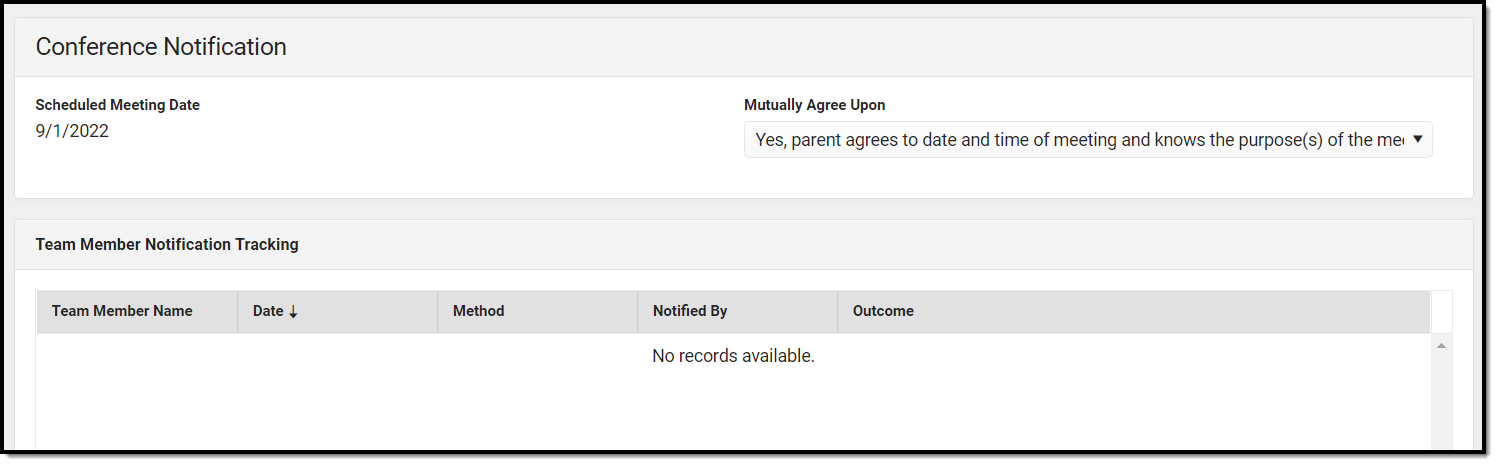 Conference Notification Detail Screen
Conference Notification Detail Screen
| Field | Description | Validation |
|---|
| Conference Notification |
| Scheduled Meeting Date
| The date of the scheduled meeting. | This field is required for saving the editor.
The options in this field are determined from the Conference Announcement entries. |
| Mutually Agreed Upon:
| Indicates if the parent/guardian consents to the meeting date. Options include: - Yes, parent agrees to date and time of meeting and knows the purpose(s) of the meeting.
- No (after 3 attempts consult with your DES)
| These options are hard coded. |
Team Member Notification Tracking
This table is read-only and displays the following columns:- Team Member Name
- Date
- Method
- Notified By
- Outcome
- >
All of these read-only values come from the user selecting the Add Notification button and entering information on a side panel recording when notifications were made to certain team members. |
Notification Tracking (side panel)
This displays when the user clicks Add Notification or on the ">" from a previous entry in the table. |
| Team Member Name | The name of the team member. | The options in this field are determined from the marked entries from Conference Announcement > Invited checkbox.
This displays as First Name Last Name, Role. |
| Date | The date the team member was notified. | N/A |
| Method | The manner in which the team member was notified. Options include: - Phone
- Personal Contact
- Regular Mail
- Return Receipt Required
- Personally Delivered
- Email
- Fax
| These options are hard coded. Multiple options may be selected. |
| Notified By | The person who reached out to the team member. | N/A |
| Outcome | The response or end result of the notification. | N/A |
| Outside Agency Parent Consent Tracking |
| Agency | Indicates which outside agency is involved, if applicable. Options include: - Department of Health - Early Intervention
- Department of Health - Developmental Disabilities Division
- Department of Health - Child/Adolescents Mental Health Division
- Department of Human Services - Division of Vocational Rehabilitation
- Other (specify)
| When Other (specify) is marked, the user is able to manually enter their own value. |
| Consent to Invite Needed
| Indicates that an Outside Agency should be invited and the Consent to Invite document is needed. | N/A |
| Consent to Invite Received
| Indicates a signed Consent to Invite document was returned to the district. | N/A |
| Consent Received Date
| The date the signed Consent to Invite document was returned to the district. | This field becomes available and required when the Consent to Invite Received check box is selected. |
^ Back to Top
Conference Actual
The Conference Actual editor is used to document meetings that took place.
Click here to expand...
Conference Actual List Screen
 Conference Actual List Screen
Conference Actual List Screen
| Column Name | Description |
|---|
| Padlock Icon | The user currently working on the record. |
| Scheduled Meeting | The date of the planned meeting. |
| Actual Meeting | The date the meeting took place. |
| Actual Location | The location of the meeting. |
Conference Actual Detail Screen
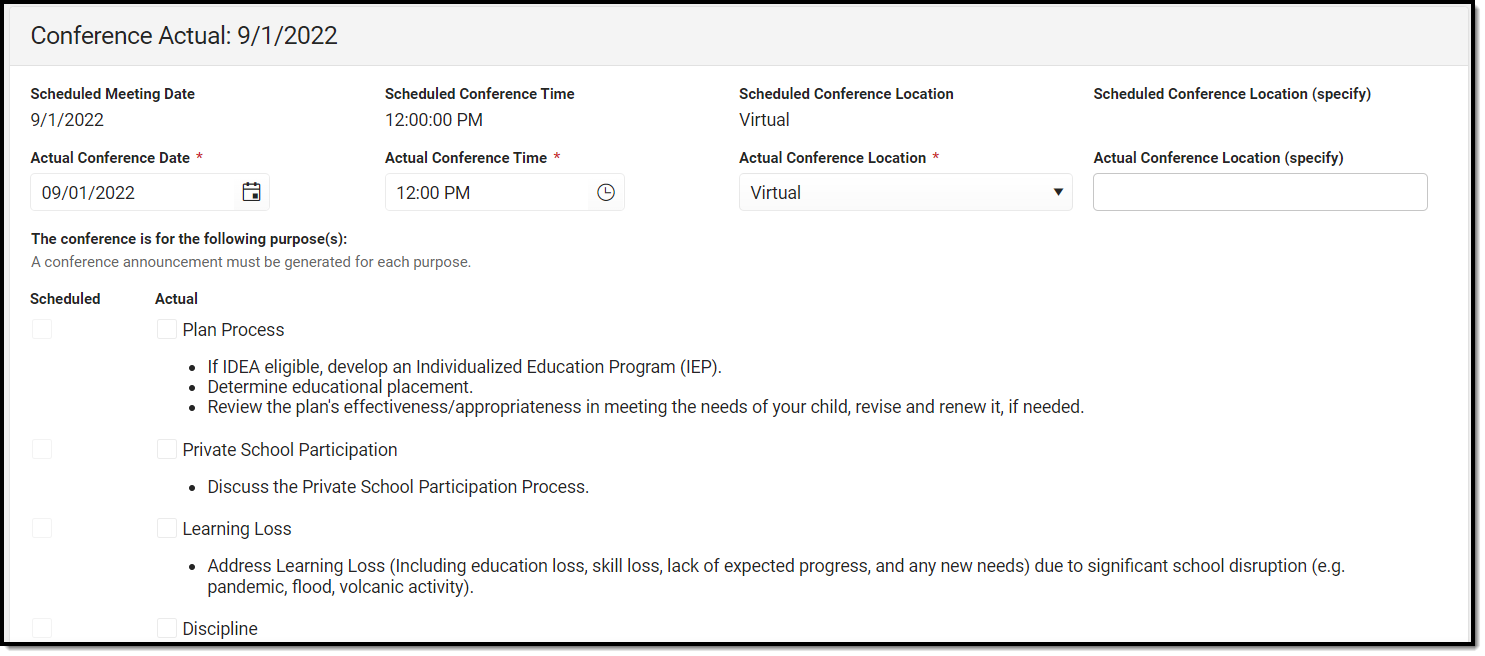 Conference Actual Detail Screen
Conference Actual Detail Screen
| Field | Description | Validation |
|---|
Actual Conference Notification: <date of actual conference>
The "<date of actual conference>" populates based on the Actual Conference Date entered.
|
| Scheduled Meeting Date
| The date of the planned meeting. | The options in this field are determined from the Conference Announcement > Scheduled Conference Date entries. |
| Scheduled Conference Time
| The time of the planned meeting. | The options in this field are determined from the Conference Announcement entries.
This field is read-only. |
| Scheduled Conference Location
| The planned conference location. | The options in this field are determined from the Conference Announcement entries.
This field is read-only. |
| Scheduled Conference Location (specify)
| The location of the meeting, if clarification or details are needed. | The options in this field are determined from the Conference Announcement entries.
This field is read-only. |
| Actual Conference Date | The date the meeting took place. | This is required for saving the editor. |
| Actual Conference Time | The time the meeting took place. | This is required for saving the editor. |
| Actual Conference Location | The location of the meeting. Options include: | This is a required element for saving the editor.
The values available are hard-coded. |
| Actual Conference Location (specify)
| The location of the meeting, if clarification or details are needed. | N/A |
| Plan Process:
| Indicates the type of plan processes needed for the student. Displays two rows of checkboxes, Scheduled and Actual. Options include: - When IDEA eligible, develop an Individualized Education Program (IEP).
- Determine educational placement.
- Review the plan's effectiveness/appropriateness in meeting the needs of your child, revise and renew it, if needed.
| This field has two parts to it. The first part, "Scheduled" are read-only values that are checked as appropriate upon selection of the Scheduled Meeting Date field above. The second part, "Actual" are editable values that allow the user to manually select the appropriate values. |
| Private School Participation | Indicates if the student will participate in a private school. Options include: - Discuss the Private School Participation Process.
| This field has two parts to it. The first part, "Scheduled" are read-only values that are checked as appropriate upon selection of the Scheduled Meeting Date field above. The second part, "Actual" are editable values that allow the user to manually select the appropriate values. |
| Learning Loss: | Indicates the student needs an Learning Loss Evaluation. Displays two rows of checkboxes, Scheduled and Actual. Options include: - Address Learning Loss (including education loss, skill loss, lack of expected progress, and any new needs) due to significant school disruption (e.g. pandemic, flood, volcanic activity)
| The first part, "Scheduled" are read-only values that are checked as appropriate upon selection of the Scheduled Meeting Date field above. The second part, "Actual" are editable values that allow the user to manually select the appropriate values. |
| Discipline: | Indicates the student needs an Discipline Evaluation. Displays two rows of checkboxes, Scheduled and Actual. Options include: - Discuss a manifestation Determination (MD) - Student Discipline
| This field has two parts to it. The first part, "Scheduled" are read-only values that are checked as appropriate upon selection of the Scheduled Meeting Date field above. The second part, "Actual" are editable values that allow the user to manually select the appropriate values. |
| Attendance |
First Name
*Required | The first name of the team member. | This field is read-only and auto-populates based on Team Members entered within the Conference Announcement editor who have the Invited checkbox marked.
*The user can also enter an additional entry for this field and when they do, an open text field displays and the user is required to enter a value. |
Last Name
*Required | The last name of the team member. | This field is read-only and auto-populates based on Team Members entered within the Conference Announcement editor who have the Invited checkbox marked.
*The user can also enter an additional entry for this field and when they do, an open text field displays and the user is required to enter a value. |
Role
*Required | The role of the team member. | This field is read-only and auto-populates based on Team Members entered within the Conference Announcement editor who have the Invited checkbox marked.
*The user can also enter an additional entry for this field and when they do, an open text field displays and the user is required to enter a value.
Values available in this dropdown include locked attributes:
- General Education Teacher
- Related Service Provider
- Special Education Teacher
- Specialized Support Instructional Personnel
- Principal
- Vice Principal
- Guardian
- Student
Unlocked Attribute values are determined by the district. |
| Attended | Indicates the team member attended the meeting. | Anyone marked as Attended displays on print. |
| Admin/Designee | Indicates if the team member is an admin designee for the meeting. | Guardian, Student, Principal, Vice Principal, any District Defined roles, and manually entered team members cannot be marked as Admin/Designee.
Those marked as Admin/Designee AND Attended display on print with an asterisk (*) after their name and role. |
| Excused | Indicated the team member was excused from the meeting. | Guardian, Student, any District Defined roles, and manually entered team members cannot be marked as Excused.
Those marked as Excused display on print with a double asterisk (**) after their name and role. |
Reason for Excusal
*Required
| The reason the team member was excused from the meeting. | *This field is required when the corresponding Excused checkbox is marked.
|
Admin/Designee Statement
This section becomes available when the Designee for Admin checkbox is selected. |
Admin Designee Statement:
*Required | Indicates why an admin is being used in the meeting. | *This field is required when the corresponding Admin/Designee checkbox is marked. |
^ Back to Top
Present Levels of Academic Achievement and Functional Performance
The Present Levels of Academic Achievement and Functional Performance (PLAAFP) editor is used to document the student's current level of academic achievement and functional performance.
Click here to expand...
PLAAFP List Screen
 PLAAFP List Screen
PLAAFP List Screen
| Column Name | Description |
|---|
| Padlock Icon | The user currently working on the record. |
| Sequence | The order in which the records display and print. |
| Academic Area of Concern | The area of concern. |
| Source(s) of Information | The information source(s). |
PLAAFP Detail Screen
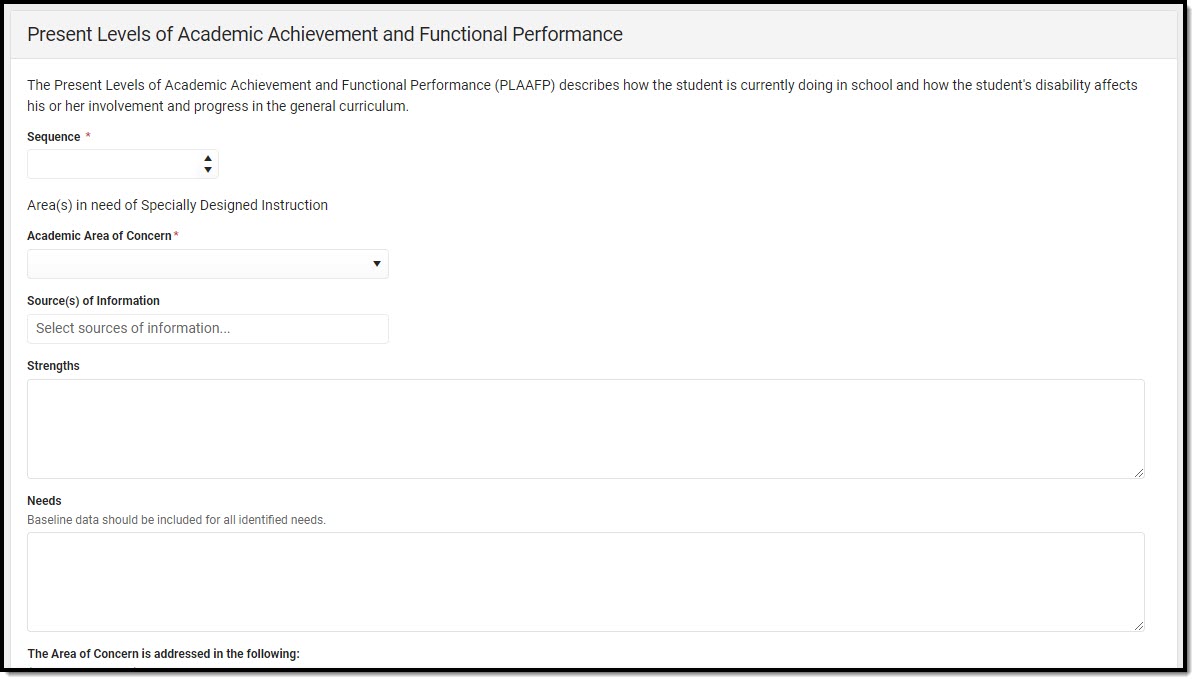 PLAAFP Detail Screen
PLAAFP Detail Screen
| Field | Description | Validation |
|---|
| Sequence | The order in which the records display and print. | This is a required element for saving the editor. The value of this field determines what order the record displays on the UI and printed document. |
| Academic Area of Concern | The academic area of concern. Options include: - Speaking
- Listening
- Reading Decoding
- Reading Fluency
- Reading Comprehension
- Written Expression
- Math Calculation
- Math Reasoning
- Pre-K Literacy
- Pre-K Math
- Pre-K Writing
- Other
| This is a required element for saving the editor. Options available in this dropdown can be modified in the Attribute Dictionary (System Administration > Custom > Attribute Dictionary > Plan > Academic Area of Concern). |
| Other (specify) | An other area of concern, if applicable. | This field displays when "Other" is selected from the corresponding drop down. This is a required element for saving the editor when available. |
| Source(s) of Information | The source(s) of information. Options include:- Observation
- Work Samples
- Curriculum Based Assessments
- Standardized Assessments
- Parent Interview/Report
- Teacher Interview/Report
- School Personnel Interview/Report
- Audio Recording
- Video Recording
- Checklists
- Report Cards
- Attendance Records
- Private Provider Reports
- Progress Reports
- Other
| The options in this field are defined at a state level and cannot vary by district. |
| Strengths | The student's strengths. | N/A |
| Needs | The student's needs. | N/A |
| Information related to this Area of Concern is documented within (check all that apply) | Where the documentation for the area of concern will be. Options include:- Goals/Objectives
- Supplementary Aids and Services
| The options in this field are defined at a state level and cannot vary by district. Validation for these options include: - Goals/Objectives
- The Goals/Objectives Card and Table appears on the editor for the user to complete.
- Supplementary Aids and Services
- The Supplementary Aids and Services editor is required to be in a Complete status upon locking.
|
| Goals/Objectives This table is read-only and displays the following columns: All of these read-only values come from the user selecting the "Add Goal" button and entering information on a side panel recording what goals and objectives are needed. |
| Goals and Objectives - Side Panel |
| Area of Concern | The area of concern. | This is a read-only field of the Area of Concern field from the record corresponding to this side panel. |
| Strengths | The student's strengths. | This is a read-only field of the Strengths field from the record corresponding to this side panel. |
| Needs | The student's needs. | This is a read-only field of the Needs field from the record corresponding to this side panel. |
| Goal |
| Sequence | Indicates the display and print order of the record. | This is a required element for saving the side panel. Duplicate numbers are not allowed. |
Goal Statement | The goal statement. | N/A |
Measure of Student Learning | The measurement of the goal. Options include:- Observation
- Work Samples
- Curriculum Based Assessments
- Standardized Assessments
- Teacher Interview/Report
- Audio Recording
- Video Recording
- Checklists
- Other
| The options in this field are defined at a state level and cannot vary by district. |
| Other (specify): | Other, if applicable. | This field displays when the measurement type of "Other" is selected. |
| Mark here if the measurable goal will be part of ESY | Indicates if the goal is part of the Extended School Year program. | N/A |
| Objectives This table is inline editable and and displays the following columns: - Sequence
- Short-Term Objectives
- x
|
| Other This table is inline editable and displays the following columns: - Plan Name
- Date of Plan
- Delete
When a Plan Name is entered, the corresponding "Date of Plan" must be filled out in order to complete the editor. |
^ Back to Top
Services
The Services editor is used to describe the special education services the student will receive.
Click here to expand...
Services List Screen
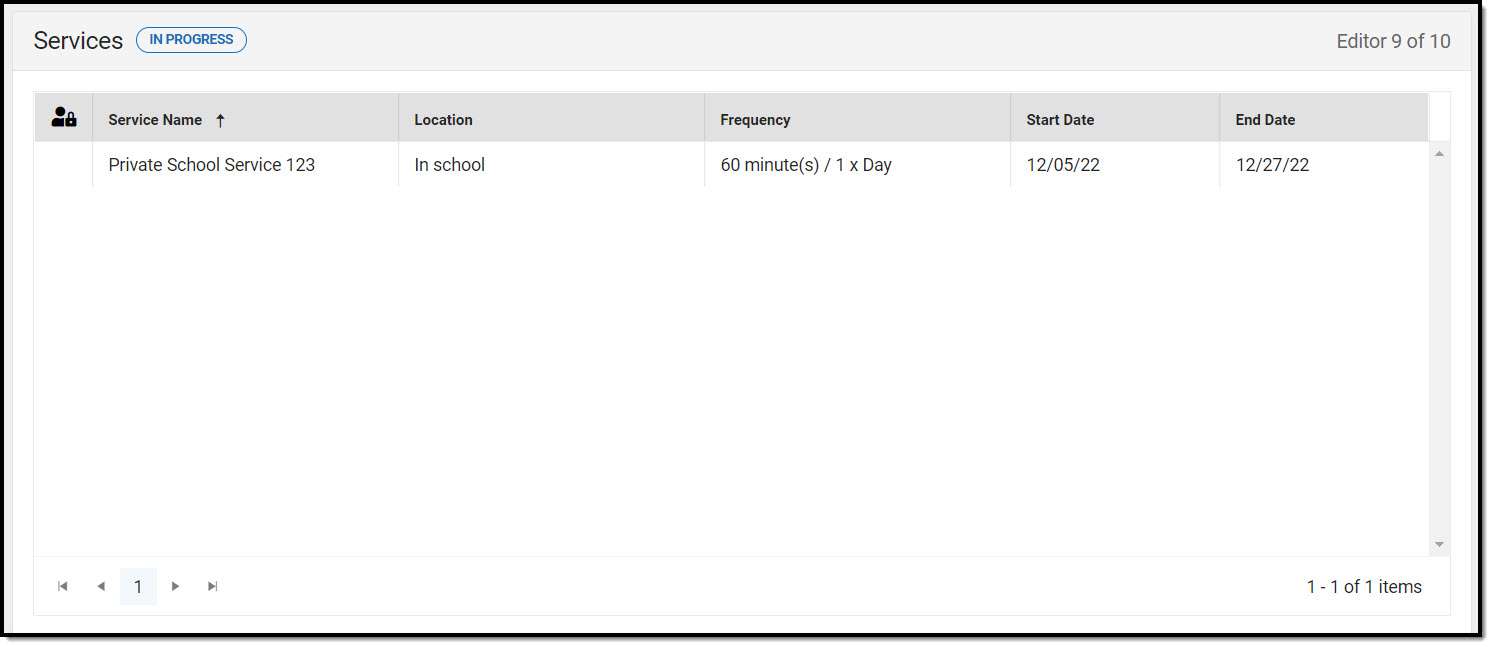 Services List Screen
Services List Screen
| Column Name | Description |
|---|
| Padlock Icon | The user currently working on the record. |
| Service Name | The name of the service. |
| Frequency | The amount of time the student will receive the service. |
| Start Date | The first day of service. |
| End Date | The last day of service. |
Services Detail Screen
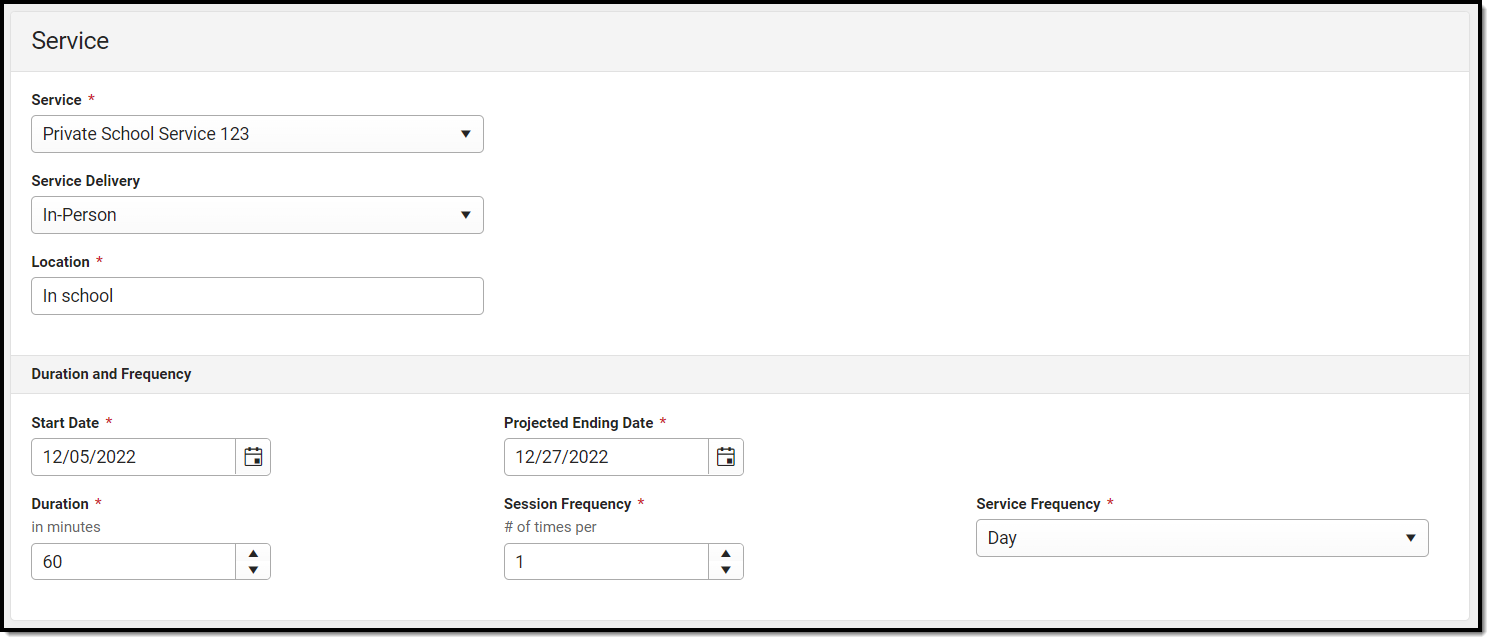 Services Detail Screen
Services Detail Screen
| Field | Description | Ad hoc Name | Validation |
|---|
| Service | The name of the service. | hiPlanServicePrivateSchool.service
| This is a required element for saving the editor.
System Administration > Special Ed > Services > Type = Private School. |
| Service Delivery | The method in which the student will receive services. Options include: In-Person or Virtual. | hiPlanServicePrivateSchool.serviceDelivery
| N/A |
| Location | Where the service will take place. | hiPlanServicePrivateSchool.location
| This is a required element for saving the editor. |
| Duration and Frequency |
| Start Date | The start date of the service. | hiPlanServicePrivateSchool.startDate
| This is a required element for saving the editor. |
| Projected Ending Date | The end date of the service. | hiPlanServicePrivateSchool.projectedEndingDate
| This is a required element for saving the editor. |
| Duration (in minutes) | The duration of the service. | hiPlanServicePrivateSchool.durationInMinutes
| This is a required element for saving the editor. |
Session Frequency
#of times per | The number of session frequency. | hiPlanServicePrivateSchool.sessionFrequency
| This is a required element for saving the editor. |
| Service Frequency | The service frequency. Options include: | hiPlanServicePrivateSchool.serviceFrequency
| This is a required element for saving the editor. |
^ Back to Top
Prior Written Notice
The Prior Written Notice editor provides a space for descriptions and explanations related to proposed or refused actions for a student.
Click here to expand...
Prior Written Notice List Screen
 Prior Written Notice List Screen
Prior Written Notice List Screen
| Column Name | Description |
|---|
| Padlock Icon | The user currently working on the record. |
| Meeting Information | The meeting purpose information. |
| Date Provided to Parents | The date the notice was provided to the student's parent/guardian(s). |
| Print in Plan | Indicates this record prints on the Plan. |
Prior Written Notice Detail Screen
 Prior Written Notice Detail Screen
Prior Written Notice Detail Screen
| Field | Description | Validation |
|---|
| Print in Plan | Indicates this record prints on the Plan. | Defaults to unmarked. |
Meeting Information:
Required | The meeting purpose information. | The options in this field are determined from the Conference Actual entries. The values in this field are the title of the selected Conference Purpose along with the Actual Conference Date. This value is also displayed on the Prior Written Notice Main List Editor as the primary sort option. |
Date provided to parents:
Required | The date the notice was provided to the student's parent/guardian(s). | N/A |
| Admin / Designee | Indicates this team member has been designated as an administrator for the meeting. | This field is read-only.
The person listed is whoever is listed on the most associated Conference Actual with a Role of "Principal" OR "Vice Principal" AND listed as Attended. If this does not apply, the person marked as Admin/Designee is pulled into this field. |
| Description of proposed or refused action: | A description of the proposed or refused action. | N/A |
| Explanation of why the action is proposed or refused: | An explanation of why the action is proposed or refused. | N/A |
| Description of other options considered: | A description of other options considered. | N/A |
| Reasons these options were rejected: | An explanation for why these other options were rejected. | N/A |
| Description of the evaluation procedures, test, records, or reports used as a basis for the proposed/refused action: | An explanation for the data used for the basis of the action. | N/A |
| Other relevant factors: | Any other information that may be relevant. | N/A |
^ Back to Top
Previous Versions
Private School Plan (Hawaii) [.2223 - .2235]
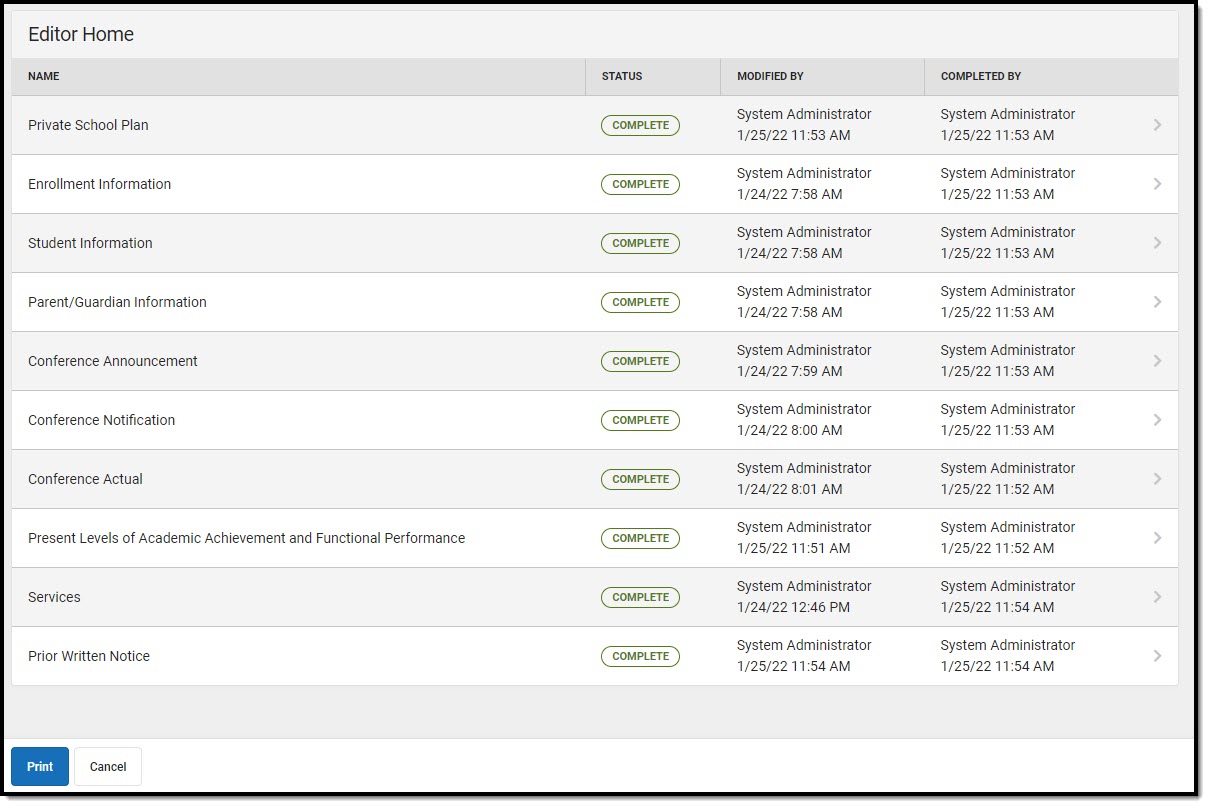 Editor Home
Editor Home
![]() that displays next to their name. When the icon is clicked, a side panel displays with the available library of predetermined text for that field. Template Banks are managed in System Administration.
that displays next to their name. When the icon is clicked, a side panel displays with the available library of predetermined text for that field. Template Banks are managed in System Administration.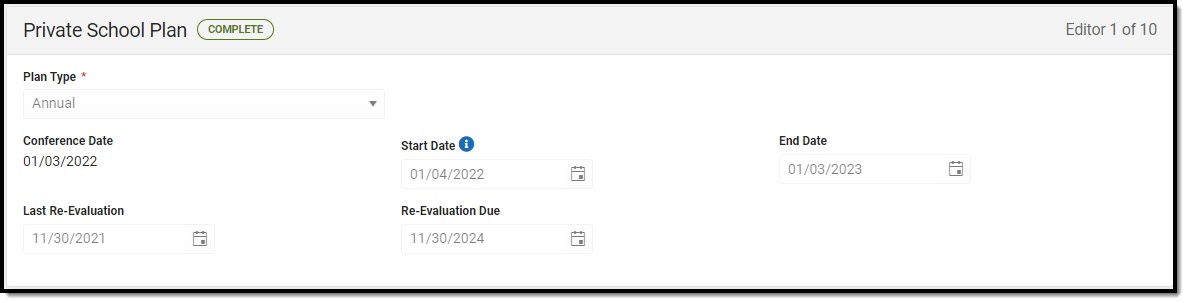 Private School Plan Editor
Private School Plan Editor
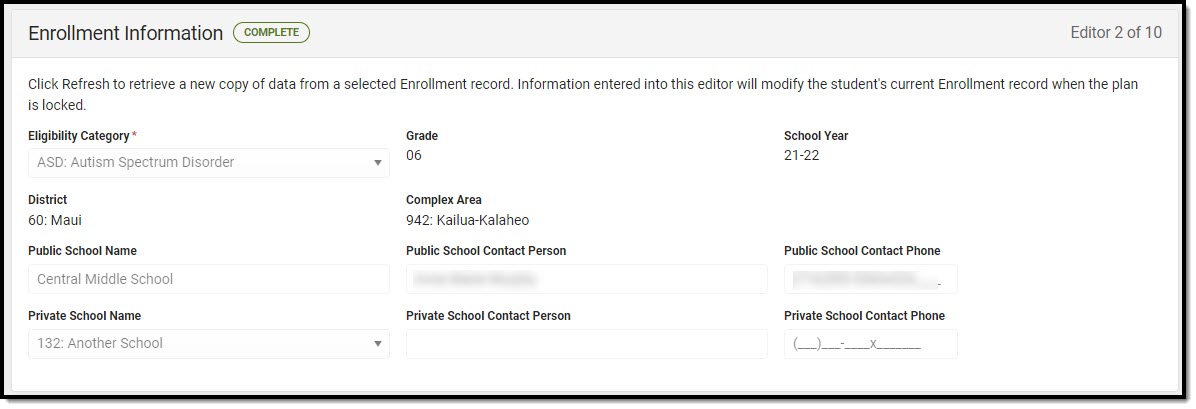 Enrollment Information Editor
Enrollment Information Editor
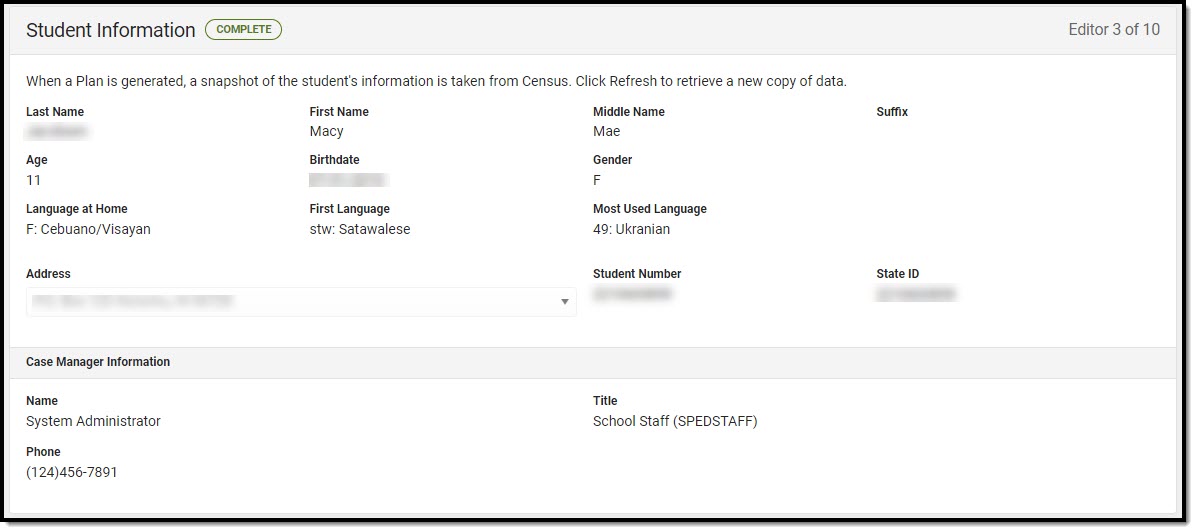 Student Information Editor
Student Information Editor
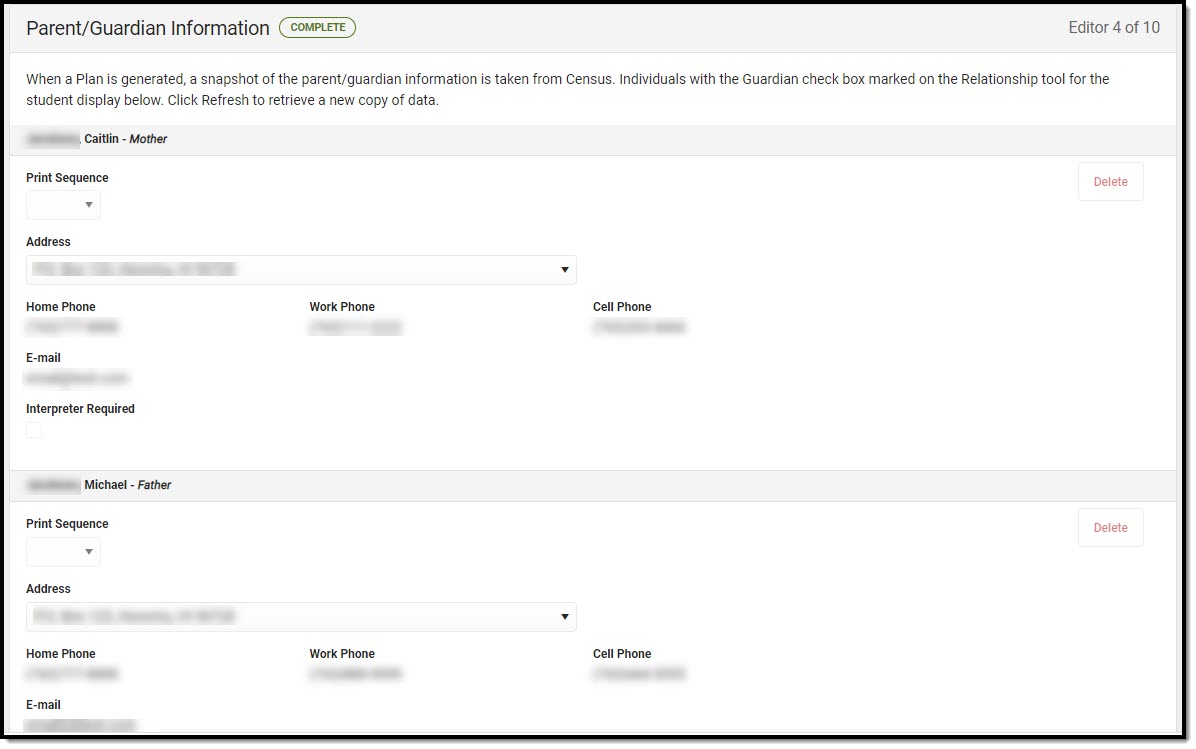 Parent/Guardian Information Editor
Parent/Guardian Information Editor