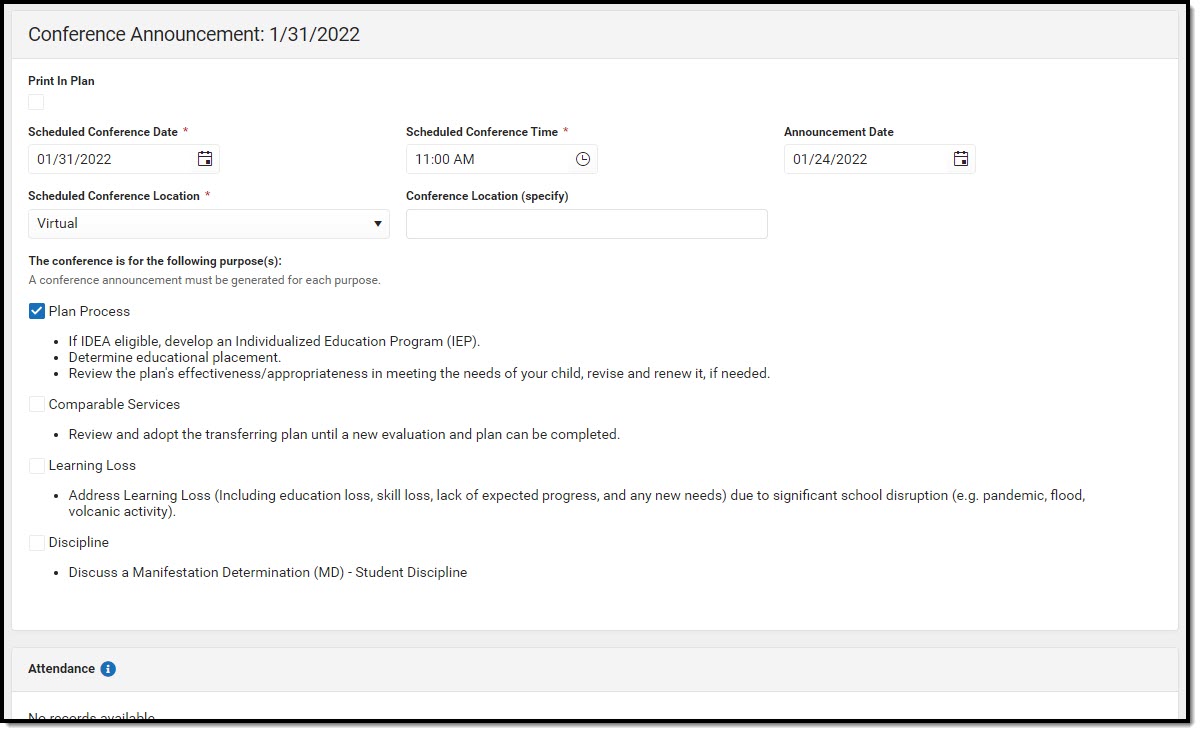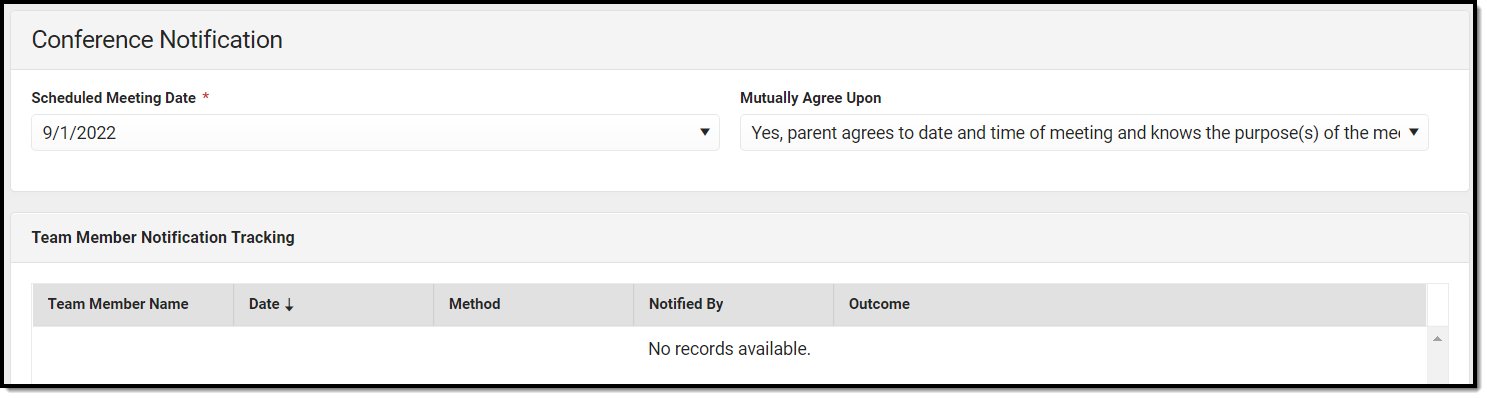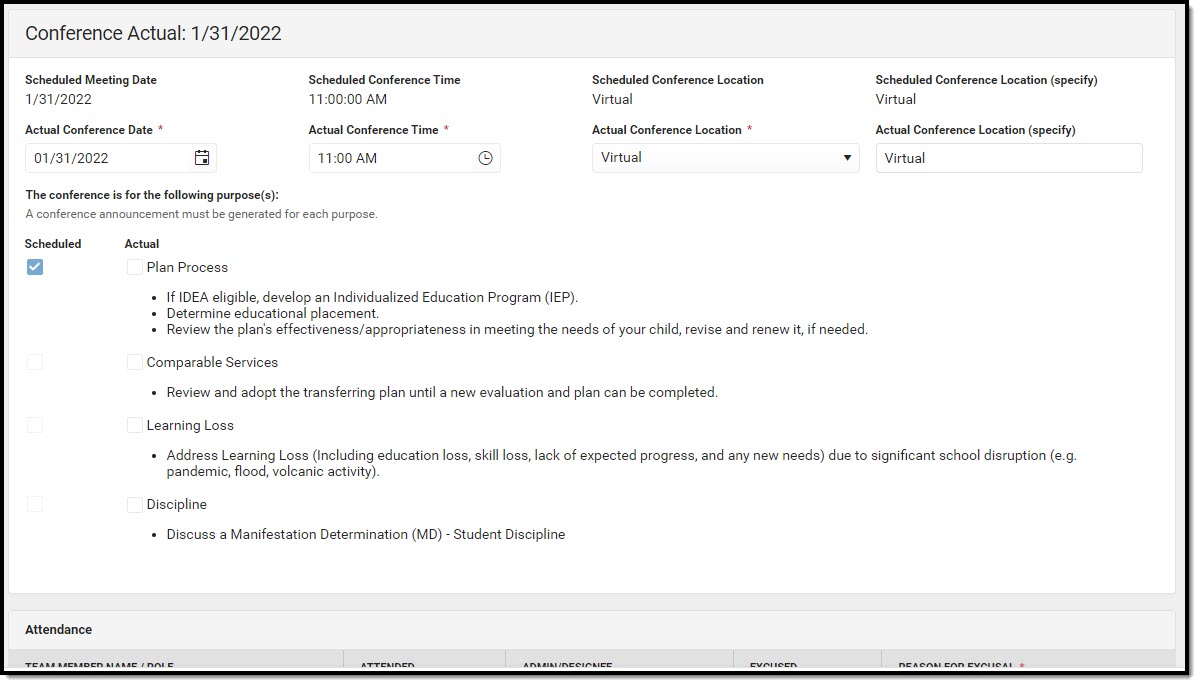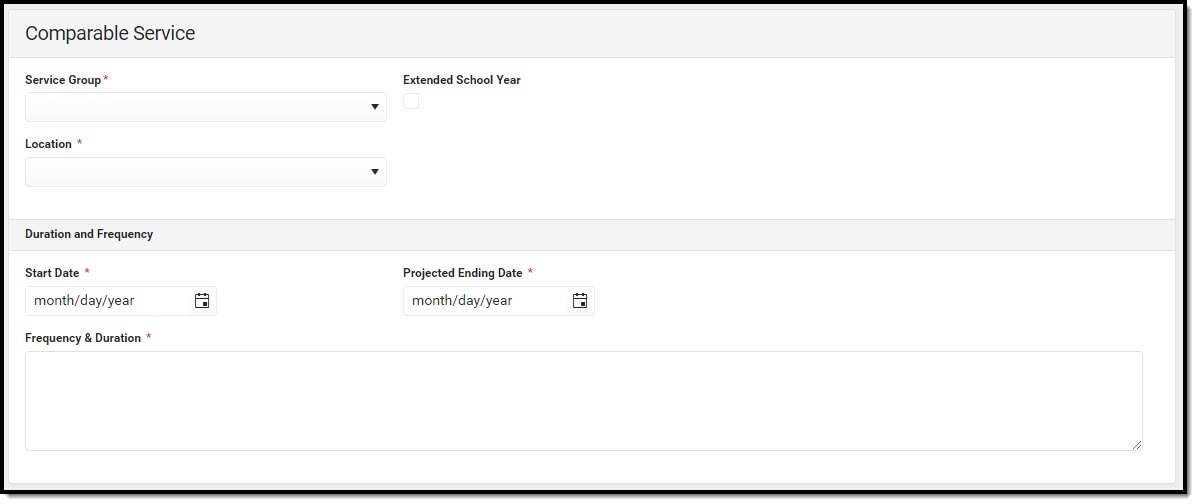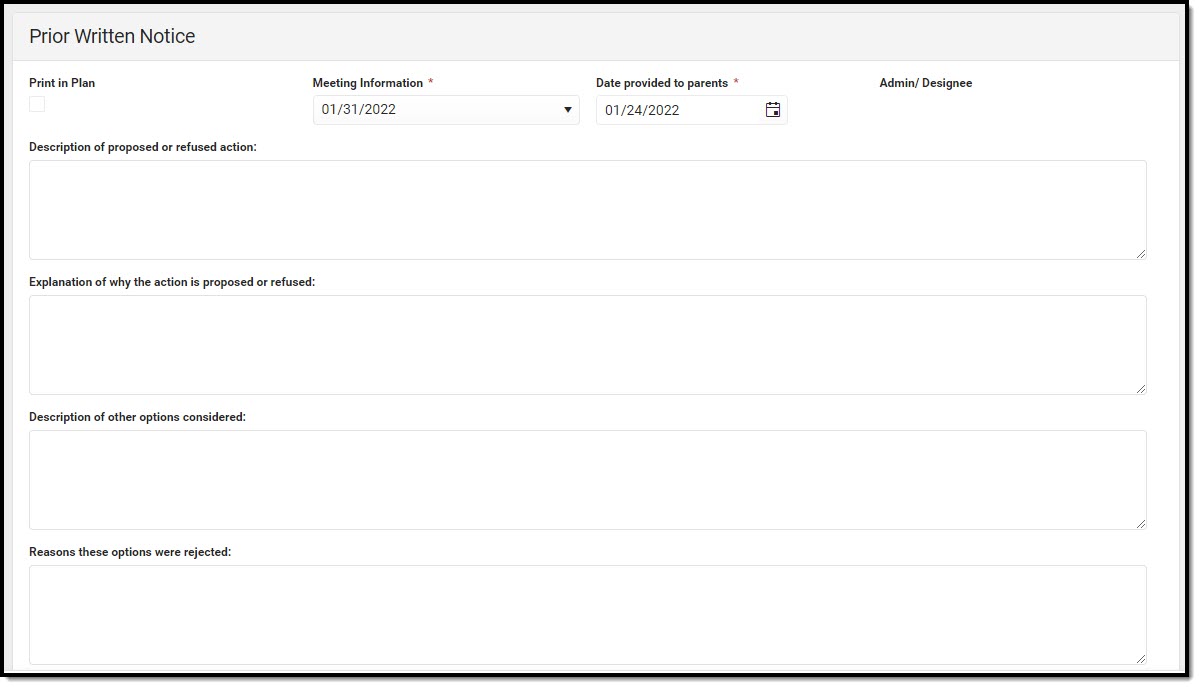Hawaii Comparable Services Plan
Last Modified on 04/10/2024 12:57 pm CDT
Classic View: Student Information > Special Ed > General > Documents
Search Terms: Special Ed Documents
The Comparable Service Plan is used to capture student special education plan information and match the required documentation provided by the state of Hawaii. This document describes each editor, the section(s) of the print format that include the entered information, a description of each field on the editor, and any special considerations and instructions.
Editor Home
The Editor Home lists the editors available on the student's Comparable Services Plan.
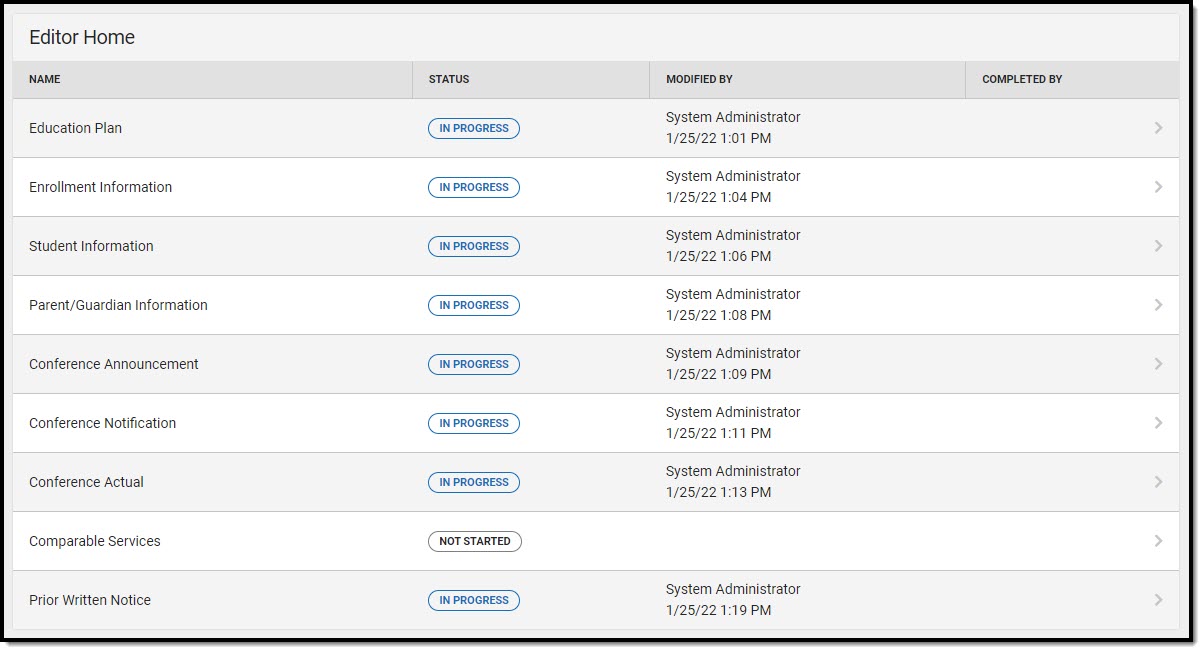 Editor Home
Editor Home
| Header | Description |
|---|
| Name | The name of the editor. |
| Status | The state of the editor. Statuses can be: - In Progress indicates a user has entered and saved data in that editor.
- Not Started is the default status for all editors.
- Complete indicates a user has clicked the Complete button on the editor and the editor is read-only. This does not lock the editor from further editing, but indicates the user considers the editor to be finished.
- Not Needed indicates a user has clicked the Not Needed button on the editor. This is usually done for editors that do not apply to the student.
|
| Modified By | The date and the user by whom the editor was last edited. |
| Completed By | The date and the user who clicked the Complete button for that editor. |
General IEP Information
The following table lists the buttons available for the editors:
| Button | Description |
|---|
| Save | Different editors have different save options. Click the arrow next to the Save & Stay button to view all saving options for any given editor. - Save captures progress and navigates the user to the Editor Home or to the List Screen for List editors. See the Editor Types section for additional information.
- Save & Stay captures progress and keeps the user on the current editor. This save button is the default save option and usually found within the detail screen of List editors, such as Goals and Objectives.
- Save & Next captures progress and navigates the user to the next editor.
- Save & New captures progress and creates a new record. This save button is usually found within the detail screen of a list editor, such as Goals and Objectives. See the Editor Types section for additional information.
|
| Refresh | Retrieves a new copy of data from the student's record. This includes enrollment, student, parent/guardian, and team member information. This also returns any accidentally deleted people records. Manually entered fields do not change when the refresh button is clicked. The user must Save after clicking Refresh to capture changes.
A side panel displays listing all applicable Enrollment records for the student. See the Enrollments tool documentation for additional information. |
| Cancel | Navigates the user to the Editor Home screen or to the List Screen for List editors. |
Status i.e. Complete, Not Needed, etc. | Changes the status of the editor. - Complete indicates the editor is finished. This makes the editor read-only. However, this does not lock the editor from further editing. To further edit after an editor is marked Complete, the user must click In Progress.
- Not Needed indicates the editor does not apply to the student's plan. This makes the editor read-only. However, this does not lock the editor from further editing. To further edit after an editor is marked Not Needed, click the In Progress button.
- In Progress only displays when the editor is in the Complete or Not Needed status and allows additional edits to be made.
|
| Print | Prints the entire plan. |
| Editors | Opens a side panel listing all the available editors and their status. Select an editor from this list to navigate to that editor or click Close to collapse the side panel. |
| Previous | Navigates the user to the previous editor. |
| Next | Navigates the user to the next editor. |
Editor Types
There are two types of editors available: List or Basic editors. When navigating to a Basic editor, the list of fields within the editor display. List editors display a list of all records within that editor. Clicking an existing record or the New button opens the detail view for an individual record. An example list editor is the Goals and Objectives editor.
Padlock Icon
Only one user at a time can actively work on an editor. A person with a padlock icon displays in the Editors side panel, Editor Home, and List Screen of list editors indicating which editors currently have users working on them. Hovering over the icon displays the name of the user who has checked out the editor, including the current user (you).
displays in the Editors side panel, Editor Home, and List Screen of list editors indicating which editors currently have users working on them. Hovering over the icon displays the name of the user who has checked out the editor, including the current user (you).
Editors that are currently being edited are read-only for all other users. The name of the person working on the editor displays in the header. Once the editing user navigates away from an editor, that editor becomes available to work on.
Template Banks
Certain fields within several editors have a paper icon that displays next to their name. When the icon is clicked, a side panel displays with the available library of predetermined text for that field. Template Banks are managed in System Administration.
that displays next to their name. When the icon is clicked, a side panel displays with the available library of predetermined text for that field. Template Banks are managed in System Administration.
Editors
The following section lists each editor and describes each field on the editor.
Education Plan
The Education Plan editor includes the various dates associated with the plan, why the IEP meeting was held, and how student progress is reported.
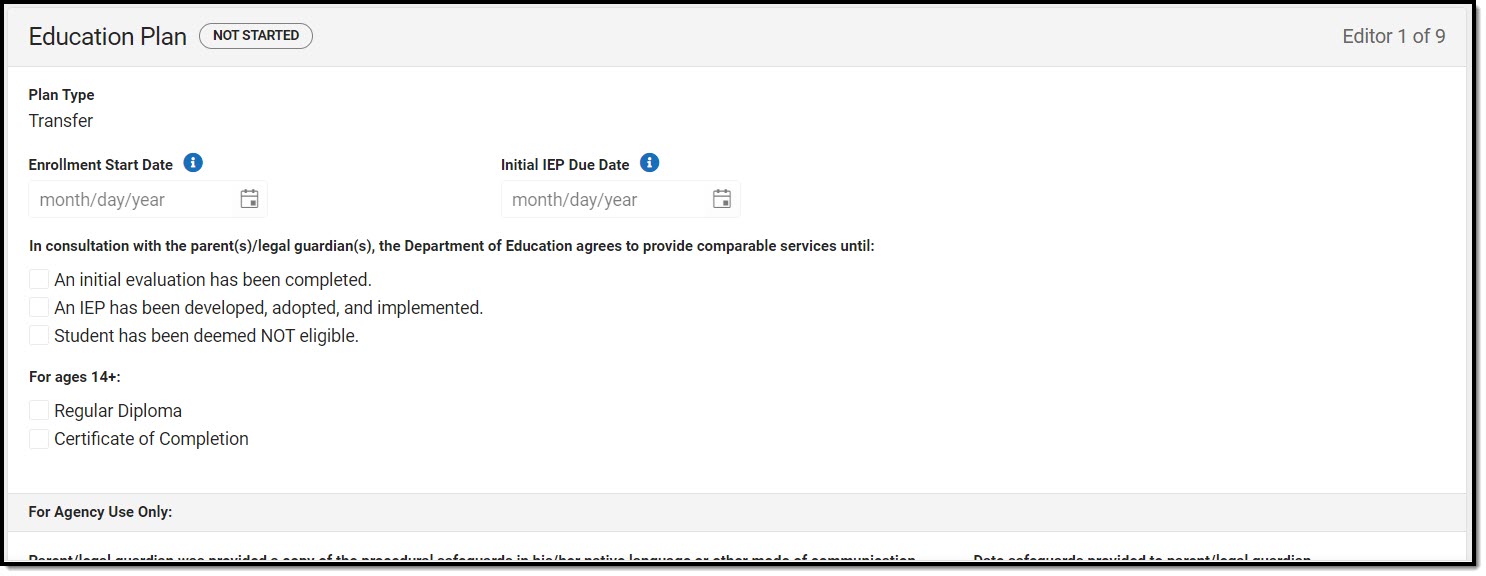 Education Plan Editor
Education Plan Editor
Click here to expand...
| Field | Description | Validation |
|---|
Plan Type
Required | The type of plan. This displays "Transfer." | This is read-only. |
Enrollment Start Date
*Required | The student's Enrollment date. | * This is a required element for marking this editor as complete. This field auto-populates from the Start Date of the selected Enrollment on the Enrollment Information editor. |
Initial IEP Due Date
*Required | The day on which the plan is due for the student. | * This is a required element for marking this editor as complete. This field becomes available after the Enrollment Start Date is populated. This auto-populates to be 90 days from the Enrollment Start Date. |
| In consultation with the parent(s)/legal guardian(s), the Department of Education agrees to provide comparable services until:
| Options include:- An initial evaluation has been completed.
- An IEP has been developed, adopted, and implemented.
- Student has been deemed NOT eligible.
| N/A |
| For ages 14+:
| Options include:- Regular Diploma
- Certificate of Completion
| N/A |
| For Agency Use Only: |
Parent/legal guardian was provided a copy of the procedural safeguards in his/her native language or other mode of communication. | Indicates the parent/legal guardian was given a copy of the procedural safeguards in their native language or some other mode of communication. | * This is required in order to Complete the editor. |
Date safeguards provided to parent/legal guardian
*Required | The date the procedural safeguards were provided to the parent/guardian. | * This is required in order to Complete the editor. |
Parent/legal guardian was provided a copy of the IEP at no cost.
*Required
| Indicates the parent/legal guardian was given a copy of the IEP. | * This is required in order to Complete the editor. |
Date IEP provided to parent/legal guardian
*Required
| The date a copy of the IEP was given to the parent/guardian. | * This is required in order to Complete the editor. |
If the student is of transition age, he/she was provided a copy of the procedural safeguards in his/her native language or other mode of communication. | Indicates the student was given a copy of the procedural safeguards in their native language or some other mode of communication. | N/A |
| Date safeguards provided to student | The date the procedural safeguards were provided to the student. | N/A |
| Student was provided a copy of IEP at no cost.
| Indicates the student was given a copy of the IEP. | N/A |
| Date IEP provided to student | The date a copy of the IEP was given to the student. | N/A |
^ Back to Top
Enrollment Information
The Enrollment Information editor reports Special Education information from the student's Enrollment record. This editor is read-only.
The Refresh button retrieves a fresh copy of data from the student's record. See the General IEP Information section for additional information.
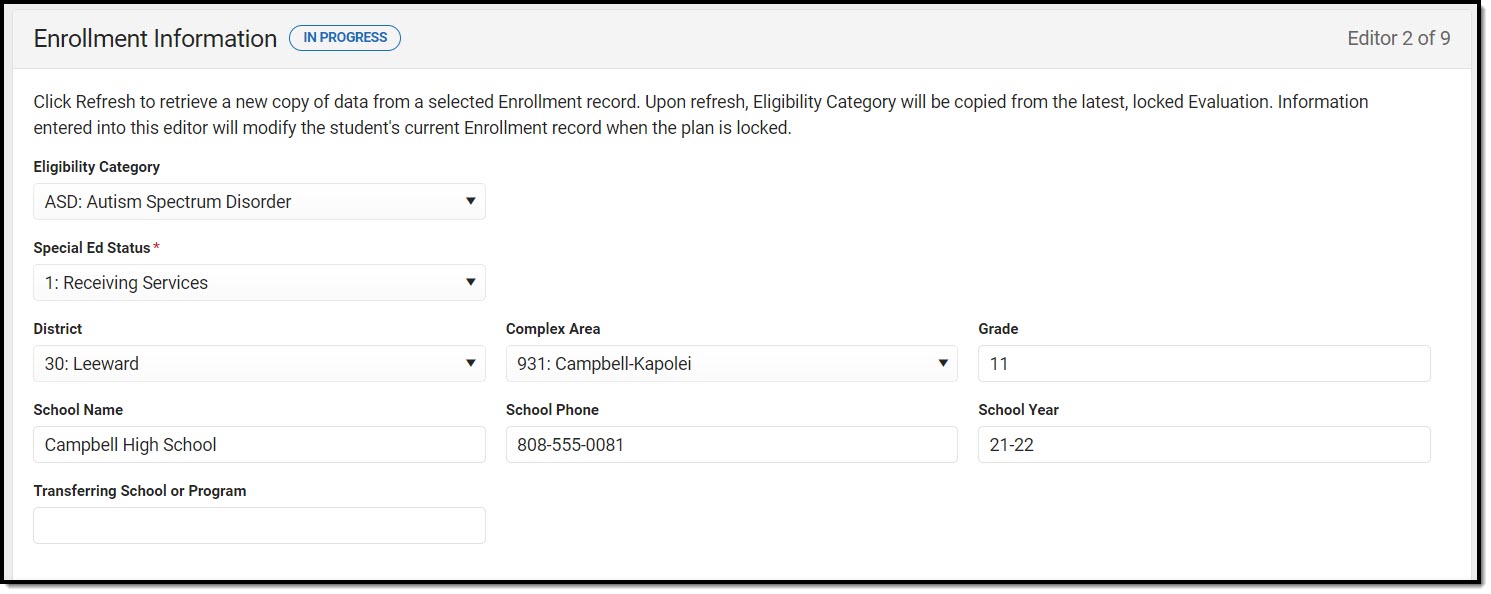 Enrollment Information Editor
Enrollment Information Editor
Click here to expand...
| Field | Description | Validation |
|---|
Eligibility Category
*Required
| The student's eligibility area. | * This is a required element for saving this editor. This auto-populates from the most recent locked evaluation > Eligibility Decision editor > Eligibility Category field. The user is able to update this field if needed. The options in this field are defined at a state level and cannot vary by district. |
Special Ed Status
*Required
| The student's special ed status. | * This is required in order to Complete the editor. This auto-populates based on the selected Enrollment record. |
| District | The student's district of residence. | This field is pulled from the Enrollment record, then System Administration > Resources > School > State Data Elements > Sub-District.
When "FAPE for Private School & Homeschool Students" is selected as the Plan Type, this field becomes editable. |
| Complex Area | The location of the building. | This field is pulled from the Enrollment record, then System Administration > Resources > School > State Data Elements > Complex Area.
When "FAPE for Private School & Homeschool Students" is selected as the Plan Type, this field becomes editable. |
| Grade | The student's current grade. | This field auto-populates from the selected enrollment record when the user selects the Refresh button.
When "FAPE for Private School & Homeschool Students" is selected as the Plan Type, this field becomes editable. |
| School Name | The name of the school associated with the student's Enrollment record. | This field auto-populates from the selected enrollment record when the user selects the Refresh button. When "FAPE for Private School & Homeschool Students" is selected as the Plan Type, this field becomes editable. |
| School Phone | The phone number of the school associated with the student's Enrollment record. | This field auto-populates from System Administration > Resources > School > (School Name) > Phone, and use the school associated with the selected enrollment record when the user selects the Refresh button. When "FAPE for Private School & Homeschool Students" is selected as the Plan Type, this field becomes editable. |
| School Year | The school year associated with the student's Enrollment record. | This field auto-populates from the selected enrollment record when the user selects the Refresh Button. When "FAPE for Private School & Homeschool Students" is selected as the Plan Type, this field becomes editable. |
^ Back to Top
Student Information
The Student Information editor displays basic information about the student such as demographic information. This is a read-only editor.
Parent/Guardian Information
The Parent/Guardian Information editor populates based on the guardian checkbox on the student's Relationships tool. The editor includes Demographics information for the student's guardian.
The Delete button next to each parent/guardian can be used to remove a parent/guardian from the IEP.
The Refresh button retrieves a new copy of parent/guardians' data. This also returns any accidentally deleted people. Manually entered fields do not change when the refresh button is clicked. The user must Save after clicking Refresh to capture changes.
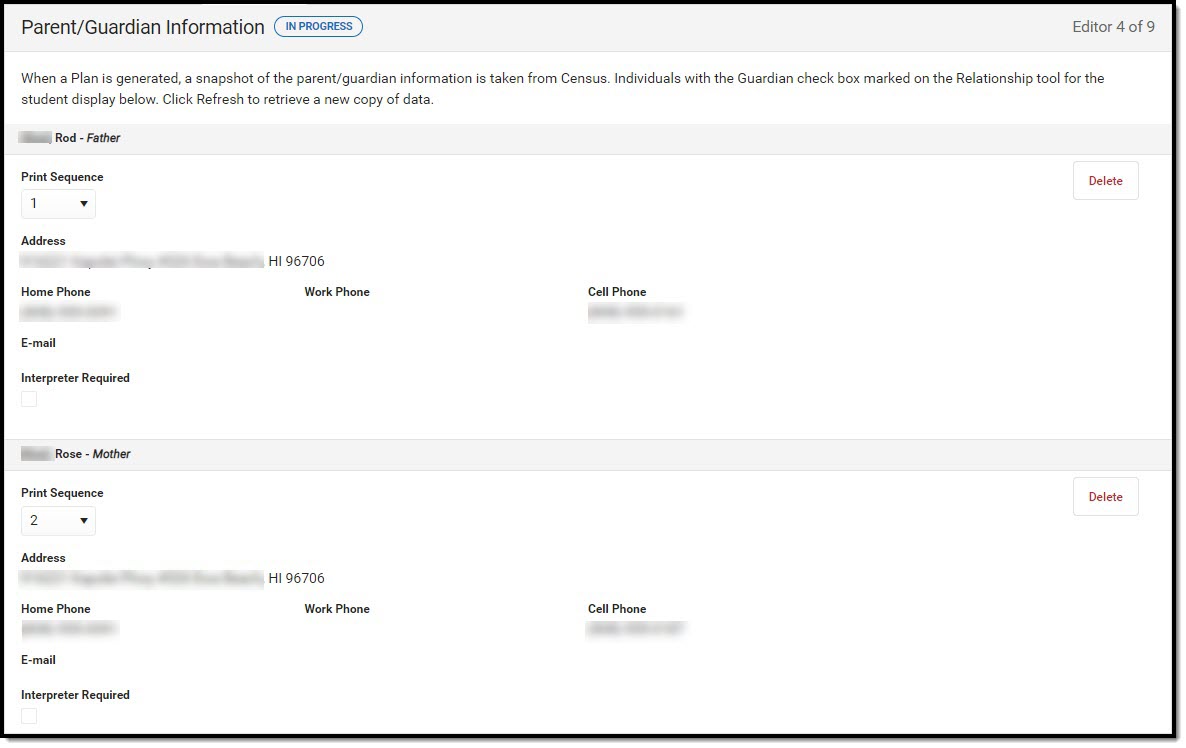 Parent/Guardian Information Editor
Parent/Guardian Information Editor
Click here to expand...
| Field | Description | Ad Hoc/Database Name | Validation |
|---|
| Last Name | The last name of the parent/guardian. | Census > People > Demographics > Last Name identity.lastName | This field populates from Census. This is part of the header for the parent/guardian. |
| First Name | The first name of the parent/guardian. | Census > People > Demographics > First Name identity.firstName | This field populates from Census. This is part of the header for the parent/guardian. |
| Middle Name | The suffix of the parent/guardian. | Census > People > Demographics > Suffix Name identity.suffix | This field populates from Census. This is part of the header for the parent/guardian. |
| Suffix | The suffix of the parent/guardian. | Census > People > Demographics > Suffix Name identity.suffix | This field populates from Census. This is part of the header for the parent/guardian. |
| Relationship | The relation of the parent/guardian to the student. | Census > People > Relationships | This field populates from Census. This is part of the header for the parent/guardian. |
| Print Sequence | The print order of the parent/guardian(s) on the IEP. | N/A | If no Sequence is selected, parent/guardian(s) print in the order displayed in the UI. If any Sequences are selected, only parent/guardian(s) with a sequence number prints in the order defined. |
| Address | The parent/guardians' address. | Census > Households > Address Info address.number; address.street; address.tag; address.prefix; address.dir; address.apt; address.city; address.state; address.zip | This field populates from Census.
If there are multiple addresses for a person, a drop down with an option to select which address displays. If there is only one address, the drop down only has one option. The populated address is the one marked "Primary." |
| Home Phone | The home phone number of the parent/guardian. | Census > People > Demographics > Household Phone | This field populates from Census. |
| Work Phone | The work phone of the parent/guardian. | Census > People > Demographics > Work Phone | This field populates from Census. |
| Cell Phone | The cell phone of the parent/guardian. | Census > People > Demographics > Cell Phone | This field populates from Census. |
| Email | The primary email address for the parent/guardian. | Census > People > Demographics > Email | This field populates from Census. |
| Interpreter Required | Indicates an interpreter is needed for the meeting. | N/A | N/A |
^ Back to Top
Conference Announcement
The Conference Announcement editor is used to document planned meetings of the IEP team.
This editor is not optional and must be completed.
Click here to expand...
Conference Announcement List Screen
 Conference Announcement List Screen
Conference Announcement List Screen
| Column Name | Description |
|---|
| Padlock Icon | The user currently working on the record. |
| Meeting Date | The date of the meeting. |
| Meeting Location | The location of the meeting. |
| Print in Plan | Indicates this meeting information prints on the Plan. |
Conference Announcement Detail Screen
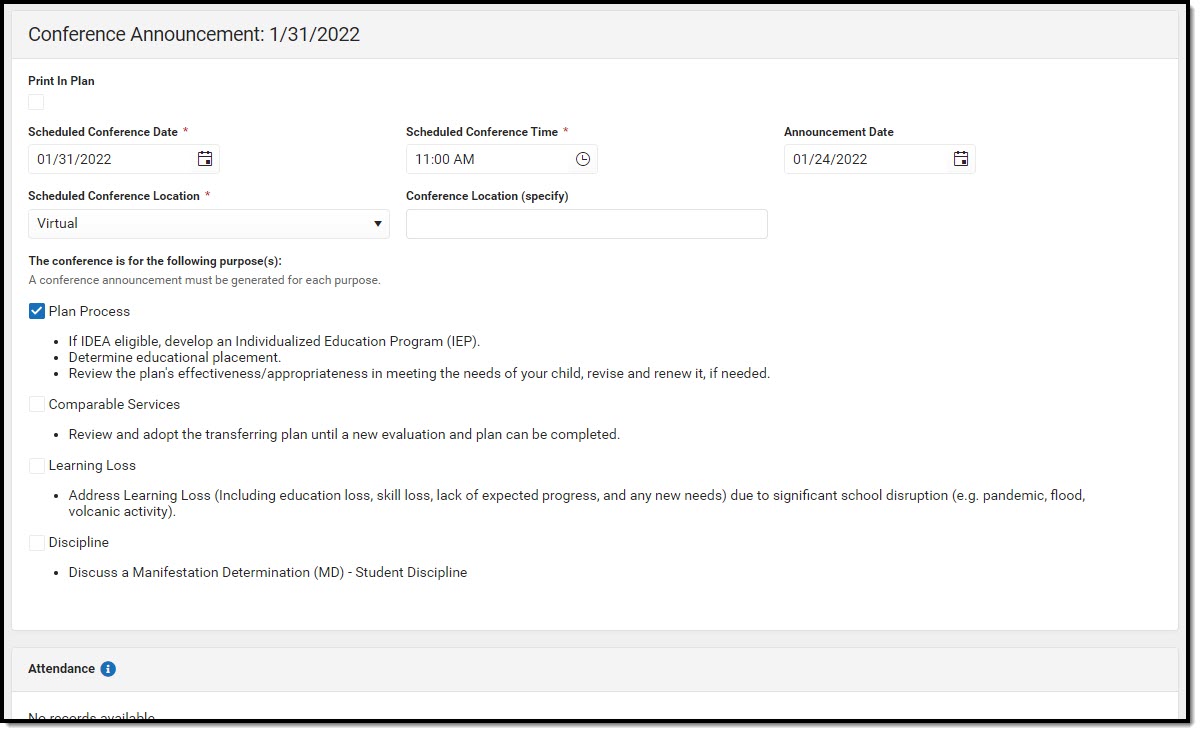 Conference Announcement Detail Screen
Conference Announcement Detail Screen
| Field | Description | Validation |
|---|
| Print in Plan | Indicates this meeting information prints on the Plan. | This defaults to unmarked. |
Scheduled Conference Date
Required | The meeting date. | N/A |
Scheduled Conference Time
Required | The meeting time. | N/A |
| Announcement Date | The date a notification was sent notifying the team members of the meeting. | N/A |
Scheduled Conference Location
Required | The location of the meeting. Options include: Virtual, Phone, or In-Person. | N/A |
| Conference Location (specify) | The location of the meeting, if clarification or details are needed. | N/A |
| Plan Process | Indicates the type of evaluation processes needed for the student. Options include:- If IDEA eligible, develop an Individualized Education Program (IEP).
- Determine educational placement.
- Review the plan's effectiveness/appropriateness in meeting the needs of your child, revise and renew it, if needed.
| N/A |
| Comparable Services | Indicates the student needs an Learning Loss Plan. Options include:- Review and adopt the transferring plan until a new evaluation and plan can be completed.
| N/A |
| Learning Loss | Indicates the student needs an Learning Loss Plan. Options include:- Address Learning Loss (including education loss, skill loss, lack of expected progress, and any new needs) due to significant school disruption (e.g. pandemic, flood, volcanic activity).
| N/A |
| Discipline | Indicates the student needs an Discipline Evaluation. Options include: - Discuss a manifestation Determination (MD) - Student Discipline
| N/A |
| Attendance |
| First Name | The first name of the team member. | This field is required for saving this editor.
This field displays information from the Special Education Team Member tool. Any Team Member with an active status displays here as read-only.
The user can also enter an additional entry for this field and when they do, an open text field displays and the user is required to enter a value. |
| Last Name | The last name of the team member. | This field is required for saving this editor.
This field displays information from the Special Education Team Member tool. Any Team Member with an active status displays here as read-only.
The user can also enter an additional entry for this field and when they do, an open text field displays and the user is required to enter a value. |
| Role | The role of the team member. | This field is required for saving this editor.
Values available in this dropdown include locked attributes:
- General Education Teacher
- Related Service Provider
- Special Education Teacher
- Specialized Support Instructional Personnel
- Principal
- Vice Principal
- Guardian
- Student
Unlocked Attribute values include:
|
| Invited | Indicates this team member has been invited to the meeting. | N/A |
Conference Notification
The Conference Notification editor is used to document when notifications were sent out informing the team of meetings.
Click here to expand...
Conference Notification List Screen
 Conference Notification List Screen
Conference Notification List Screen
| Column Name | Description |
|---|
| Padlock Icon | The user currently working on the record. |
| Meeting Date | The date of the planned meeting. |
| Mutually Agreed | Indicates if the parent/guardian consented to the meeting date. |
Conference Notification Detail Screen
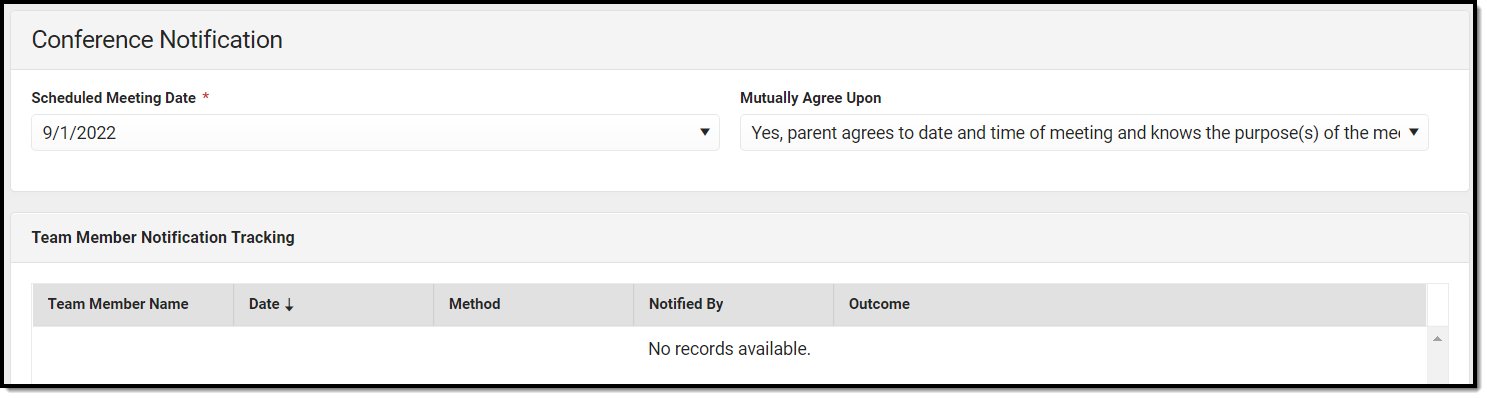 Conference Notification Detail Screen
Conference Notification Detail Screen
| Field | Description | Validation |
|---|
| Conference Notification |
| Scheduled Meeting Date
| The date of the scheduled meeting. | This field is required for saving the editor.
The options in this field are determined from the Conference Announcement entries. |
| Mutually Agreed Upon
| Indicates if the parent/guardian consents to the meeting date. Options include: - Yes, parent agrees to date and time of meeting and knows the purpose(s) of the meeting.
- No (after 3 attempts consult with your DES)
| These options are hard coded. |
Team Member Notification Tracking
This table is read-only and displays the following columns:- Team Member Name
- Date
- Method
- Notified By
- Outcome
- >
All of these read-only values come from the user selecting the Add Notification button and entering information on a side panel recording when notifications were made to certain team members. |
Notification Tracking (side panel)
This displays when the user clicks Add Notification or on the ">" from a previous entry in the table. |
| Team Member Name | The name of the team member. | The options in this field are determined from the marked entries from Conference Announcement > Invited checkbox.
This displays as First Name Last Name, Role. |
| Date | The date the team member was notified. | N/A |
| Method | The manner in which the team member was notified. Options include: - Phone
- Personal Contact
- Regular Mail
- Return Receipt Required
- Personally Delivered
- Email
- Fax
| These options are hard coded. Multiple options may be selected. |
| Notified By | The person who reached out to the team member. | N/A |
| Outcome
| The response or end result of the notification. | N/A |
| Outside Agency Parent Consent Tracking |
| Agency | Indicates which outside agency is involved, if applicable. Options include: - Department of Health - Early Intervention
- Department of Health - Developmental Disabilities Division
- Department of Health - Child/Adolescents Mental Health Division
- Department of Human Services - Division of Vocational Rehabilitation
- Other (specify)
| When Other (specify) is marked, the user is able to manually enter their own value. |
| Consent to Invite Needed
| Indicates that an Outside Agency should be invited and the Consent to Invite document is needed. | N/A |
| Consent to Invite Received
| Indicates a signed Consent to Invite document was returned to the district. | N/A |
| Consent Received Date
| The date the signed Consent to Invite document was returned to the district. | This field becomes available and required when the Consent to Invite Received check box is selected. |
^ Back to Top
Conference Actual
The Conference Actual editor is used to document meetings that took place.
Click here to expand...
Conference Actual List Screen
 Conference Actual List
Conference Actual List
| Column Name | Description |
|---|
| Padlock Icon | The user currently working on the record. |
| Meeting Date | The date of the planned meeting. |
| Mutually Agreed | Indicates if the meeting date was agreed upon. |
Conference Actual Detail Screen
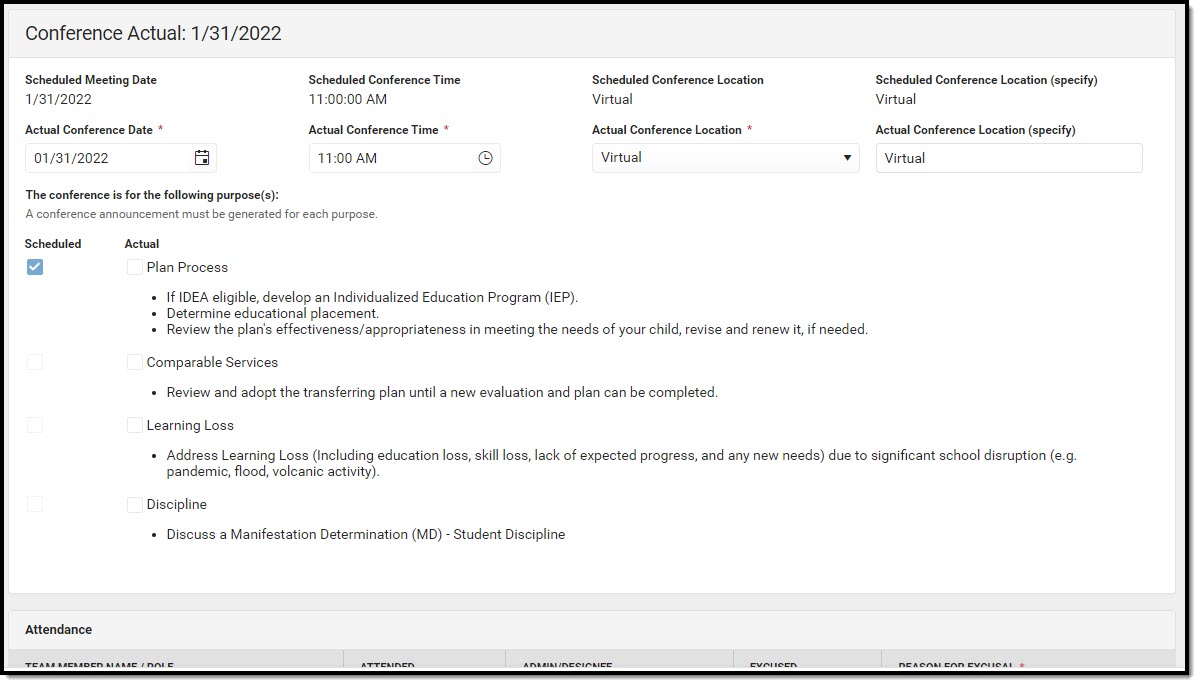 Conference Actual Detail
Conference Actual Detail
| Field | Description | Validation |
|---|
Actual Conference Notification: <date of actual conference>
The "<date of actual conference>" populates based on the Actual Conference Date entered.
|
| Scheduled Meeting Date
| The date of the planned meeting. | The options in this field are determined from the Conference Announcement > Scheduled Conference Date entries. |
| Scheduled Conference Time
| The time of the planned meeting. | The options in this field are determined from the Conference Announcement entries.
This field is read-only. |
| Scheduled Conference Location
| The planned conference location. | The options in this field are determined from the Conference Announcement entries.
This field is read-only. |
| Actual Conference Date | The date the meeting took place. | This is required for saving the editor. |
| Actual Conference Time | The time the meeting took place. | This is required for saving the editor. |
Actual Conference Location
Required | The location of the meeting. Options include: | This is a required element for saving the editor.
The values available are hard-coded. |
| Actual Conference Location (specify)
| The location of the meeting, if clarification or details are needed. | N/A |
| Plan Process
| Indicates the type of plan processes needed for the student. Displays two rows of checkboxes, Scheduled and Actual. Options include: - If IDEA eligible, develop an Individualized Education Program (IEP).
- Determine educational placement.
- Review the plan's effectiveness/appropriateness in meeting the needs of your child, revise and renew it, if needed.
| This field has two parts to it. The first part, "Scheduled" are read-only values that are checked as appropriate upon selection of the Scheduled Meeting Date field above. The second part, "Actual" are editable values that allow the user to manually select the appropriate values. |
| Comparable Services | Indicates the student needs a Comparable Services Plan. Options include:- Review and adopt the transferring plan until a new evaluation and plan can be completed.
| This field has two parts to it. The first part, "Scheduled" are read-only values that are checked as appropriate upon selection of the Scheduled Meeting Date field above. The second part, "Actual" are editable values that allow the user to manually select the appropriate values.
|
| Learning Loss | Indicates the student needs an Learning Loss Evaluation. Displays two rows of checkboxes, Scheduled and Actual. Options include: - Address Learning Loss (including education loss, skill loss, lack of expected progress, and any new needs) due to significant school disruption (e.g. pandemic, flood, volcanic activity)
| This field has two parts to it. The first part, "Scheduled" are read-only values that are checked as appropriate upon selection of the Scheduled Meeting Date field above. The second part, "Actual" are editable values that allow the user to manually select the appropriate values. |
| Discipline | Indicates the student needs an Discipline Evaluation. Displays two rows of checkboxes, Scheduled and Actual. Options include: - Discuss a manifestation Determination (MD) - Student Discipline
| This field has two parts to it. The first part, "Scheduled" are read-only values that are checked as appropriate upon selection of the Scheduled Meeting Date field above. The second part, "Actual" are editable values that allow the user to manually select the appropriate values. |
| Attendance |
First Name
*Required | The first name of the team member. | This field is read-only and auto-populates based on Team Members entered within the Conference Announcement editor who have the Invited checkbox marked.
*The user can also enter an additional entry for this field and when they do, an open text field displays and the user is required to enter a value. |
Last Name
*Required | The last name of the team member. | This field is read-only and auto-populates based on Team Members entered within the Conference Announcement editor who have the Invited checkbox marked.
*The user can also enter an additional entry for this field and when they do, an open text field displays and the user is required to enter a value. |
Role
*Required | The role of the team member. | This field is read-only and auto-populates based on Team Members entered within the Conference Announcement editor who have the Invited checkbox marked.
*The user can also enter an additional entry for this field and when they do, an open text field displays and the user is required to enter a value.
Values available in this dropdown include locked attributes:
- General Education Teacher
- Related Service Provider
- Special Education Teacher
- Specialized Support Instructional Personnel
- Principal
- Vice Principal
- Guardian
- Student
Unlocked Attribute values are determined by the district. |
| Attended | Indicates the team member attended the meeting. | Anyone marked as Attended displays on print. |
| Admin/Designee | Indicates if the team member is an admin designee for the meeting. | Guardian, Student, Principal, Vice Principal, any District Defined roles, and manually entered team members cannot be marked as Admin/Designee.
Those marked as Admin/Designee AND Attended display on print with an asterisk (*) after their name and role. |
| Excused | Indicated the team member was excused from the meeting. | Guardian, Student, any District Defined roles, and manually entered team members cannot be marked as Excused.
Those marked as Excused display on print with a double asterisk (**) after their name and role. |
Reason for Excusal
*Required
| The reason the team member was excused from the meeting. | *This field is required when the corresponding Excused checkbox is marked.
|
Admin/Designee Statement
This section becomes available when the Designee for Admin checkbox is selected. |
Admin Designee Statement:
*Required | Indicates why an admin is being used in the meeting. | *This field is required when the corresponding Admin/Designee checkbox is marked. |
^ Back to Top
Comparable Services
The Comparable Services editor is used to document the services to be provided to the student to meet their needs.
Click here to expand...
Comparable Services List Screen
 Comparable Services Editor List Screen
Comparable Services Editor List Screen
| Column Name | Description |
|---|
| Padlock Icon | The user currently working on the record. |
| Service Type | The service type. |
| Service | The name of the service. |
| Start/End Dates | The first and last day of the service. |
| ESY | Indicates the service is part of an Extended School Year program. |
Comparable Services Detail Screen
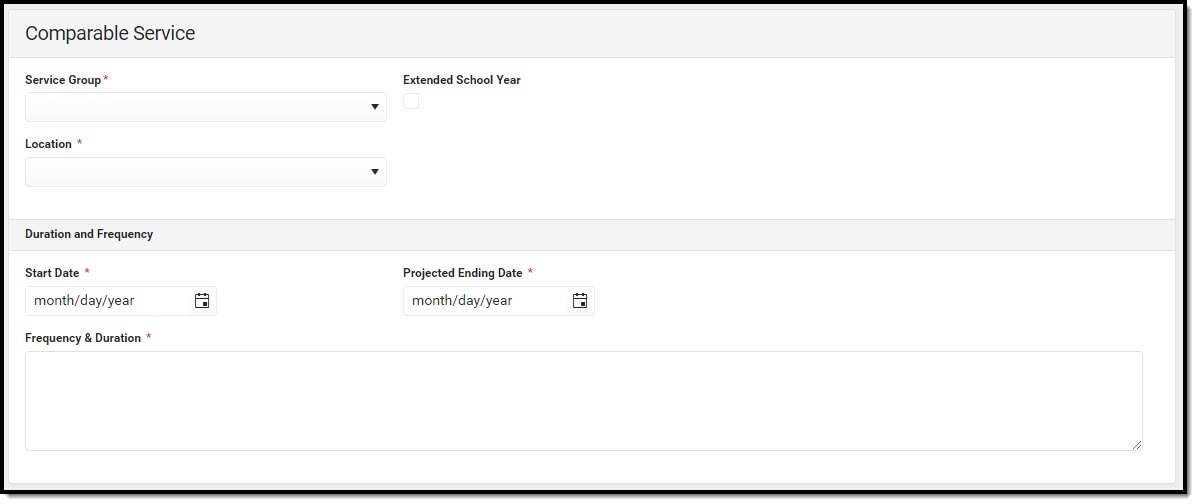 Comparable Services Editor Detail Screen
Comparable Services Editor Detail Screen
| Field | Description | Ad hoc Name | Validation |
|---|
| Service Group | The service group. Options include: - Supplementary Aids and Services
- Program Modifications
- Supports for School Personnel
- Special Education / Specially Designed Instruction
- Related Services
| hiPlanServiceComparable.serviceGroup | This is a required element for saving the editor. |
| Extended School Year | Indicates the service is part of an Extended School Year program. | hiPlanServiceComparable.extendedSchoolYear | N/A |
| When "Supplementary Aids and Services" is selected, the following field displays: |
| Supplementary Aids and Services | A text field used to document the name of the supplementary aids and services to be provided. | hiPlanServiceComparable.serviceDescription
| This is a required element for saving the editor. |
| When "Program Modifications" is selected, the following field displays: |
| Program Modifications | Any program modifications for the student. | hiPlanServiceComparable.serviceDescription
| This is a required element for saving the editor. |
| When "Supports for School Personnel" is selected, the following fields display: |
| Support | The type of support. Options include: - Consultation
- Training
- Other
| hiPlanServiceComparable.serviceDescription
| This is a required element for saving the editor. |
| Other (specify) | An other type of support, if applicable. | hiPlanServiceComparable.specifyOther
| When Other is selected, this appears and is required. |
| Description of Support | A text field used to describe the support. | hiPlanServiceComparable.descriptionOfSupport
| This is a required element for saving the editor |
| When "Special Education / Specially Designed Instruction" is selected, the following fields display: |
| Service Type | The type of service. Options include: | hiPlanServiceComparable.spedServiceType
| This is a required element for saving the editor. |
| Service | When Academic is selected, options include: - Speaking
- Listening Comprehension
- Reading Decoding
- Reading Fluency
- Reading Comprehension
- Written Expression
- Math Calculation
- Math Reasoning
- Pre-K Literacy
- Pre-K Math
- Pre-K Writing
- Other
When Functional is selected, options include: - Attention
- Behavior
- Daily Living/Adaptive
- Motor Skills
- Organization
- Speech/Language/Communication
- Transition
- Vocational Skills
- Other
| hiPlanServiceComparable.serviceDescription
| This is a required element for saving the editor. |
| Other (specify) | An other service, if applicable. | hiPlanServiceComparable.specifyOther
| When Other is selected, this appears and is required. |
| When "Related Services" is selected, the following field displays: |
| Service | The type of related service. Options include: - Audiology
- Counseling
- Hearing Services
- Interpreting Services
- Occupational Therapy
- Orientation and Mobility
- Parent Education and Training
- Physical Therapy
- Psychological Services
- Recreation
- Skilled Nursing
- Social Worker
- Speech-Language Pathology Services
- Transportation
- Vision Services
- Other
| hiPlanServiceComparable.serviceDescription
| This is a required element for saving the editor. |
| Other (specify) | An other related service, if applicable. | hiPlanServiceComparable.specifyOther | When Other is selected, this appears and is required. |
| The remaining fields display regardless of the above selection. |
| Location | The location of the service. Options include: - General Education
- Special Education
- Combination
| hiPlanServiceComparable.location | This is a required element for saving the editor. |
| Duration and Frequency |
| Start Date | The first day of the service. | hiPlanServiceComparable.startDate | N/A |
| Projected Ending Date | The last day of the service. | hiPlanServiceComparable.projectedEndingDate | N/A |
| Frequency & Duration | A description of the frequency and duration of the service. | hiPlanServiceComparable.frequencyAndDuration | This is a required element for saving the editor. |
^ Back to Top
Prior Written Notice
The Prior Written Notice editor provides a space for descriptions and explanations related to proposed or refused actions for a student.
Click here to expand...
Prior Written Notice List Screen
 Prior Written Notice List Screen
Prior Written Notice List Screen
| Column Name | Description |
|---|
| Padlock Icon | The user currently working on the record. |
| Meeting Information | The meeting purpose information. |
| Date Provided to Parents | The date the notice was provided to the student's parent/guardian(s). |
| Print in Plan | Indicates this record prints on the Plan. |
Prior Written Notice Detail Screen
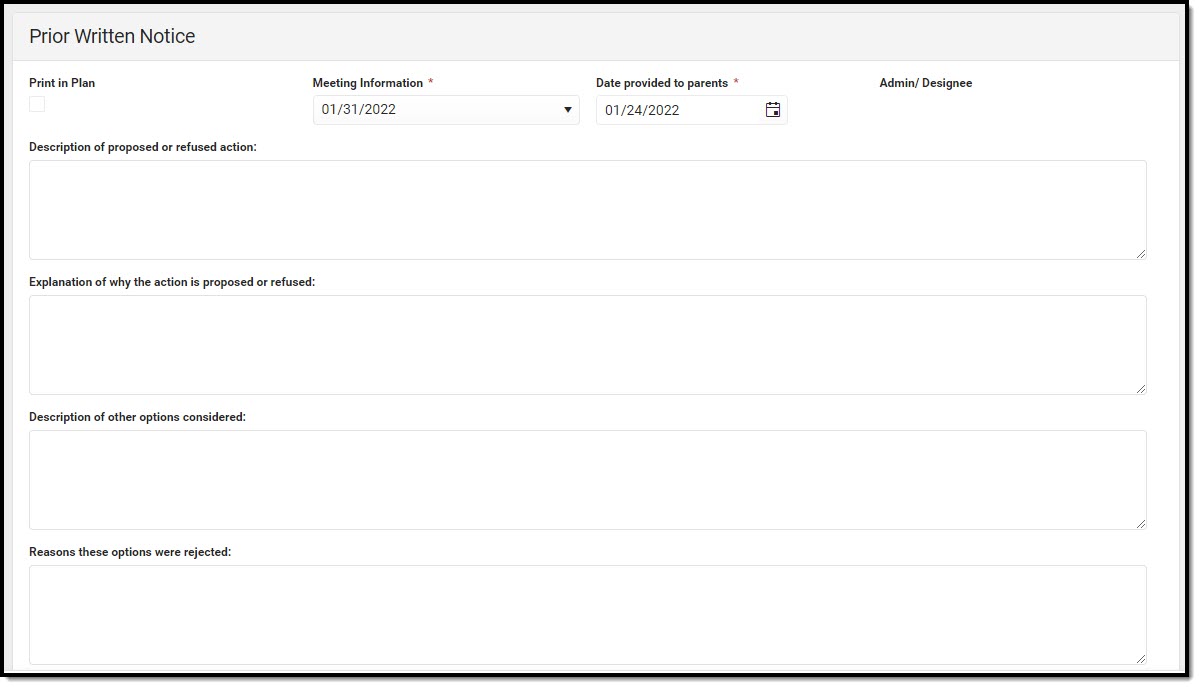 Prior Written Notice Editor Detail Screen
Prior Written Notice Editor Detail Screen
| Field | Description | Validation |
|---|
| Print in Plan | Indicates this record prints on the Plan. | Defaults to unmarked. |
Meeting Information
Required | The meeting purpose information. | The options in this field are determined from the Conference Actual entries. The values in this field are the title of the selected Conference Purpose along with the Actual Conference Date. This value is also displayed on the Prior Written Notice Main List Editor as the primary sort option. |
Date provided to parents
Required | The date the notice was provided to the student's parent/guardian(s). | This is a required element for saving the editor. |
| Admin / Designee | Indicates this team member has been designated as an administrator for the meeting. | This field is read-only.
The person listed is whoever is listed on the most associated Conference Actual with a Role of "Principal" OR "Vice Principal" AND listed as Attended. If this does not apply, the person marked as Admin/Designee is pulled into this field. |
| Description of proposed or refused action | A description of the proposed or refused action. | N/A |
| Explanation of why the action is proposed or refused | An explanation of why the action is proposed or refused. | N/A |
| Description of other options considered | A description of other options considered. | N/A |
| Reasons these options were rejected | An explanation for why these other options were rejected. | N/A |
| Description of the evaluation procedures, test, records, or reports used as a basis for the proposed/refused action | An explanation for the data used for the basis of the action. | N/A |
| Other relevant factors | Any other information that may be relevant. | N/A |
^ Back to Top
Previous Versions
Comparable Services Plan (Hawaii) [.2223 - .2235]
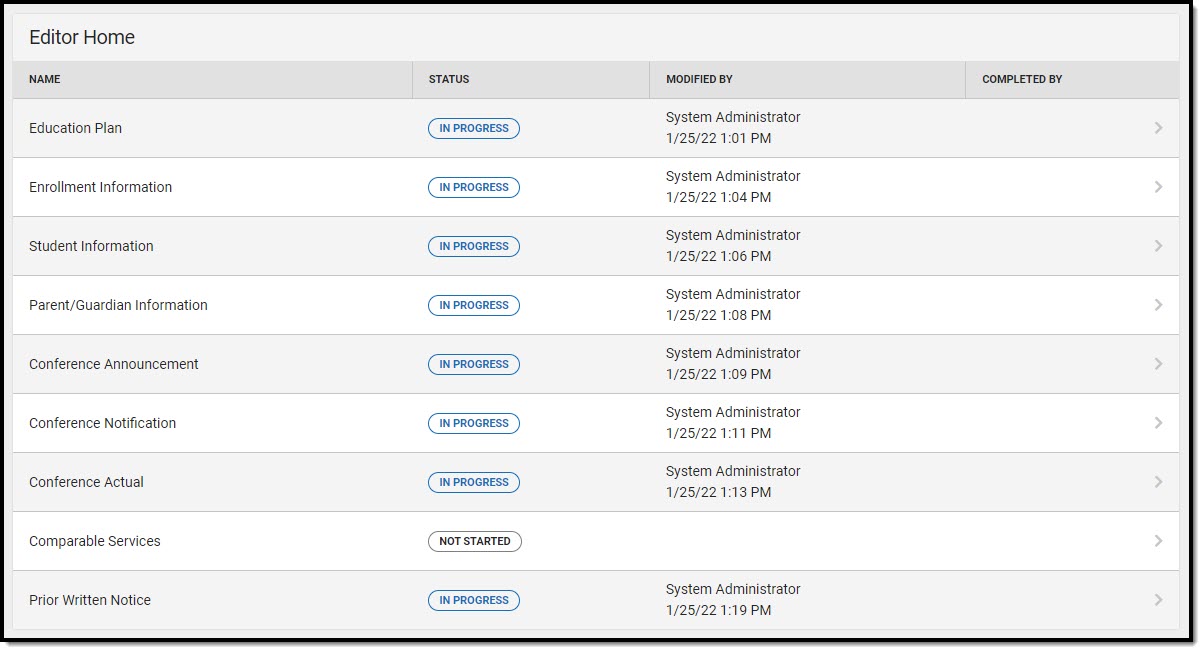 Editor Home
Editor Home
![]() that displays next to their name. When the icon is clicked, a side panel displays with the available library of predetermined text for that field. Template Banks are managed in System Administration.
that displays next to their name. When the icon is clicked, a side panel displays with the available library of predetermined text for that field. Template Banks are managed in System Administration.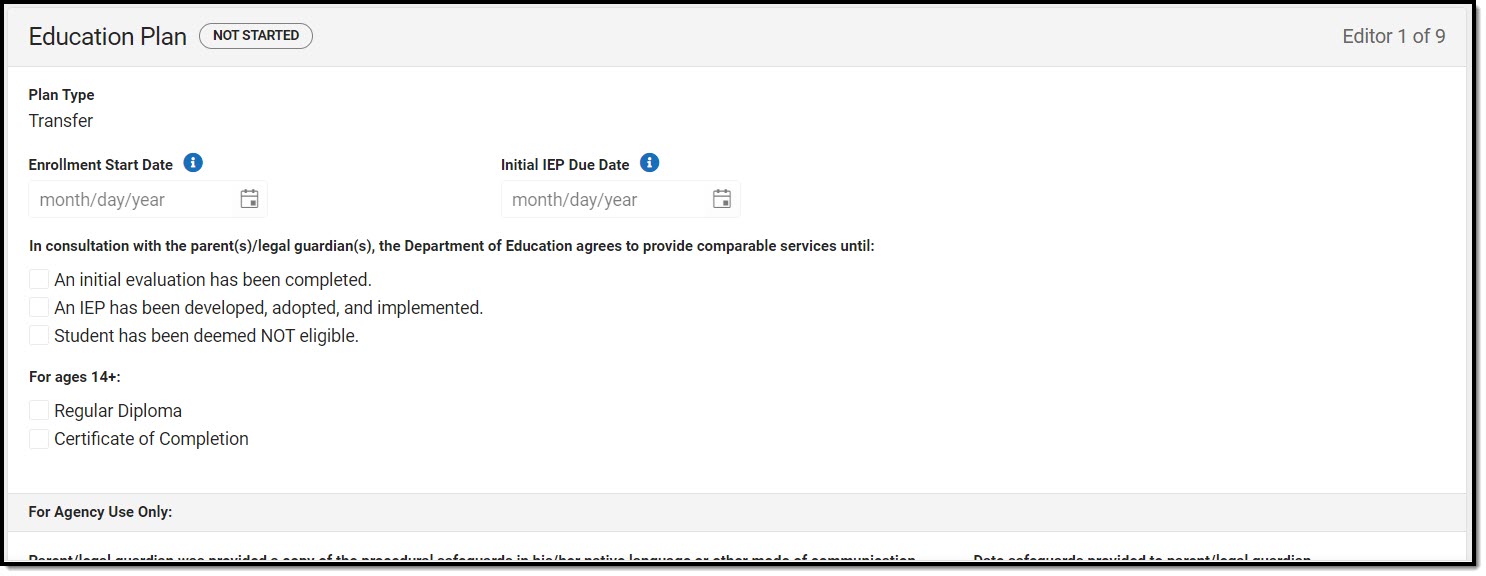 Education Plan Editor
Education Plan Editor
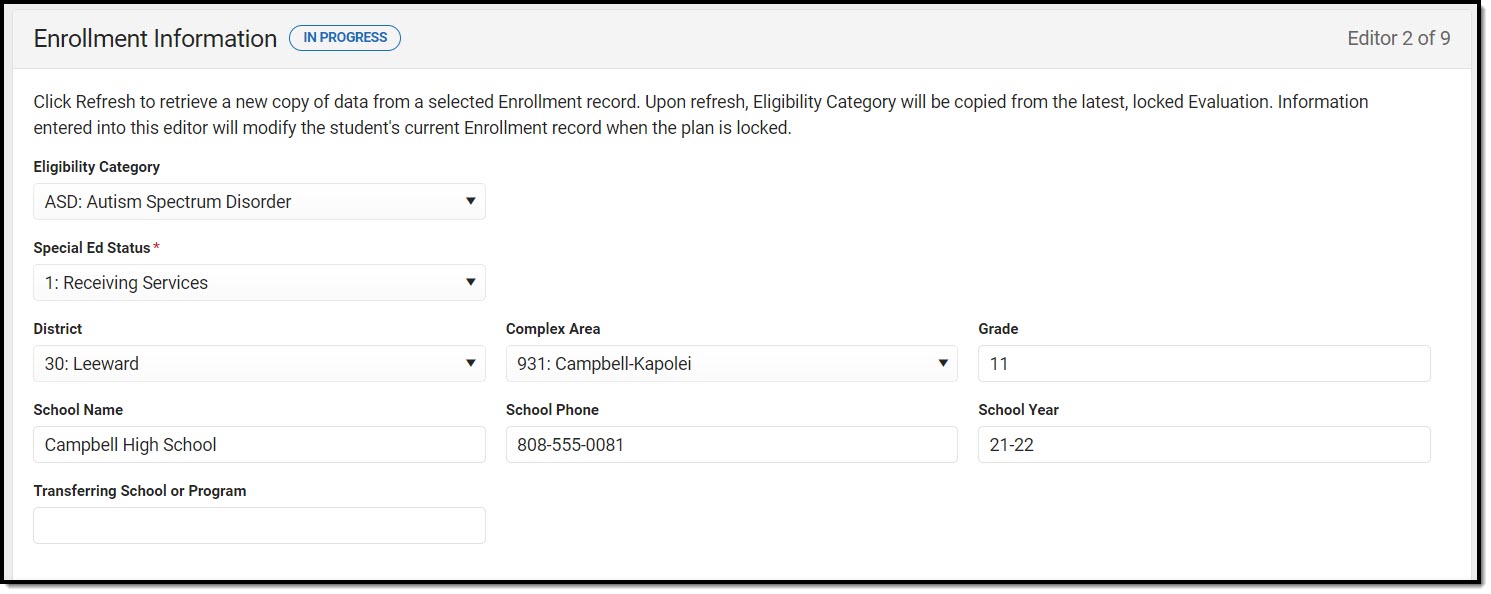 Enrollment Information Editor
Enrollment Information Editor
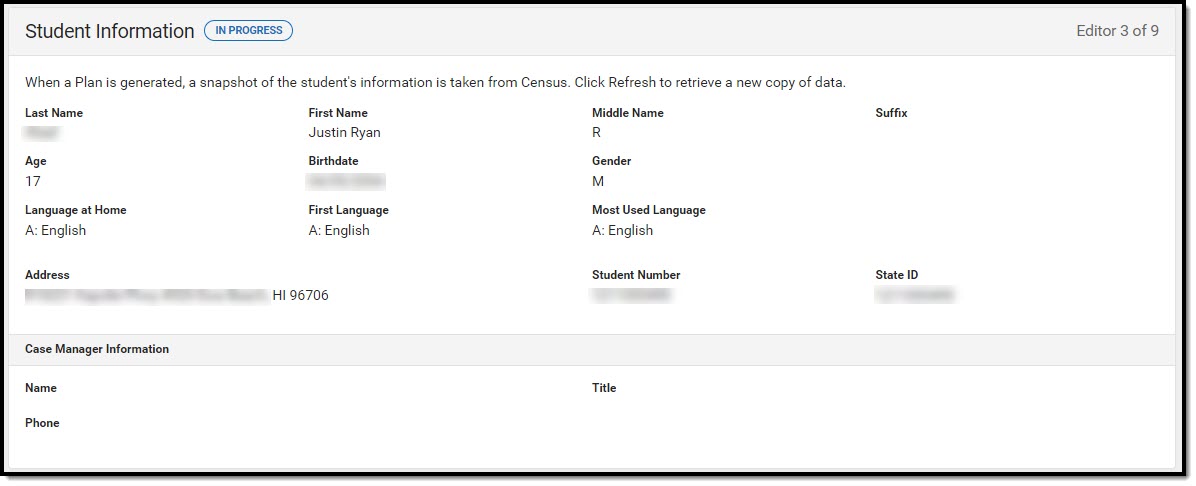 Student Information Editor
Student Information Editor
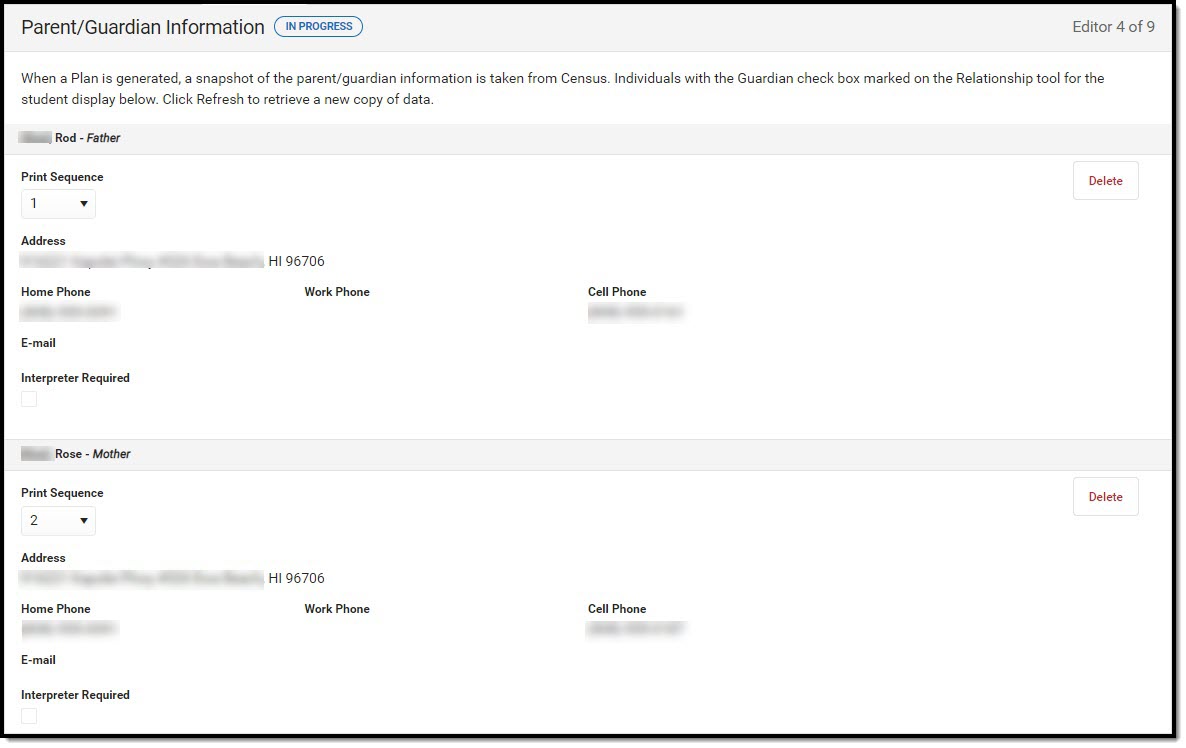 Parent/Guardian Information Editor
Parent/Guardian Information Editor